Changing your SAP Theme
Use this procedure to change your theme in HRMS.
SAP offers several different themes; each deliver a different look and feel of the screens, menus, and buttons in HRMS.
While there are a number of themes available in HRMS, OFM will continue to provide instruction using the SAP Belize theme at this time.
This procedure will show how to change your theme from the SAP Logon Pad. Themes can also be changed once logged into HRMS by using the Customize Local Layout button (in SAP Signature Theme) or SAP GUI settings and actions (in Belize Theme).
-
Step 1
From the SAP Logon Pad, click the main menu icon.
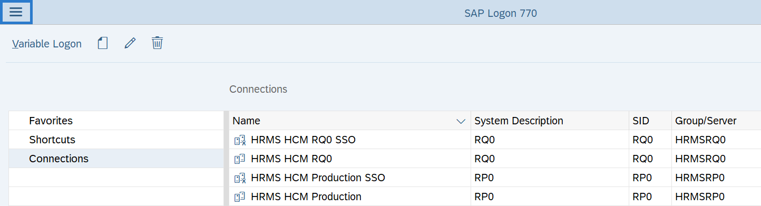
-
Step 2
Select Options.
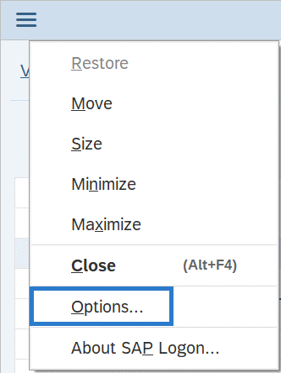
-
Step 3
Click the arrow to the left of the Visual Design folder to expand the selection.
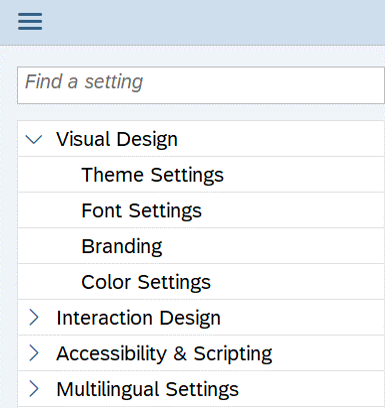
-
Step 4
Select Theme Settings.
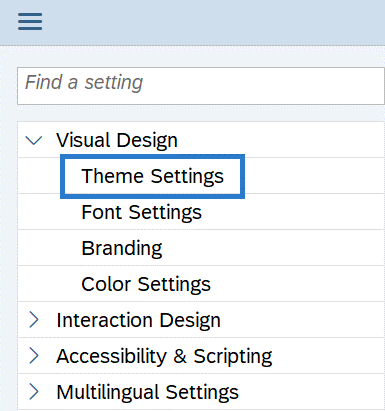
-
Step 5
In the Select Theme field, use the drop down to select your theme.
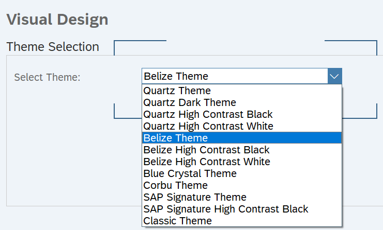 TIPS:
TIPS:- At this time, OFM will continue to provide instruction using the Belize Theme.
-
Step 6
Click the Apply button.
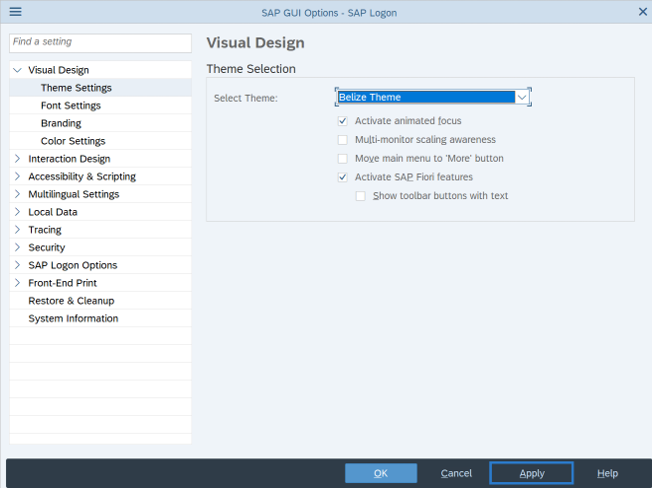
-
Step 7
Click the OK button.
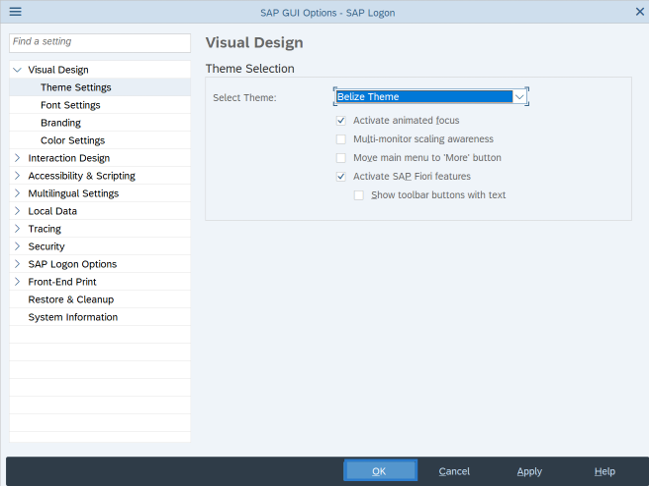 TIPS:
TIPS:You may need to open a new window for the changes to take effect.
