HRMS Search - Use Personnel Number Direct Selection Search by Org Assignment
Use this procedure to search by Personnel Area, Personnel Subarea, Org Unit, or many other fields tied to their organization assignment information using the direct selection search function in the Personnel no. field. For the example below, we will search for an employee using Organizational Unit.
This procedure will utilize the Direct Selection search function in HRMS to search by Organizational Assignment. The search functions are available in many fields throughout HRMS, however for this procedure we will use Display HR Master Data (PA20) as an example.
Direct Selection searches will allow a user to directly enter search criteria to automatically open a search in HRMS. To view all of the Direct Selection search functions for a field, you can select the matchcode button within that field.
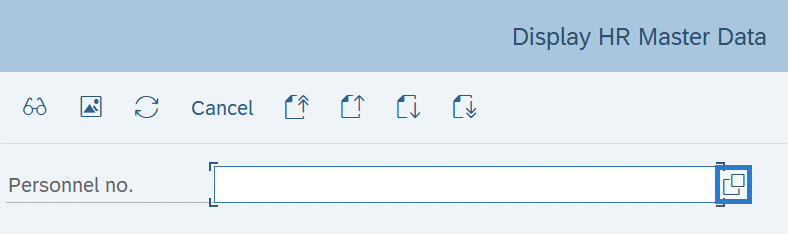
Once the matchcode search has opened, click on the selections box (if one exists).

Here you will see the Direct Selection search options for the field you are in.
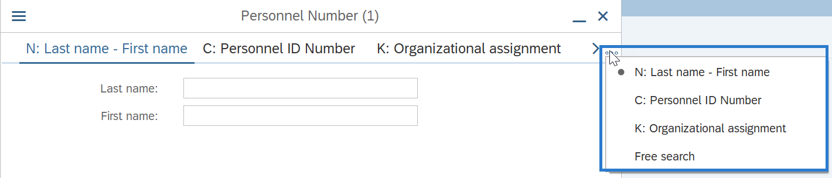
The options available in the Personnel no. field are:
- N: Searches for Last name – First name
- C: Searches for Personnel ID Number (Social Security Number)
- K: Searches for Organizational Assignment
Once you enter the =letter for your search selection, the number of periods (.) after “=_” determines which field you are searching in. You can view the field order by clicking the matchcode button and viewing the tab you will search based off of.
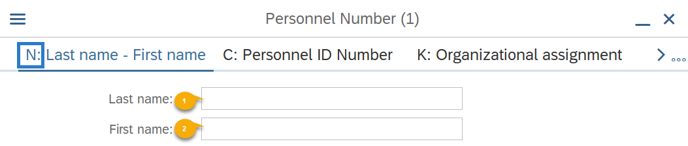
For example, if you were searching based off of the Last Name – First Name Tab, and you only wish to search by First Name, your Direct Selection would be =n..firstname.
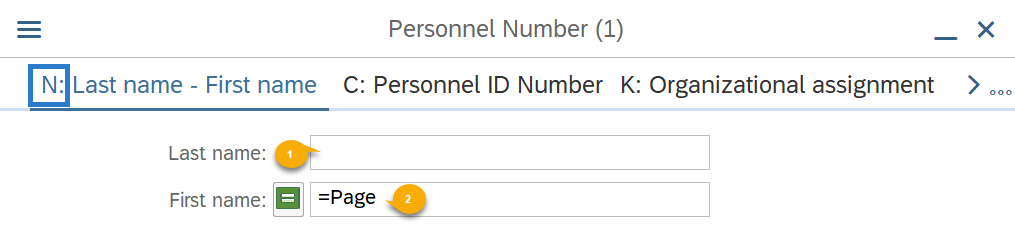
Once you enter your desired search parameters in the tab (=Direct Selection Letter plus a period for each tab button you would click to arrive at your entry box), the system will search based off of this criteria for you.
-
Step 1
Enter transaction code PA20 in the command field and click the Enter button.
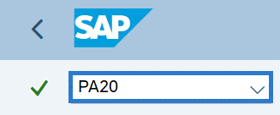
-
Step 2
Enter =k….....Org Unit Number.
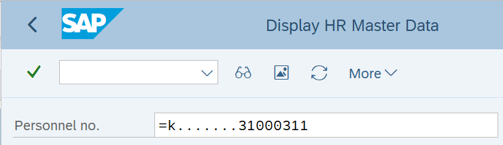 TIPS:
TIPS:The number of periods after “=k” determines which field you are searching in. You can view the field order by clicking the matchcode button and viewing the K: Organizational assignment tab. For example, to search by Personnel area, enter 1 period because it is the first field listed, or enter three periods to search by Employee group
The wildcard (*) can be used in many different ways. Use the wildcard at the beginning, end, or in the middle to assist in your search.
-
Step 3
Click the Enter button.
-
Step 4
Select the Personnel Number you are searching for and click the Copy button.
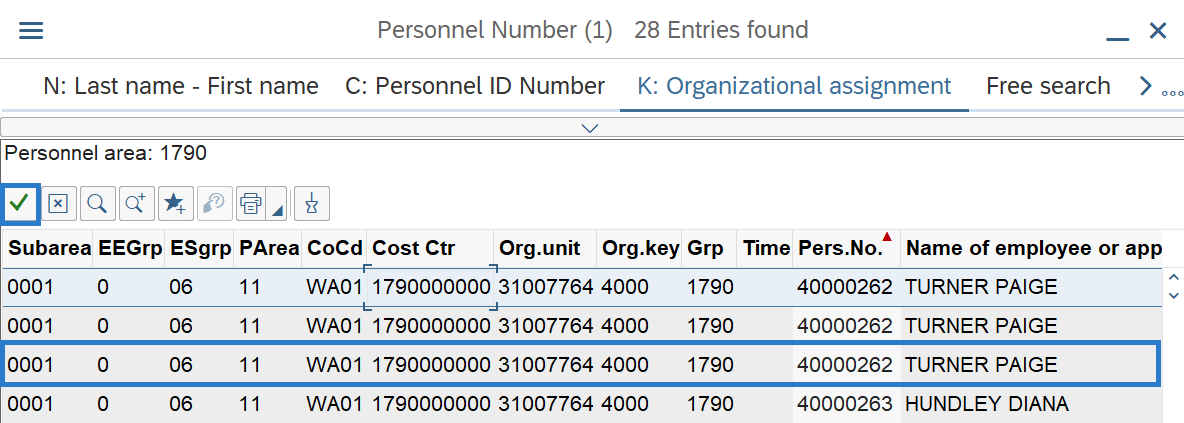 TIPS:
TIPS:You can also double click on the selection.
