Basic Pay - Create New Record
Use this procedure to create or maintain an employee's Basic Pay (0008) infotype record.
Be sure to communicate with your payroll processor before entering retroactive changes to an employee's Basic Pay (0008) infotype record.
-
Step 1
Enter transaction code PA30 in the command field and click the Enter button.
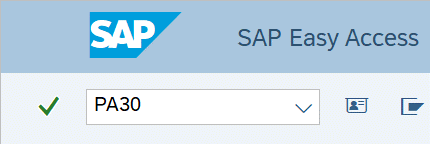
-
Step 2
Complete the following field:
- Personnel no.
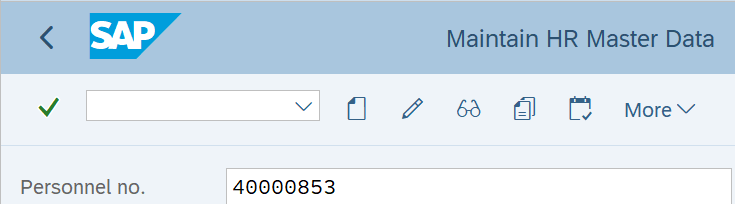
-
Step 3
Click Enter to populate the employee information.
-
Step 4
On the Basic Personal Data tab, select the Basic Pay radio button.
-
Step 5
In the Time period section, select the Period radio button and enter the From date as the new effective date of the Basic Pay record.
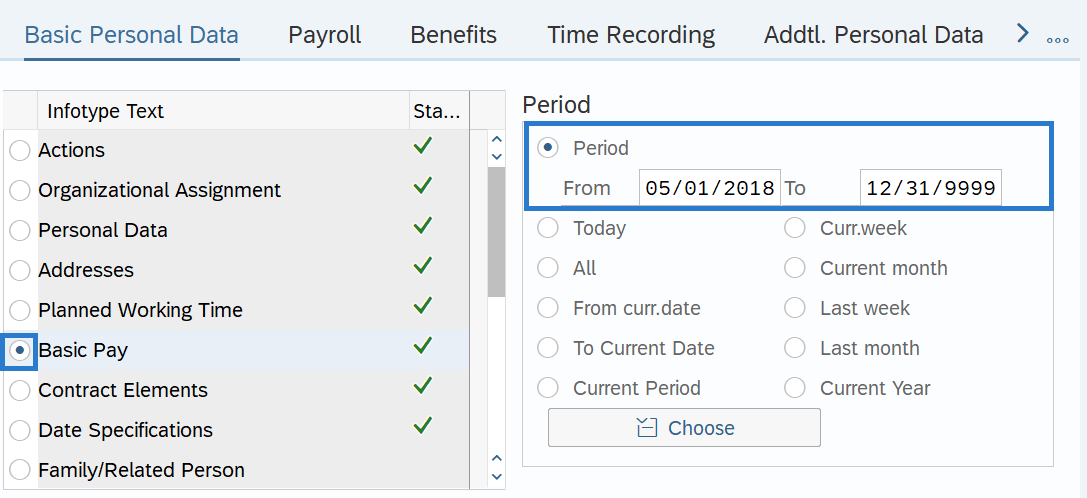
-
Step 6
Click the Create button.
TIPS:Using the Create button on the Basic Pay (0008) infotype is recommended to ensure the most current salary information is populated from the salary schedule tables and/or the position’s planned compensation. Using Copy instead may result in copying over inaccurate salary data.
-
Step 7
For employees who are indirectly valued, the following field is mandatory:
For employees who are directly valued, the following fields are mandatory:
- Reason
- Wage Type Amount (or Ann.salary)
For all employees, the following fields will default. Ensure the default values are accurate and make changes if necessary:
- PS Type
- PS Area
- PS group
- Level
- Cap.util.lvl
- WkHrs/period
- Next inc.
- Wage Type
- Ind.val.
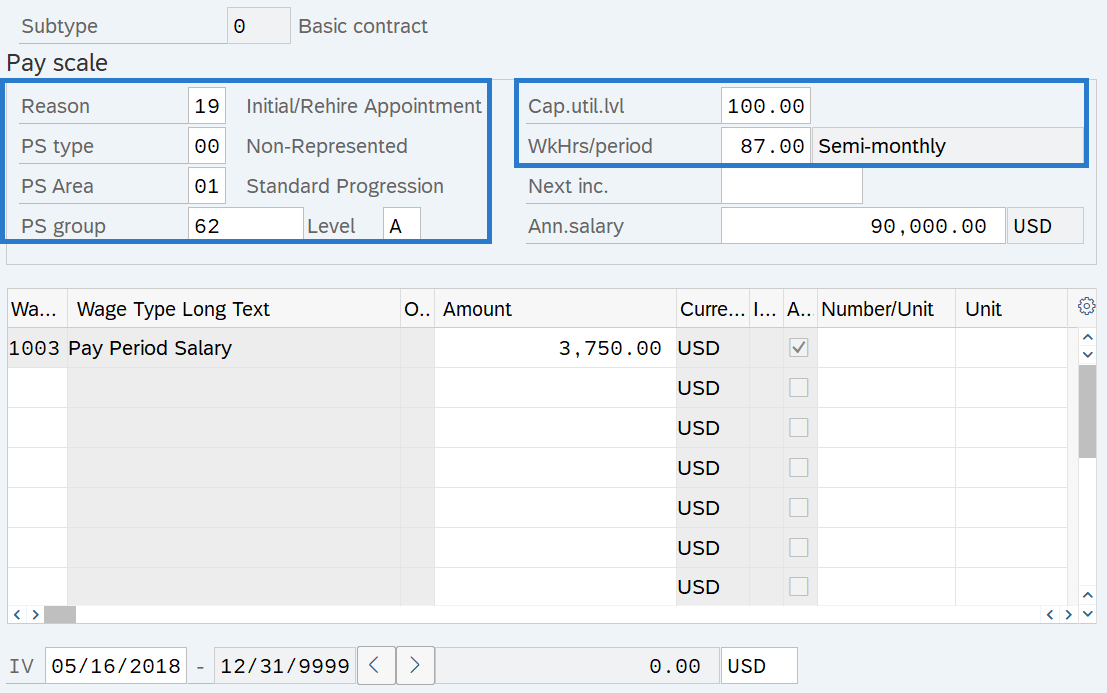
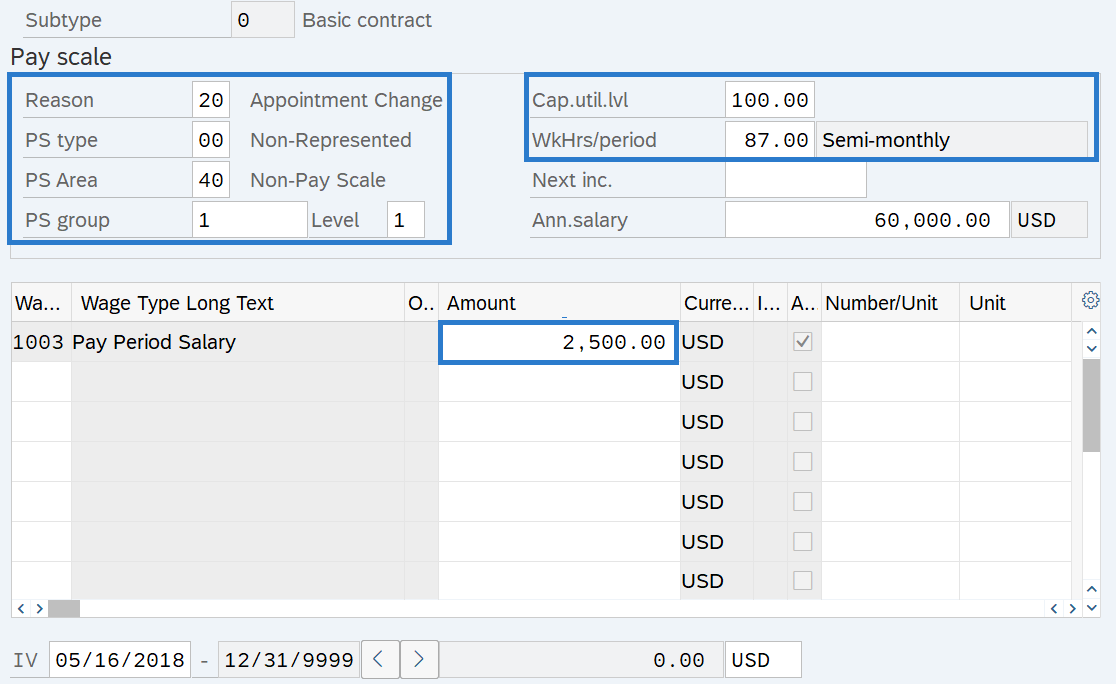 TIPS:
TIPS:The employee’s Cap.util.lvl and WkHrs/period will default based on the employee’s Planned Working Time (0007) infotype.
The employee’s pay scale fields will default based on the employee’s position Planned Compensation (1005) infotype.
The PS group should match the Pay Scale Group or Pay Grade of the job the employee is assigned. If the employee’s job is different than the position’s job, such as an in-training appointment, then change the PS Group to match the Pay Scale Group or Pay Grade of the job they are assigned. For more information on coding in-training appointments, refer to the In-Training Appointments Coding Reference Guide.
Next Inc. is the date an employee is scheduled to move to a higher salary step with the salary range of their current job class. This field is used as an override when there are exceptions to the rules built into the system, or if an agency prefers to manually enter this date. If no date is entered, the system will follow the Automated PID Process. Refer to the Basic Pay - Add Next Increase Date procedure for more information on the automated PID process and when manual overrides are necessary.
Ind.val. indicates whether an employee’s pay is indirectly valued or directly valued.
- Indirectly valued pay is derived from a salary schedule table and will automatically update when the salary schedule tables are changed. Enter the PS group and Level fields and the system will populate the wage type Amount and Ann.salary fields based on the salary schedule.
- Directly valued pay is manually entered into the Ann. salary or wage type Amount fields.
The wage type will default based on the employee’s Employee Subgroup. Wage type 1003 is used for monthly, wage type 1001 is used for hourly, and wage type 1006 is used for daily. Enter the correct wage type if the field is blank. You can also enter wage types for additional pay, such as shift premium and assignment pay.
-
Step 8
Click the Enter button to validate the information.
-
Step 9
Click the Save button.
