Communication - Copy and Update Record
Use this procedure to copy an existing employee’s Communication (0105) infotype record and update it with necessary changes. Using the Copy action will retain the history of the previous record.
-
Step 1
Enter transaction code PA30 in the command field and click the Enter button.
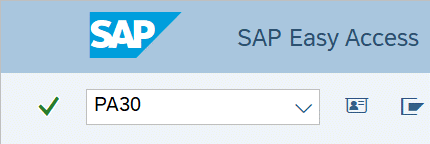
-
Step 2
Complete the following fields:
- Personnel no.
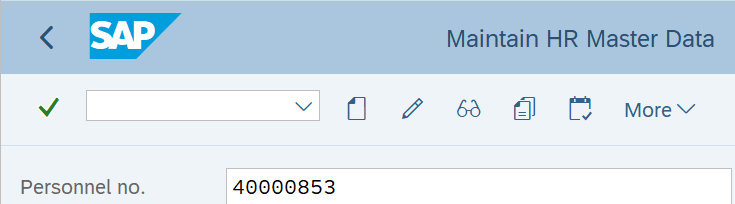
-
Step 3
Click the Enter button to populate the employee information.
-
Step 4
Click ALL in the Period Selection Box.
-
Step 5
On the Addtl. Personal Data tab, select the Communication radio button.
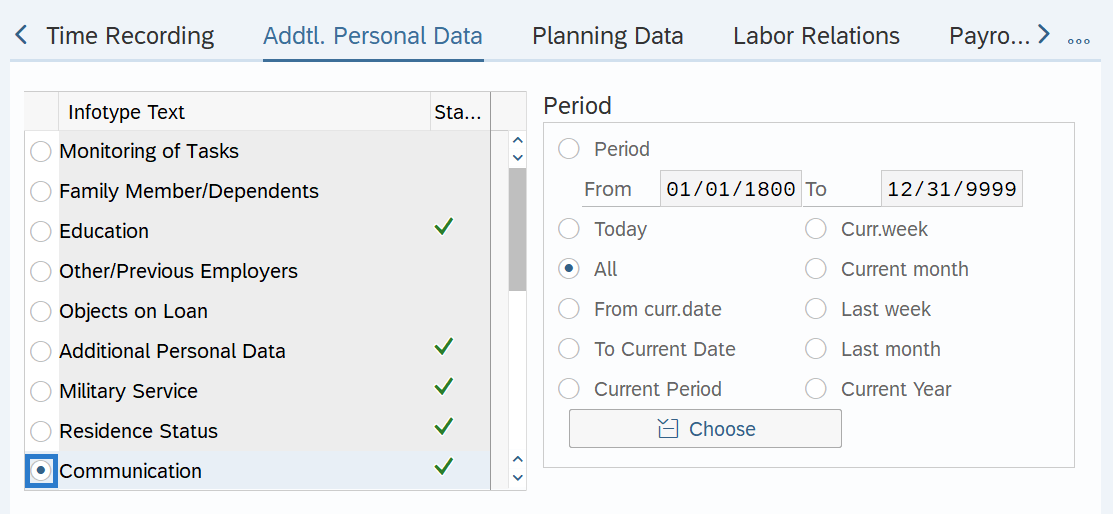
-
Step 6
Click the Overview button.
-
Step 7
Select the record you wish to copy.
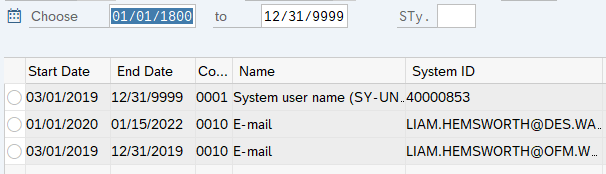 TIPS:
TIPS:Communication Type WD1A identifies employees who will access Workday Financials during Phase 1a. Refer to one.wa.gov for more information about the OneWA program.
-
Step 8
Click the Copy button.
-
Step 9
Complete the following fields:
- Start
- System ID
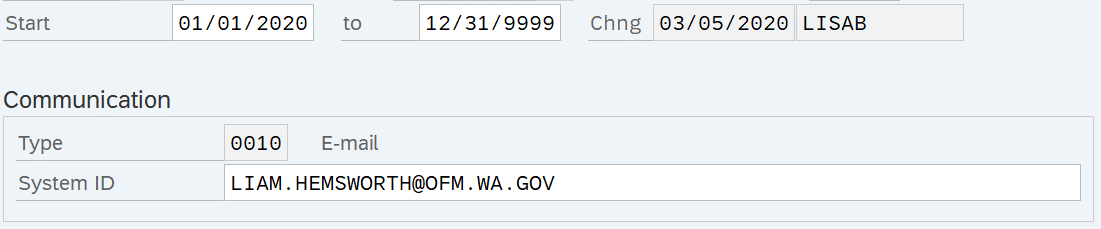 TIPS:
TIPS:When using the Copy button, the Start Date will populate with the date of the existing record. Be sure to enter the new Start date to keep the history of the existing record. The new, active record should have an end date of 12/31/9999.
For E-mail (0010) records, enter the employee’s email address in the System ID field.
If you are a MyPortal agency, it is highly recommended to use an employee’s work email address. This email address is used for password resets and the leave request notification process.
For WD Financials Phase 1a Conversion (WD1A) records, enter the employee’s personnel number in the System ID field. Do not end date this record unless it is determined prior to conversion that the employee will not need access to Workday.
-
Step 10
Click the Enter button to validate the information.
-
Step 11
Click the Save button.
