Telework/Flex Work (Employee) - Copy and Update Record
Use this procedure to copy an employee's existing Telework/Flex Work (Employee) (9106) infotype record and update it with necessary changes. Using the Copy action will retain the history of the previous record.
Employees should have an active Telework/Flex Work (Employee) record. Refer to the HRMS Data Definitions Resource Guide for more information on how this data is used.
-
Step 1
Enter transaction code PA30 in the command field and click the Enter button.
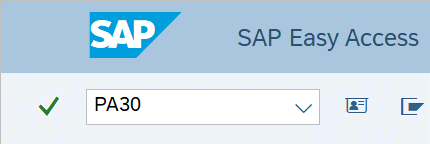
-
Step 2
Complete the following fields:
- Personnel no.
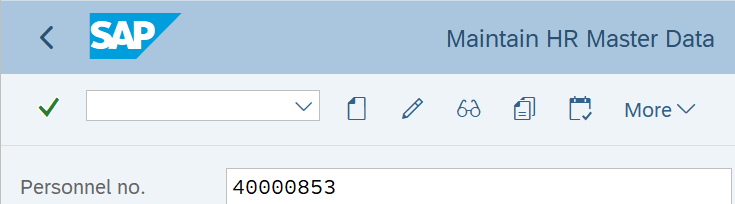
-
Step 3
Click Enter to populate the employee information.
-
Step 4
On the Addtl. Personal Data tab, select the Telework/Flex Work (Employee) radio button.
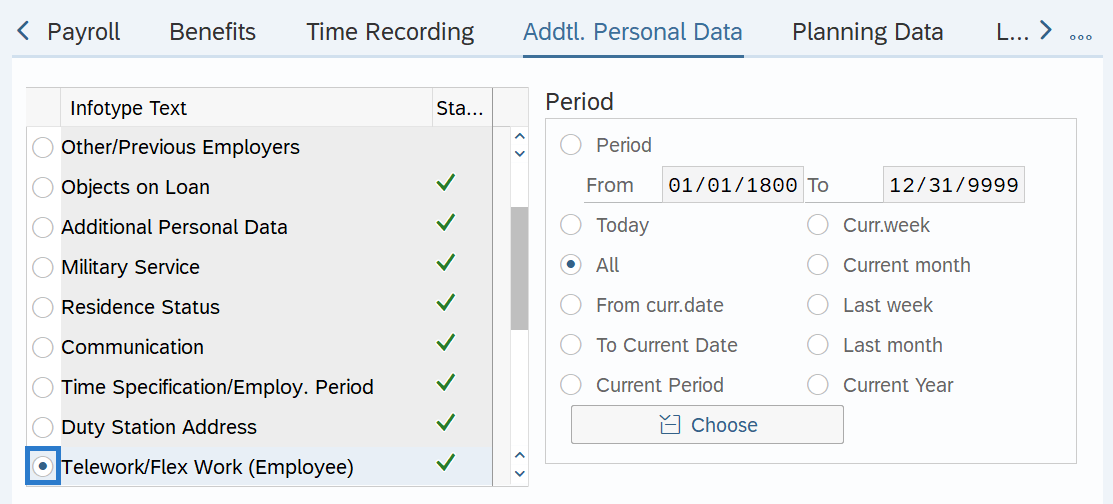
-
Step 5
Click the Overview button.
-
Step 6
Select the record you wish to copy.
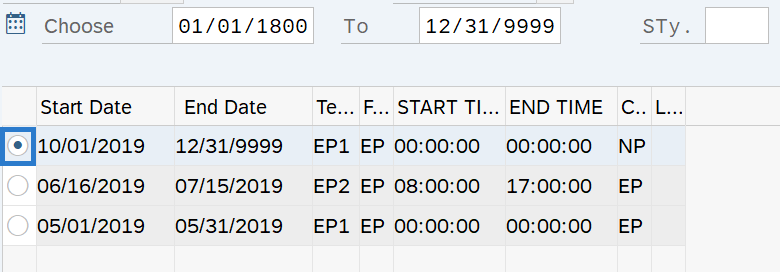
-
Step 7
Click the Copy button.
-
Step 8
Enter necessary changes to the record:
The following fields are mandatory:
- Start
- To
The following fields are conditional:
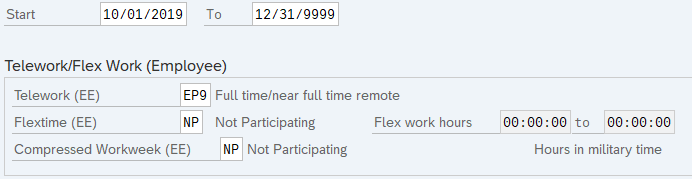 TIPS:
TIPS:When using the Copy button, the Start Date will populate with the date of the existing record. Be sure to enter the new Start date to keep the history of the existing record. The new, active record should have an end date of 12/31/9999.
Enter the employee's participation in the Telework (EE), Flextime (EE), and Compressed Workweek (EE) fields. Do not leave these fields blank. If the employee is not participating, then use the Not Participating (NP) selection value instead of blank.
Completing the Flex work hours is optional. HRMS automatically converts entries to the Flex work hours fields to “German Standard” Military Time. If you have someone whose start or end time is midnight, use “24:00:00” rather than 12:00 am. If 12:00 am is entered, it will default to 00:00:00 and you must overwrite the default value with “24:00:00”.
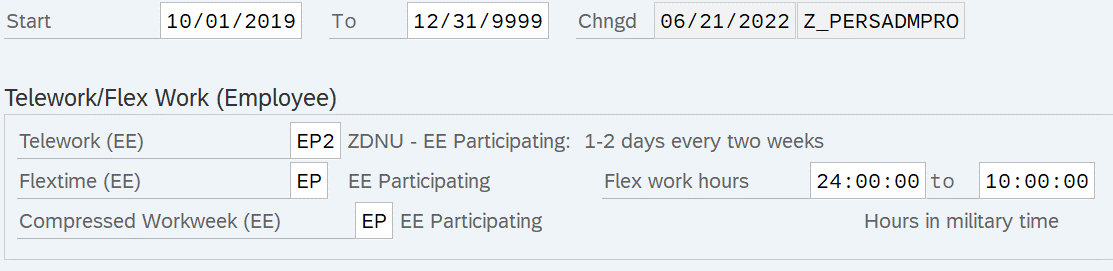
-
Step 9
Click the Enter button to validate the information.
-
Step 10
Click the Save button.
