HRMS Search - Use UFI Matchcode
Some searches result in large results and you will want to narrow your selection criteria. HRMS has built in tools that will further assist in narrowing your search. For this example, we will use a search for UFI codes within the Personnel Administration module of HRMS. The UFI matchcode search is found in both the Personnel Administration and the Organizational Assignment modules; however, the basic functions will remain the same throughout HRMS when searching using the matchcode button.
Use this procedure to utilize the matchcode search function in HRMS. The search functions are available in many fields throughout HRMS, however for this procedure we will use UFI Code Search as an example.
Matchcode searches will allow a user to select the matchcode button in a specific field and enter various search information.
Start your search within the record you are updating.
-
Step 1
Click in the UFI field.
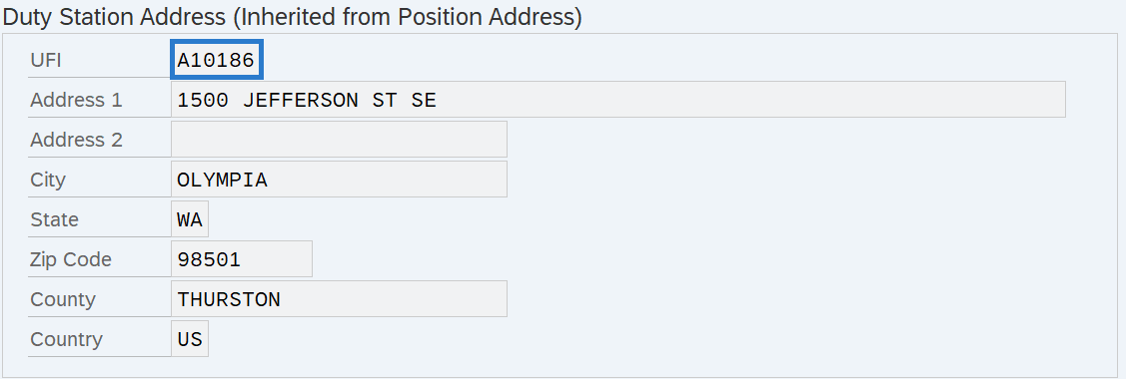 TIPS:
TIPS:This will activate the matchcode button.
-
Step 2
Click the matchcode button.
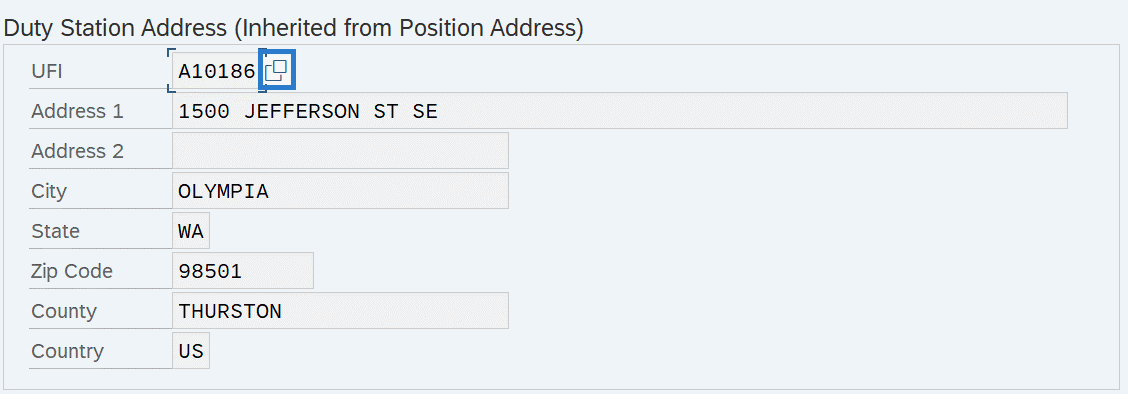 TIPS:
TIPS:A search window will open with your available options. Note, a message may indicate there is a large amount of entries found.
-
Step 3
Click the expand bar (with the down pointing arrow) at the top of the window to show available search options.
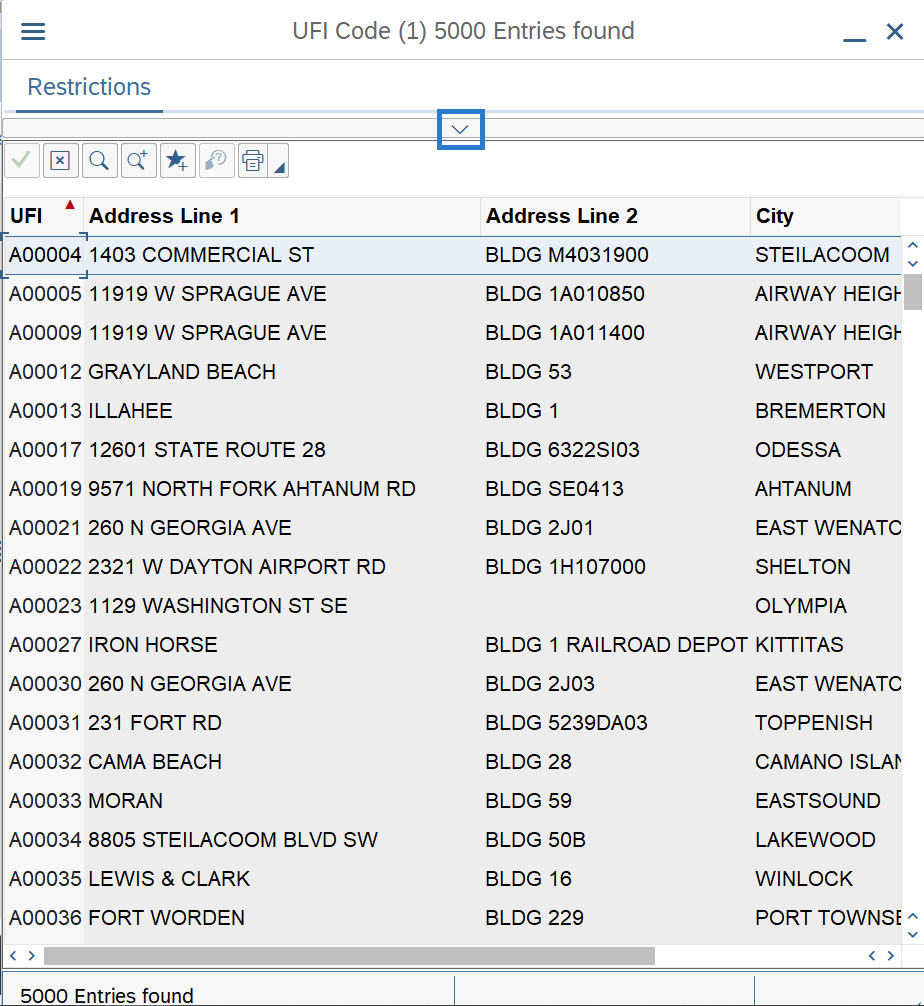
-
Step 4
Enter the search criteria you would like to use to narrow your search results.
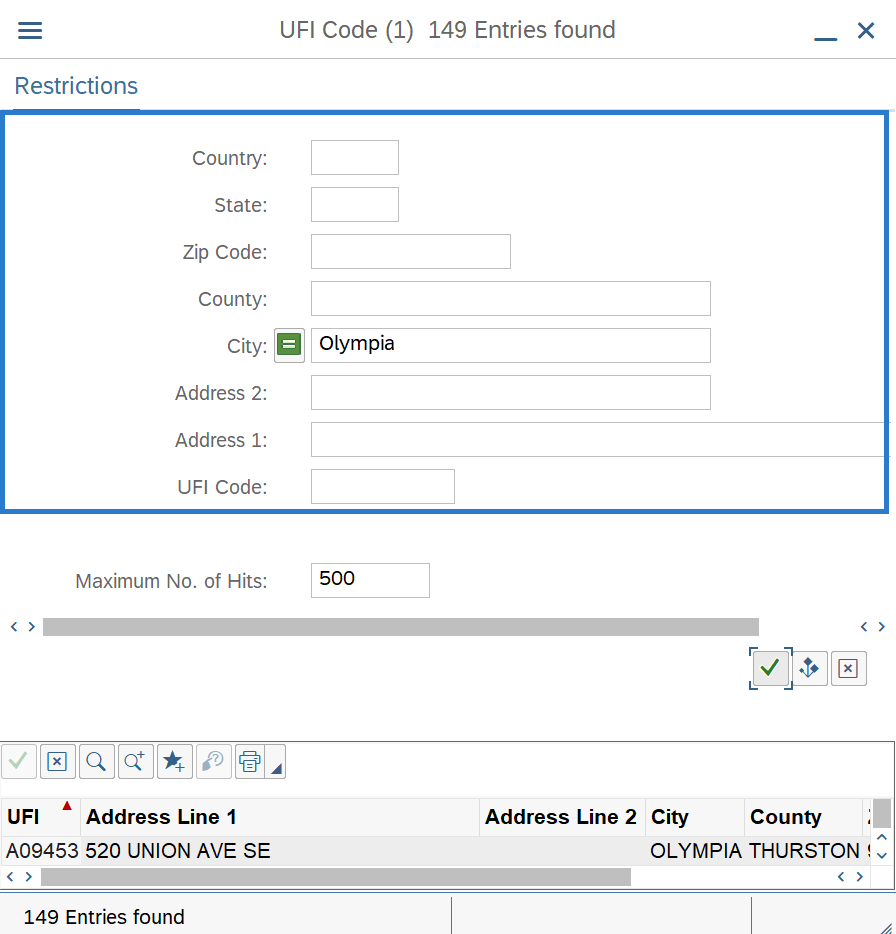 TIPS:
TIPS:If your keyword search may result in a large number of possible matches, you can change or remove the Maximum Number of Hits default located at the bottom of the search options list.
-
Step 5
Click the Start Search button.
-
Step 6
Highlight the entry that matches your selection from the list and click the Copy button.
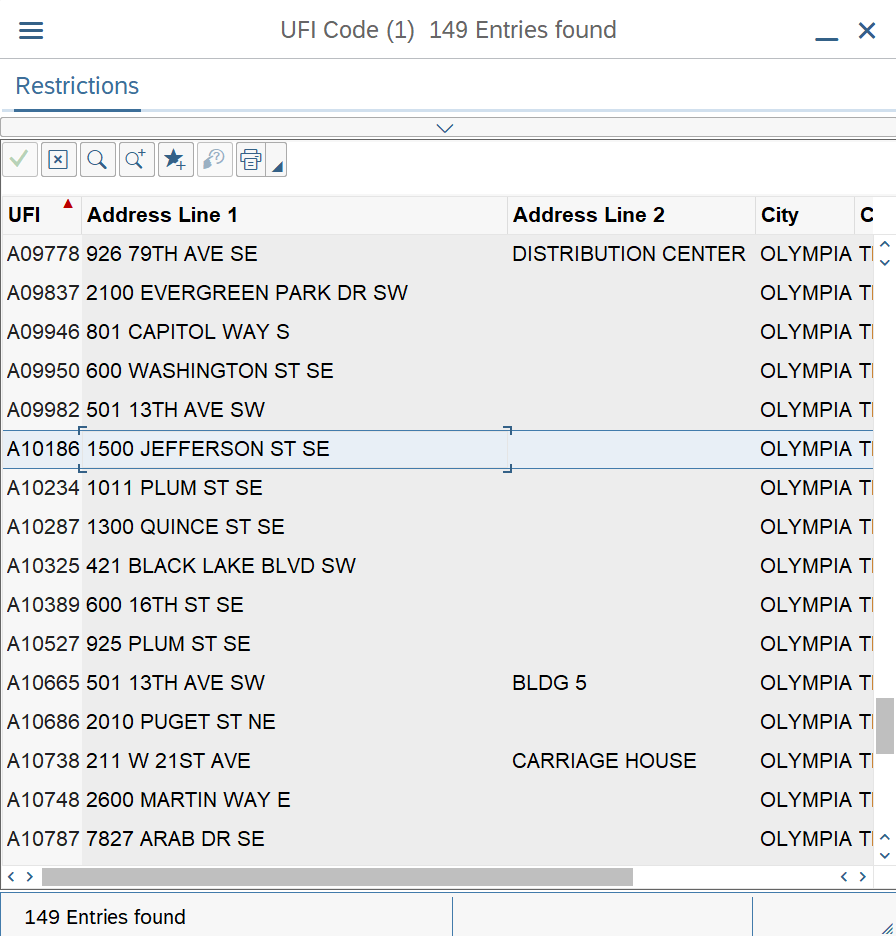 TIPS:
TIPS:You can also double click on the item.
If your results are still too large and you would like to further focus your search, you can use the Find button to assist you. This will allow an individual search of each record that contains your keyword. When using the Find button, first insert the keyword or numbers you are looking for and click the binoculars.
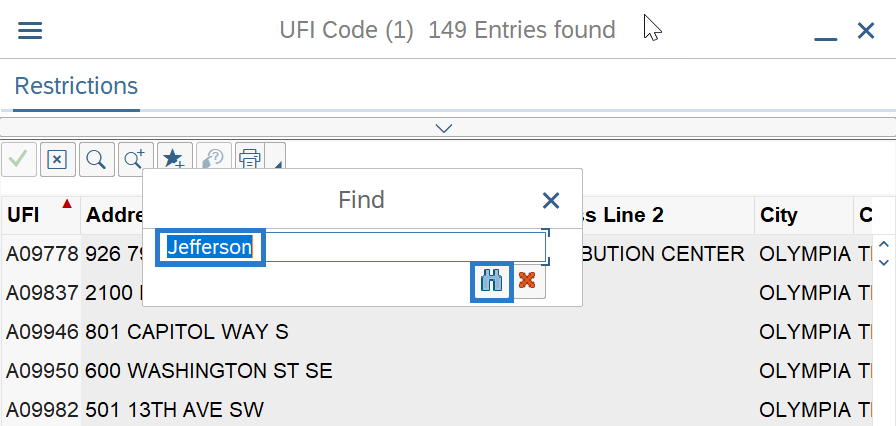
This will return you to the search screen with the first hit which matches your keyword or numbers highlighted. You can select the Find Again button to go to the next record with your keyword until you arrive at the record that you are looking for.
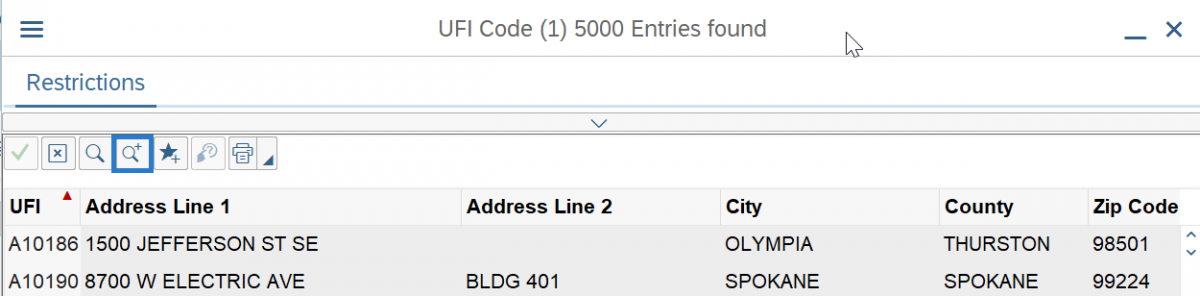
Once the record is located, hit enter or double click to select.
