Employee Org Assignment History Report
Use this report to view Organizational Assignment (0001) infotype history for employees statewide.
Enter transaction code ZHR_RPTPA808 in the command field and click the Enter button.
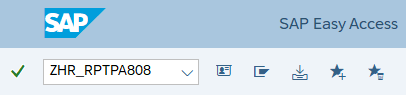
Complete the Period section.
The following fields will default:
- Period
- To
 Tips:
Tips:The Period section will determine the time period of the employees and data that will display in the results.
The dates will default to today’s date but can be changed to a different date range.
For full employee organizational assignment history, enter Period 01/01/2006 to 12/31/9999.
Complete the Selection section.
The following fields are optional
- Full Name
- Personnel Number
- SSN
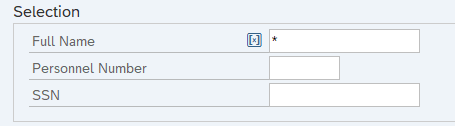 Tips:
Tips:The Selection Criteria section will assist in getting only the information needed. A selection is not required for each field.
The format for the name should be full name; last, first, middle with no commas. Example, TURNER PAIGE MARIE. Using the * you will get all records that have the name. Example, TURNER* returns all records that have the last name of TURNER. If you don’t know the middle name enter Last name, First name and *, to get all results for that name. Example, TURNER PAIGE*.
Using the Social Security Number in the SSN field will result in longer run-times. For optimal run-time results, it is recommended to use the Personnel Number field. Do not enter dashes in the SSN field.
Previously saved layout variants may be added to the ALV Options section.
The following field is optional.
- ALV Variant
 Tips:
Tips:An ALV Variant name is not required. Leaving this field blank will result in a default layout for this report.
Click the Execute button.
Sample report results:

The following table maps each field to the infotype:
Report Field Infotype Name Infotype Number Personnel Number Organizational Assignment 0001 Full Name Organizational Assignment 0001 Employment Status Actions 0000 Business Area Code Organizational Assignment 0001 Business Area Organizational Assignment 0001 Personnel Area Code Organizational Assignment 0001 Personnel Area Organizational Assignment 0001 Personnel Subarea Code Organizational Assignment 0001 Personnel Subarea Organizational Assignment 0001 EE Group Code Organizational Assignment 0001 EE Group Organizational 0001 EE Subgroup Code Organizational Assignment 0001 EE Subgroup Organizational Assignment 0001 Work Contract Organizational Assignment 0001 Position Code Organizational Assignment 0001 Position Abbr. Position Object 1000 Position Position Object 1000 Job Code Organizational Assignment 0001 Job Abbr. Job Object 1000 Job Job Object 1000 Organizational Unit Code Organizational Assignment 0001 Organizational Unit Abbr. Org Unit Object 1000 Organizational Unit Org Unit Object 1000 Org Key Organizational Assignment 0001 Tips:Columns included in the report results depend on your default layout. The report layout can be changed, saved or a previously saved layout can be selected.
The full column names will display when hovering the cursor over the column headings.
To Export this report, click on the Excel button within the report results. This will open a Read Only Excel file within your SAP screen. Click on the Save button within the file. You will receive a warning stating the file is Read Only. Click Ok to return to the SAP screen and then click File > Save As.
