HRMS Search - Use Personnel Number Direct Selection Search by SSN
Use this procedure to search by Social Security Number using the direct selection search function. Prior to entering a New Hire Action, you should always check to see if the employee already has a Personnel Number in HRMS; searching by social security number is recommended.
Use this procedure to search by employee Social Security Number using the Direct Selection search function in the Personnel no. field.
This procedure will utilize the Direct Selection search function in HRMS to search by Social Security Number. The search functions are available in many fields throughout HRMS, however for this procedure we will use Display HR Master Data (PA20) as an example.
Direct Selection searches will allow a user to directly enter search criteria to automatically open a search in HRMS. To view all of the Direct Selection search functions for a field, you can select the matchcode button within that field.
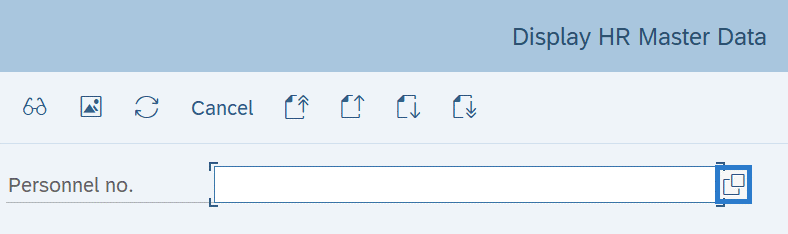
Once the matchcode search has opened, click on the selections box (if one exists).

Here you will see the Direct Selection search options for the field you are in.
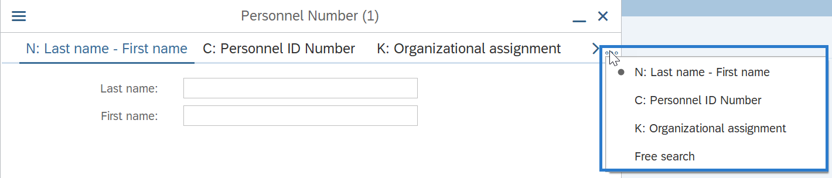
The options available in the Personnel no. field are:
- N: Searches for Last name – First name
- C: Searches for Personnel ID Number (Social Security Number)
- K: Searches for Organizational Assignment
Once you enter the =letter for your search selection, the number of periods (.) after “=_” determines which field you are searching in. You can view the field order by clicking the matchcode button and viewing the tab you will search based off of.
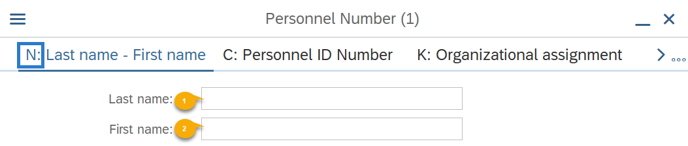
For example, if you were searching based off of the Last Name – First Name Tab, and you only wish to search by First Name, your Direct Selection would be =n..firstname.
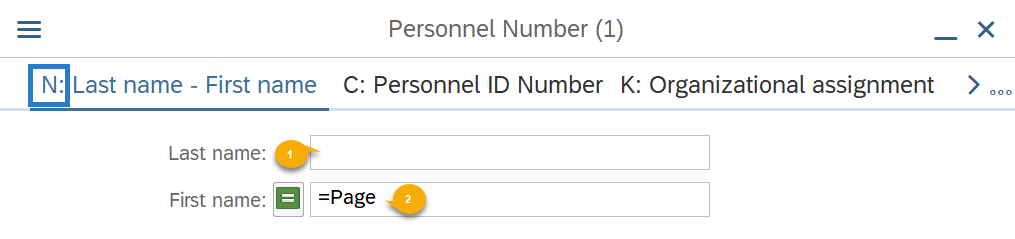
Once you enter your desired search parameters in the tab (=Direct Selection Letter plus a period for each tab button you would click to arrive at your entry box), the system will search based off of this criteria for you.
-
Step 1
Enter transaction code PA20 in the command field and click the Enter button.
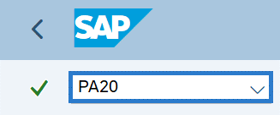
-
Step 2
Enter =c..XXXXXXXXX (SSN with no dashes or spaces).
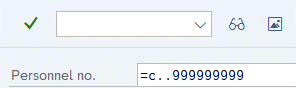 TIPS:
TIPS:Enter the employee’s 9-digit social security without dashes.
If you aren’t quite sure of one of the numbers listed in the SSN, the wildcard (*) can assist in your search.
The wildcard (*) can be used in many different ways. Use the wildcard at the beginning, end, or in the middle of an entry to assist in your search.
Example: If you are unsure if the last digit is a 1 or a 7, you can use an asterisk (*) as a wildcard as the last digit, e.g. “99999999*”
-
Step 3
Click the Enter button.
-
Step 4
Select the Personnel Number you are searching for and click the Copy button.
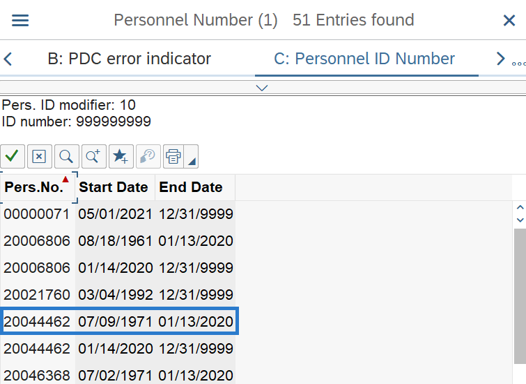 TIPS:
TIPS:You can also double click on the selection.
When searching to determine if a new hire’s social security number is already in HRMS, you will receive a message “No values for this selection” if the social security number does not exist.
