HRMS Search - Use Personnel Number Direct Selection Search by Name
Use this procedure to search by employee name using the Direct Selection search function in the Personnel no. field. Search functions are available in many fields throughout HRMS, however for this procedure we will use Display HR Master Data (PA20) as an example.
Direct Selection searches allow a user to directly enter search criteria and automatically open a search. To view all of the Direct Selection search functions for a field, select the matchcode button.
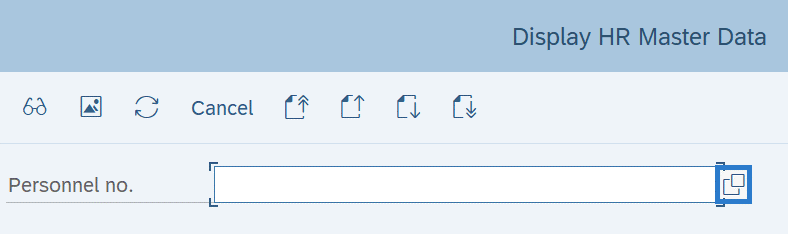
Once the matchcode search has opened, click on the selections box (if one exists).

Here you will see the Direct Selection search options for the field you selected.
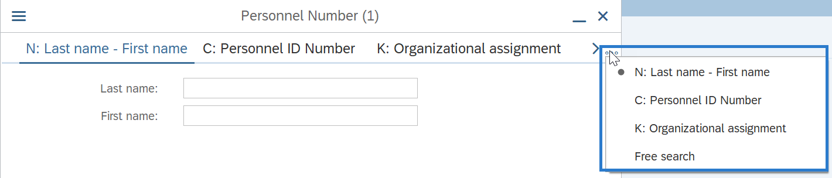
The options available in the Personnel no. field are:
- N: Searches for Last name – First name
- C: Searches for Personnel ID Number (Social Security Number)
- K: Searches for Organizational Assignment
Once you enter the =letter for your search selection, the number of periods (.) after “=_” determines which field you are searching in. You can view the field order by clicking the matchcode button and viewing the tab you will search based off of.
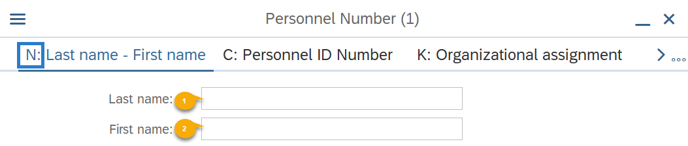
For example, if you were searching based off of the Last Name – First Name Tab, and you only wish to search by first name, your Direct Selection would be =n..firstname.
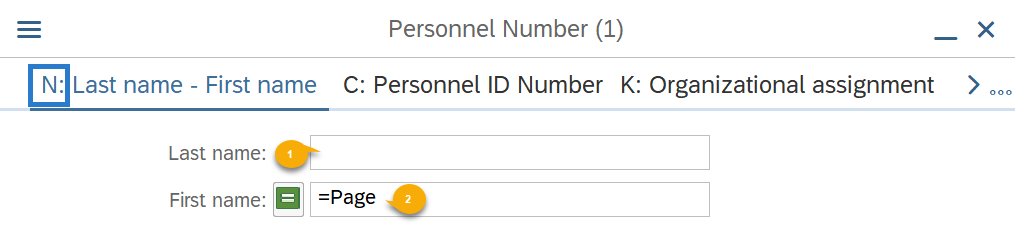
Once you enter your desired search parameters in the tab (=Direct Selection Letter plus a period for each tab button you would click to arrive at your entry box), the system will search based off of this criteria.
-
Step 1
Enter transaction code PA20 in the command field and click the Enter button.
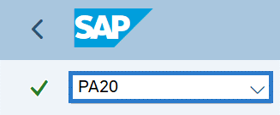
-
Step 2
Enter =n.lastname.firstname
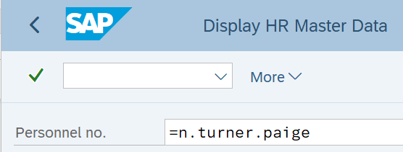 TIPS:
TIPS:If you are unsure of the correct spelling for a name, you can use an asterisk (*) as a wildcard. You can use the wildcard at the beginning, middle, or the end of the name to assist in your search.
For example, if you know a first name begins with "“Fa” but you are unsure of the exact spelling, you can type "Fa*" to return a list of all names beginning with those letters. Or type "ale*" to search for all names with "ale" in the beginning, middle, or end of the name.
-
Step 3
Click the Enter button.
-
Step 4
Select the employee you are searching for and click the Copy button.
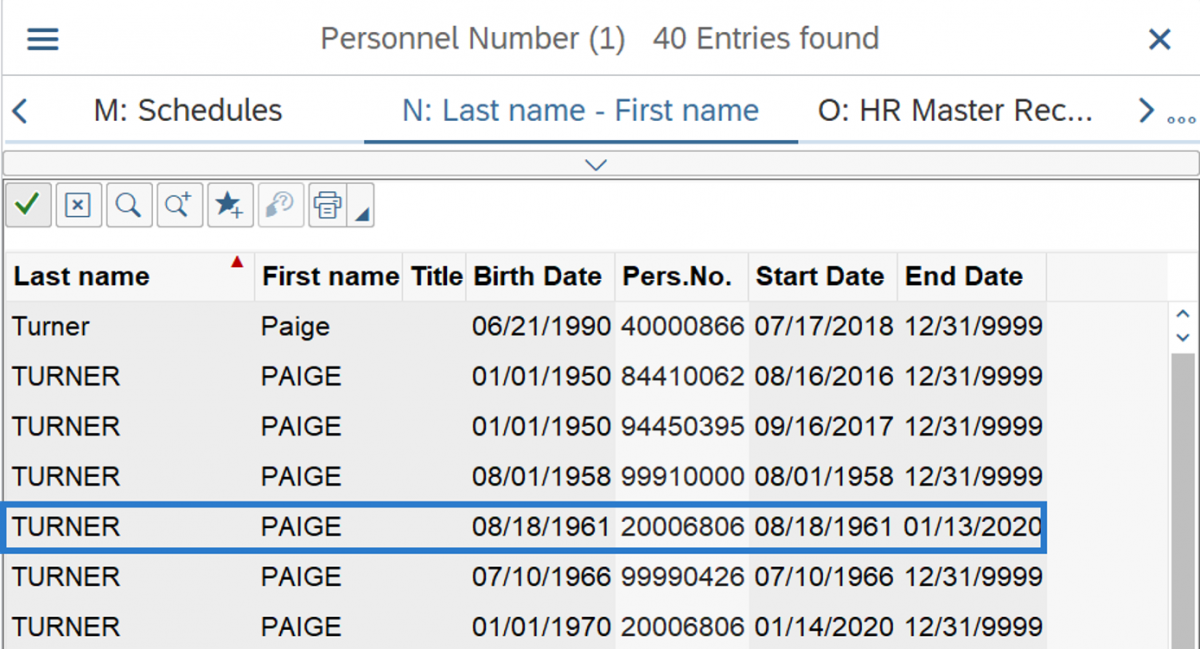 TIPS:
TIPS:You can also double click on the name.
