HRMS Search - Use Personnel Number Matchcode Search by Name
Use this procedure to search by employee name using the matchcode search function in the Personnel no. field.
This procedure will utilize the matchcode search function in HRMS to search by name. The search functions are available in many fields throughout HRMS, however for this procedure we will use Display HR Master Data (PA20) as an example.
Matchcode searches will allow a user to select the matchcode button in a specific field and enter various search information. To view all of the matchcode search functions for a field, you can select the matchcode button within that field.
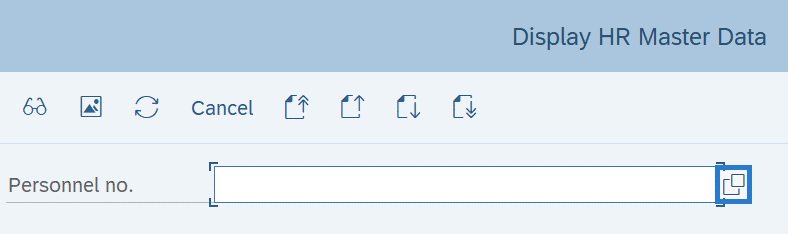
Once the matchcode search has opened, click on the selections box (if one exists).

Here you will see the matchcode search options for the field you are in.
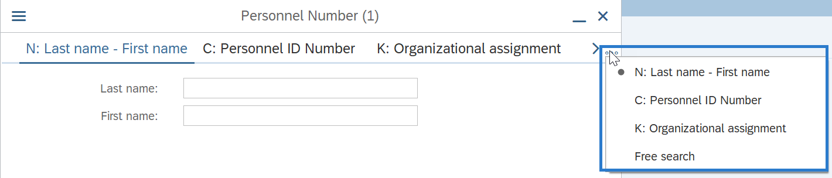
The options available in the Personnel no. field are:
- N: Last name – First name
- C: Personnel ID Number (Social Security Number)
- K: Organizational Assignment
You can also scroll through the matchcode search options using the arrows.

Once you arrive at your desired search parameters in the tab, you may start entering your search criteria.
-
Step 1
Enter transaction code PA20 in the command field and click the Enter button.
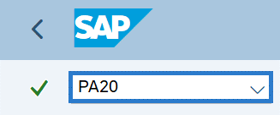
-
Step 2
Click the matchcode button next to the Personnel no. field.
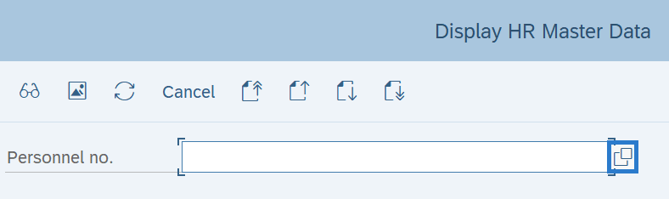
-
Step 3
Select the N: Last name – First name tab.
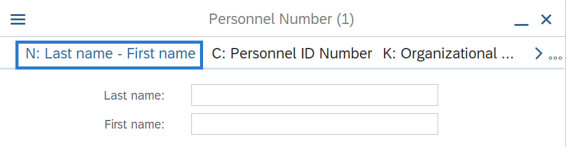
-
Step 4
Enter the employee’s first and/or last name.
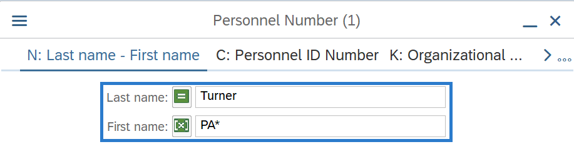 TIPS:
TIPS:If you know the first letter of the last name (or first name) but are unsure of the correct spelling, type in the first letter or two followed by an asterisk (*). A list of names starting with these letters will appear.
The wildcard (*) can be used in many different ways. Use the wildcard at the beginning of a name, at the end of the name, or in the middle of the name to assist in your search.
If you are unsure of the spelling, you can use an asterisk (*) as a wildcard. For example, enter “Fa*” to return all names that begin with “Fa” or “*ale*” for all names with “ale” in the beginning, middle, or end of the name.
-
Step 5
Click the Start Search button.
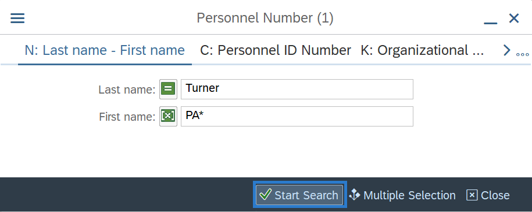
-
Step 6
Select the employee you are searching for and click the Copy button.
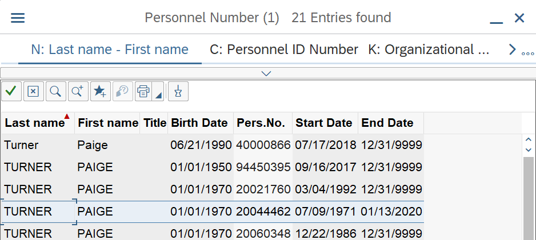 TIPS:
TIPS:You can also double click on the name.
