Infotypes – Accessing Infotypes
An infotype is an information unit that is used to maintain master data in the Human Resource Management System (HRMS). Each infotype is assigned a name and a four-digit code, and is capable of maintaining employee data with one or more records within the infotype.
Each infotype and the corresponding records held within it are configured differently. Some infotypes will only allow one active record (example: 0007 - Planned Working Time), some will allow multiple active records (example: 0021 - Family Member/Dependents Emergency Contact) and some will only allow one record (example 0003 - Payroll Status).
-
Step 1
Enter the transaction code for the transaction you would like to perform into the Command Field and click the Enter button.
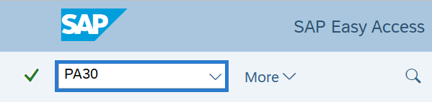
-
Step 2
Find the Infotype you would like to view from one of the options below.
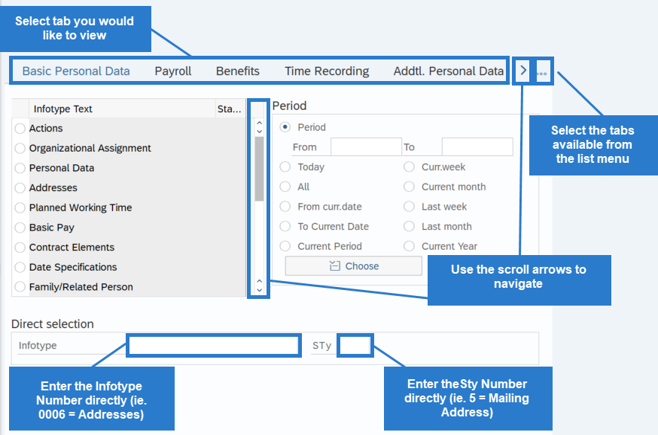 TIPS:
TIPS:If there is a green check mark to the right of the infotype, it means there is a record(s) for the infotype. The Time Recording tab is an exception. Please note that there may be no green check in the Time Recording Tab visible, however there could be records.
If you are unsure of the infotype and/or subtype number, use the matchcode in the Direct Selection fields.
-
Step 3
Once you have located the infotype record you would like to display or maintain, click the gray box to the left of the record.
TIPS:You can also double click the infotype name to select it.
If you are selecting the infotype from the Direct Selection area, click the Enter button.
-
Step 4
To see all records for that infotype for the period selected, click the Overview button.
TIPS:An overview of the employee’s infotype records will open.
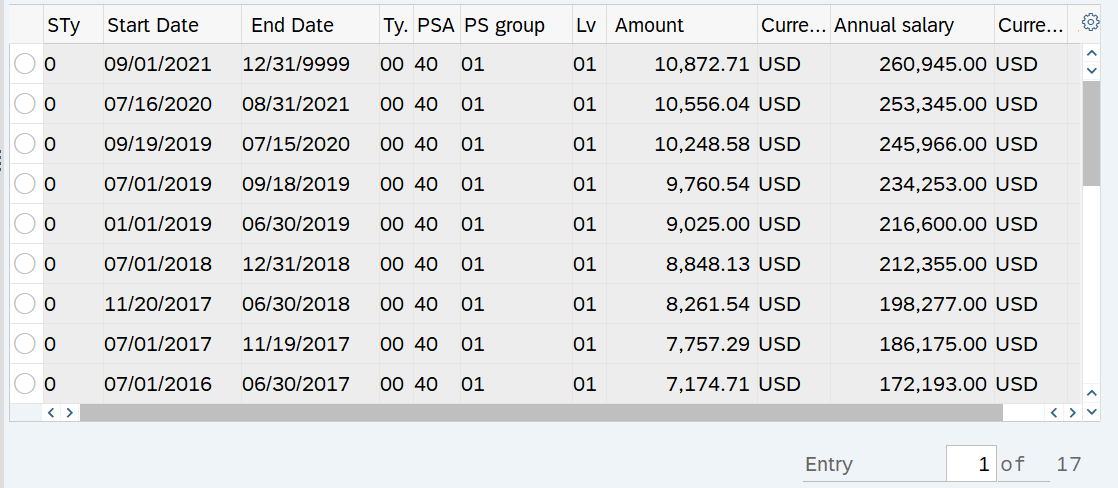
- Select the radio button record you would like to take action on.
- Select the desired function from the Application toolbar: Display, Change, Copy, Delimit, or Delete.
Once in the record, you have the ability to view, change, or update the record based on the function you have selected. If you have made changes to the record, be sure to select Enter and Save if appropriate. If you have made changes to a record, which are not correct, and you do not wish to save your changes, click Exit to discard the changes before saving.
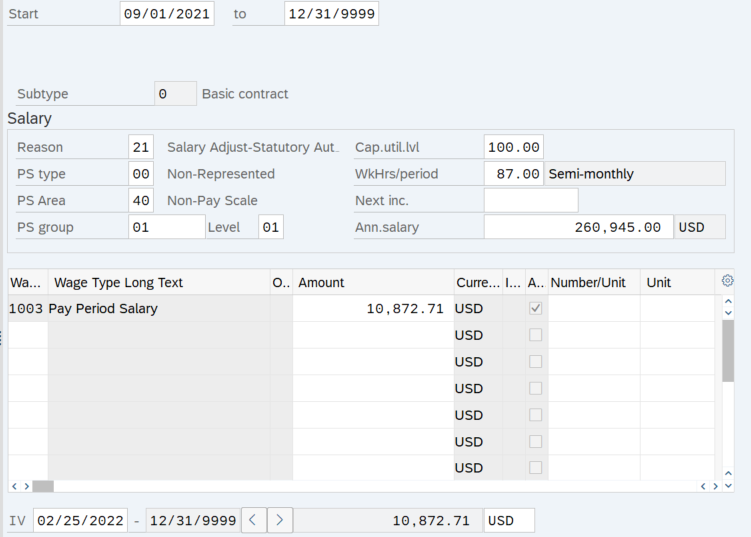
Refer to the procedures by functional area or role for more information on maintaining infotypes.
