Benefits Medical Information - Change Existing Record
Use this procedure to make a correction to or end an employee’s Benefits Medical Information (0376) infotype record. Changing an existing record is only necessary when the employee’s attestation information has been updated in Pay1 on payroll processing Day 3.
All updates to an employee’s benefit information should be entered in Pay1. This procedure should only be used if an employee’s attestation information in Pay1 has been updated on Day 3 of payroll processing and the information will not have the necessary time to GAP into HRMS.
For information regarding employee attestation requirements for PEBB benefits, contact Health Care Authority PEBB Program toll free at 1-800-200-1004.
Newly eligible employees, employees regaining eligibility, returning from waived status, or enrolling/changing a spouse or dependent in PEBB medical (age 13 or older) must attest on the PEBB Premium Surcharge Attestation Form.
Be sure to communicate with your payroll processor before entering retroactive changes to an employee's record.
-
Step 1
Enter transaction code PA30 in the command field and click the Enter button.
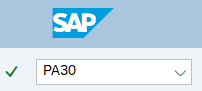
-
Step 2
Complete the following field:
- Personnel no.

-
Step 3
Click Enter to populate the employee information.
-
Step 4
On the Benefits tab, select the Benefits Medical Information radio button.
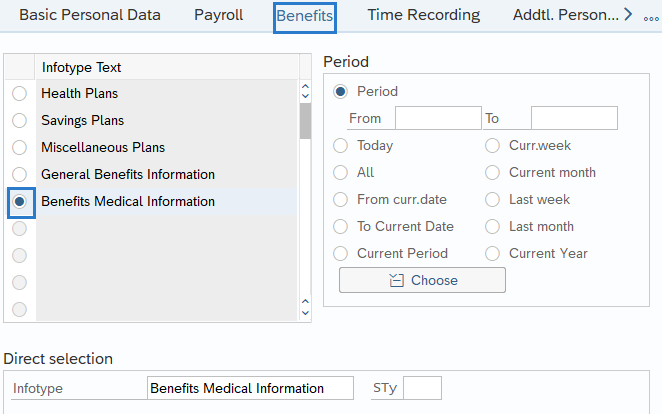
-
Step 5
In the Time period section, select All.
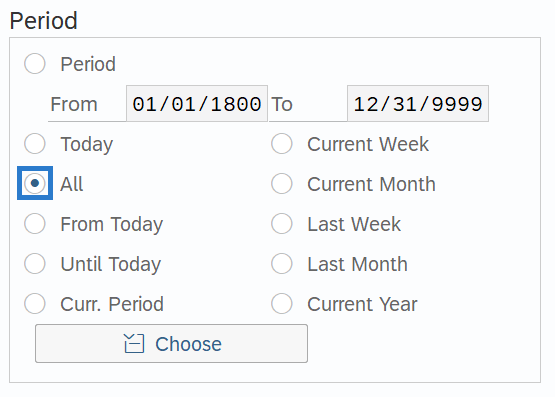
-
Step 6
Click the Overview button.
-
Step 7
Select the radio button to the left of the record you wish to correct or end.
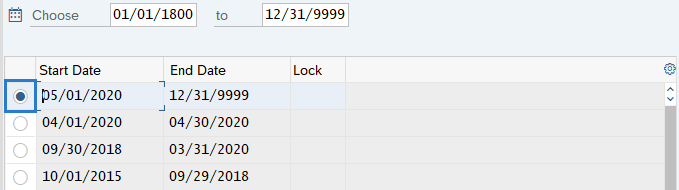
-
Step 8
Click the Change button.
TIPS:Using the Change button overwrites the existing record and should only be used when making corrections.
-
Step 9
Enter the necessary changes to the record.
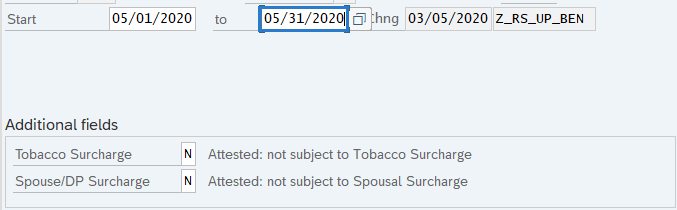 TIPS:
TIPS:In most cases, the Start and To dates should not be changed. Changing the Start or To dates may delete the record being updated.
The active record on the check date is the election that will process for the period.
In most cases, the To date should reflect the end date of the 12/31/9999 unless the employee’s coverage has ended, then it should reflect the last day of the month of coverage.
-
Step 10
Click the Enter button to validate the information.
-
Step 11
Click the Save button.
