Health Plans - Change Existing Record
Use this procedure to make a correction to or end an employee’s Health Plan (0167) infotype record. Changing an existing record is only necessary when the employee’s health benefit information has been updated in Pay1 on payroll processing day 3.
All updates to an employee’s health plan should be entered in Pay1. These procedures should only be used if an employee’s health benefit information in Pay1 has been updated on Day 3 of payroll processing and the information will not have the necessary time to GAP into HRMS.
Enter the employee's elections based on the information keyed into Pay1 or the standard default elections if the PEBB Employee Enrollment/Change form was not submitted within the allowed timeframe.
For information regarding employee eligibility for PEBB benefits, contact Health Care Authority toll free at 1-800-700-1555.
Be sure to communicate with your payroll processor before entering retroactive changes to an employee's record.
-
Step 1
Enter transaction code PA30 in the command field and click the Enter button.
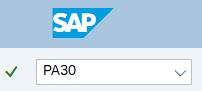
-
Step 2
Complete the following field:
- Personnel no.

-
Step 3
Click Enter to populate the employee information.
-
Step 4
On the Benefits tab, select the Health Plans radio button.
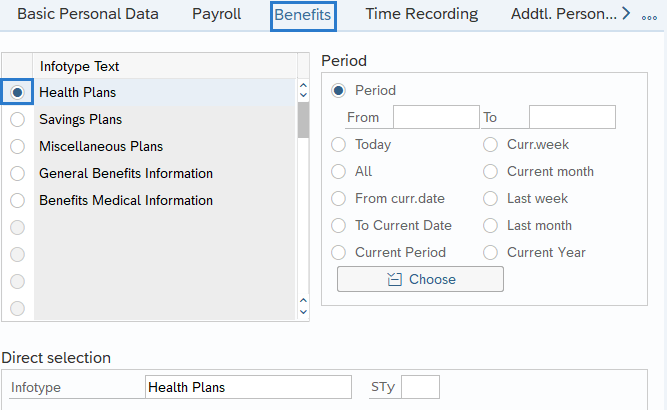
-
Step 5
In the Time period section, select All.
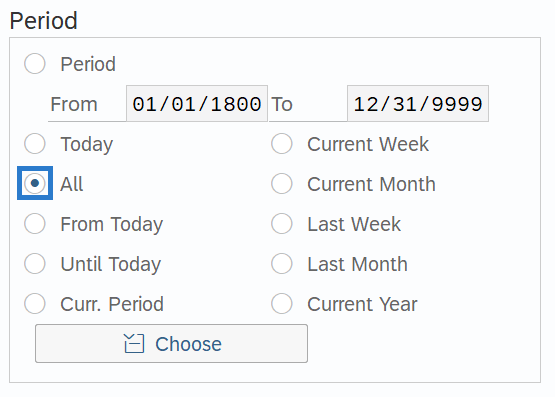
-
Step 6
Click the Overview button.
-
Step 7
Select the radio button to the left of the record you wish to correct or end.
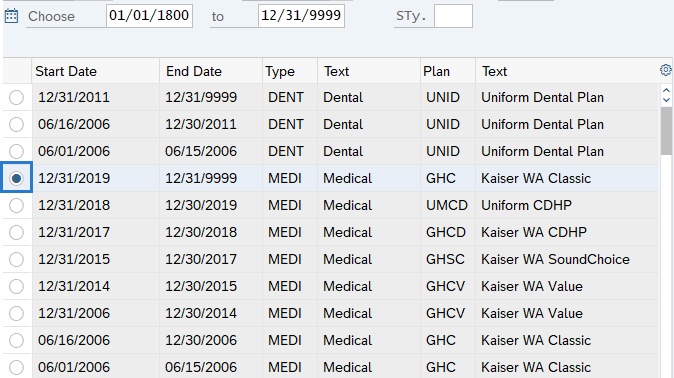
-
Step 8
Click the Change button.
TIPS:Using the Change button overwrites the existing record and should only be used when making corrections.
-
Step 9
Enter the necessary changes to the record.
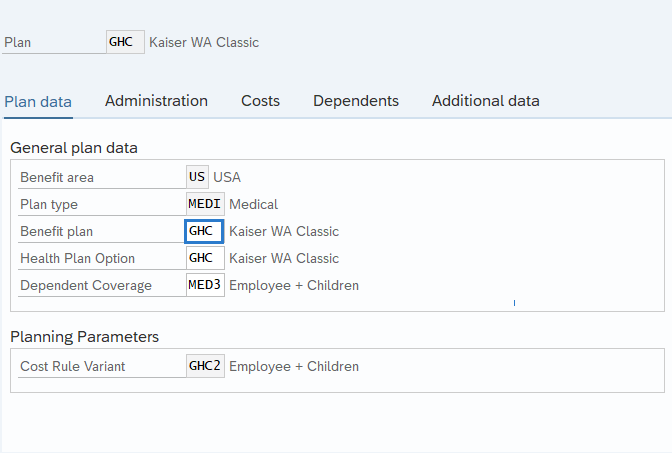 TIPS:
TIPS:In most cases, the Start and To dates should not be changed. Changing the Start or To dates will delete the record being updated.
If an end date was entered in Pay1 on payroll processing day 3, then set the To date to the last day of the eligible month.
-
Step 10
Click the Enter button to validate the information.
-
Step 11
Click the Save button.
