PFML Quarterly Wages Premiums & Hours Report
Use this report to identify your agency’s employee costs of PFML premiums, wages, and hours reported by the Office of Financial Management to the Employment Security Department.
Employer costs are available on the following reports:
- Payroll Posting Report (ZHR_RPTPY126)
- Wage Type Reporter (PC00_M99_CWTR)
The report does not retain historical data. Once a new quarter is generated, the previous quarter will no longer be available. You will need to download and save a report you wish to retain before it is replaced with the new quarter data. New reports are generated on the day following the last day of the quarter (for example, the Quarter 1 report will be available until the Quarter 2 report is generated on July 1).
Enter transaction code ZHR_PFML_REPORT in the command field and click the Enter button.
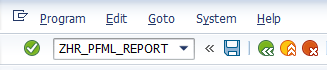
Click the Get Variant button to get the Statewide Variant (SWV Variant).
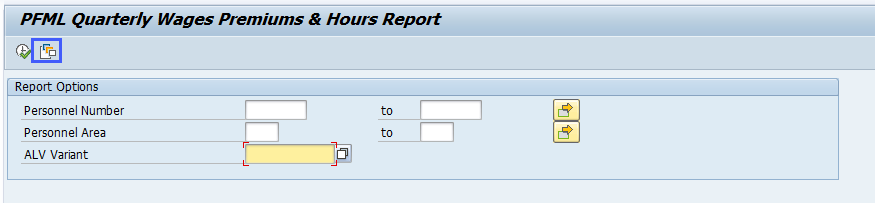
Select the SWV PFML variant.
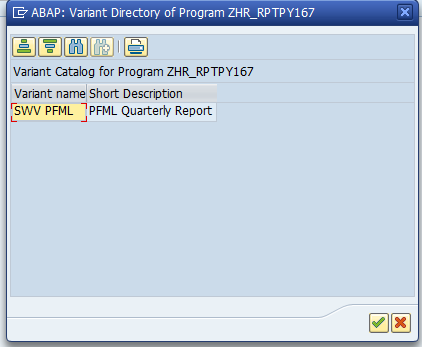
- Tips:
When using the SWV PFML variant, total PFML Wages, Premiums and Hours show on the first row of the report.
Columns included in the report results reflect the /SWV PFML statewide variant layout.
The full column names will display when hovering the cursor over the column headings.

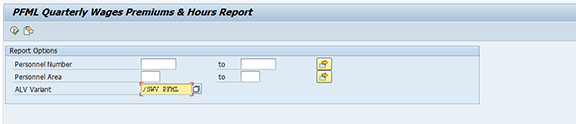
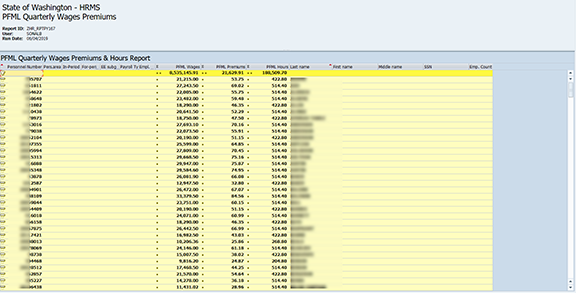
Example Scenarios:
Below are examples of running the PFML Report. This is not a comprehensive list of every scenario.
Example 1 - By Personnel Number
Search the wages, hours, premiums of an employee by personnel number.
On the report selection screen:
Example 2 - By Personnel Area
Search the wages, hours and premiums for all the employees of an agency by Personnel Area.
On the report selection screen: