Date Specifications - Copy and Update Record
Use this procedure to copy an existing Date Specifications (0041) infotype record and update it with necessary changes. Using the Copy action will retain the history of the previous record.
Necessary changes to the Date Specifications (0041) infotype may include:
- Adding new date types
- Removing date types that are no longer needed
- Adjusting existing dates due to part-time employment, prior state service, or leave without pay.
Refer to collective bargaining agreements, WAC 357, and the Date Adjustments Guide for more information on date adjustments.
Be sure to communicate with your payroll processor before entering retroactive changes to an employee's Date Specifications (0041) infotype record.
If you are retroactively adjusting date types that affect an employee’s leave accrual (Anniversary Date or Unbroken Service Date), this procedure may require a hand-off to the time and attendance processor, depending on the structure of your agency and your role at your agency. The time and attendance processor should refer to the Time Evaluation procedure to reevaluate the employee’s leave accruals.
-
Step 1
Enter transaction code PA30 in the command field and click the Enter button.
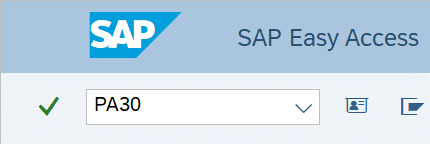
-
Step 2
Complete the following fields:
- Personnel no.
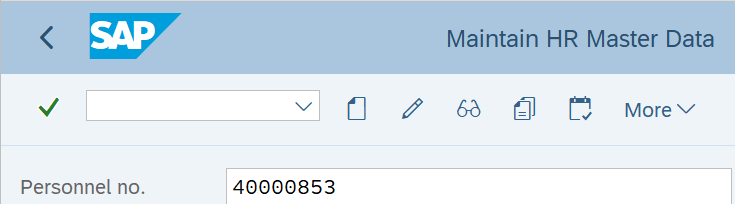
-
Step 3
Click the Enter button to populate the employee information.
-
Step 4
On the Basic Personal Data tab, select the Date Specifications radio button.
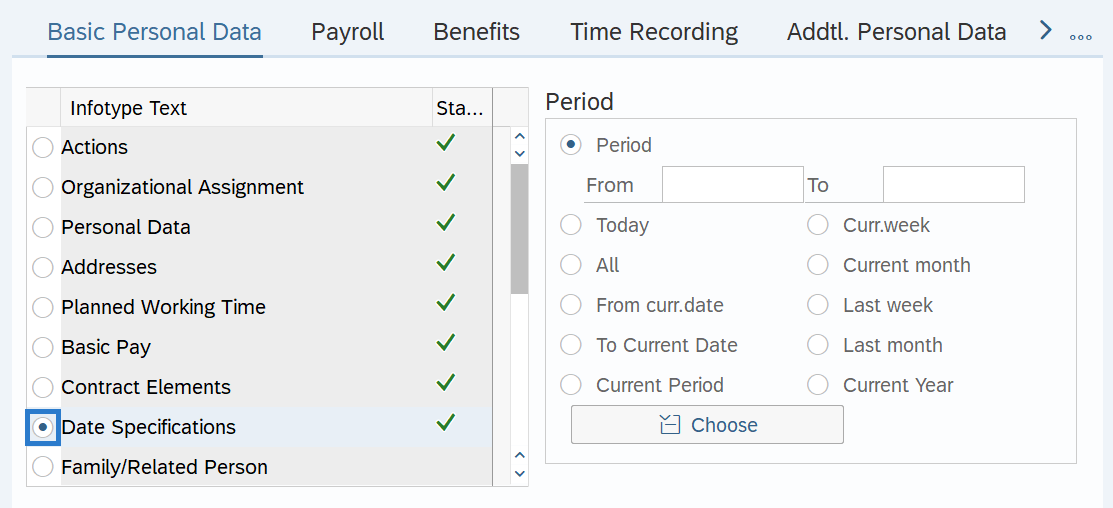
-
Step 5
In the Time period section, select All.
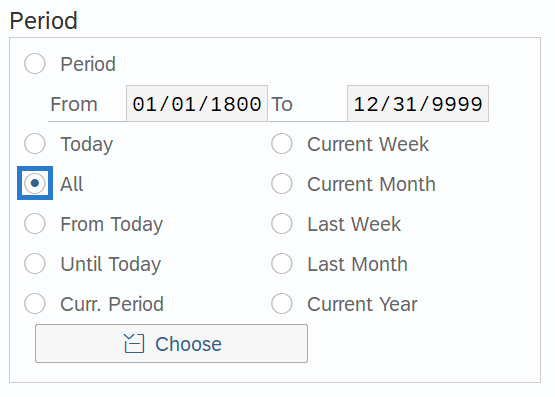
-
Step 6
Click the Copy button.
-
Step 7
Enter the appropriate Start and To dates.
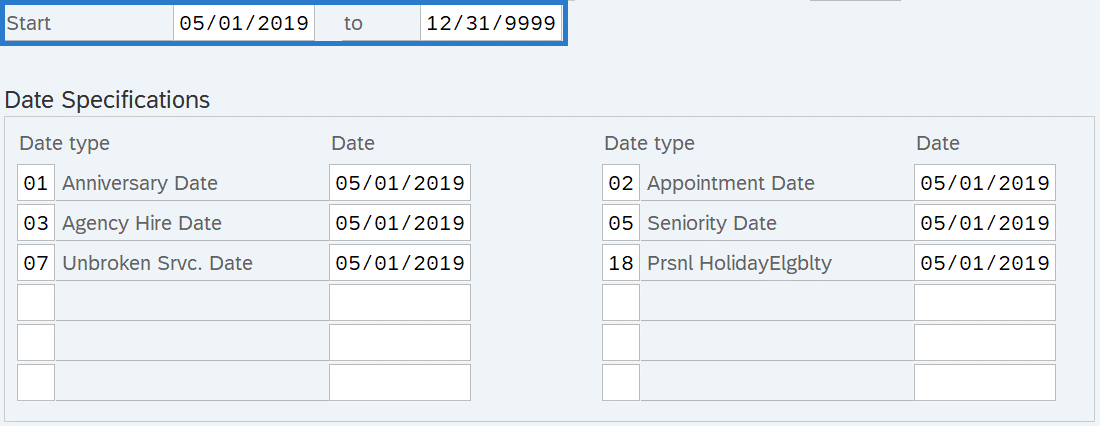 TIPS:
TIPS:When using the Copy button, the Start Date will populate with the date of the existing record. Be sure to enter the new Start date to keep the history of the existing record.
The new, active record should have an end date of 12/31/9999.
-
Step 8
Enter necessary changes to the Date Types and corresponding Dates.
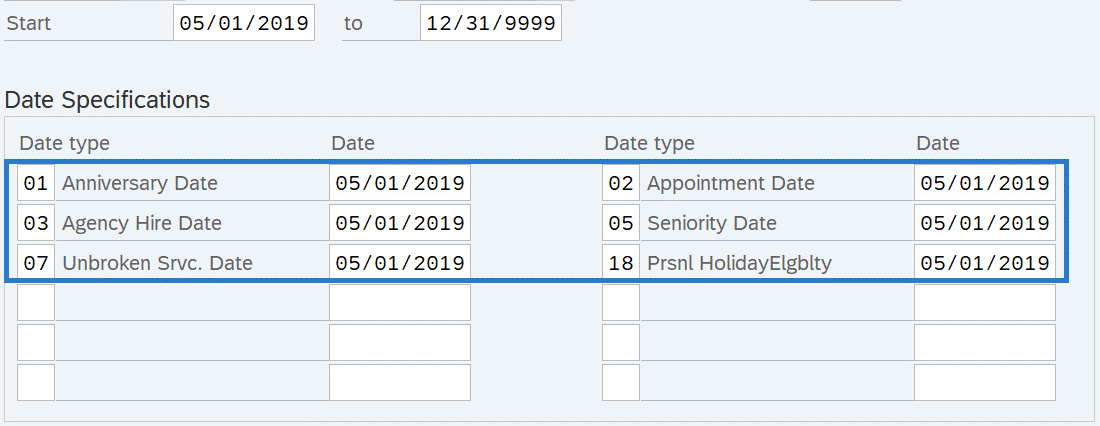 TIPS:
TIPS:In HRMS, you are limited to 12 date types for each record.
When entering dates for Justified Excess Vacation (JEV) you must enter the JEV Begin Date (16) and JEV End Date (17) date types. If the JEV end date is not entered, the employee will continue to accrue JEV indefinitely.
-
Step 9
Click the Enter button to validate the information.
-
Step 10
Click the Save button.
