Personal Data - Change Existing Record
Use this procedure to make a correction to an existing Personal Data (0002) infotype record.
Be sure to notify your benefits processor immediately of any corrections to an employee's name, social security number, date of birth, gender designation for health ins, or marital status, so they can make any necessary corrections in Pay1 and with DRS.
When correcting a Social Security Number, be sure to work with OFM ITS at HereToHelp@ofm.wa.gov to ensure all downstream systems are also corrected.
A Social security number needs to be corrected in Pay1 on the same day it was corrected in HRMS; otherwise Pay1 will create another record for the employee with the new social security number.
-
Step 1
Enter transaction code PA30 in the command field and click the Enter button.
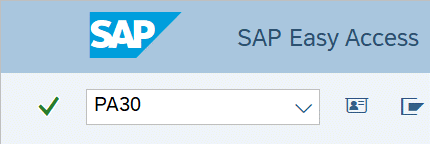
-
Step 2
Complete the following fields:
- Personnel no.
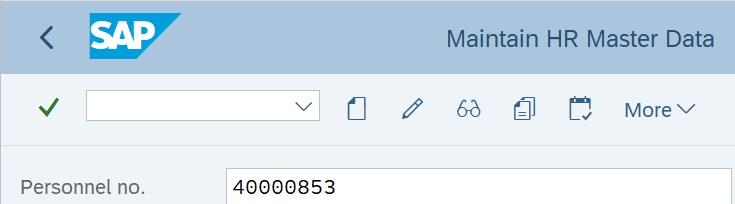
-
Step 3
Click on Enter to populate the employee information.
-
Step 4
On the Basic Personal Data tab, select the Personal Data radio button.
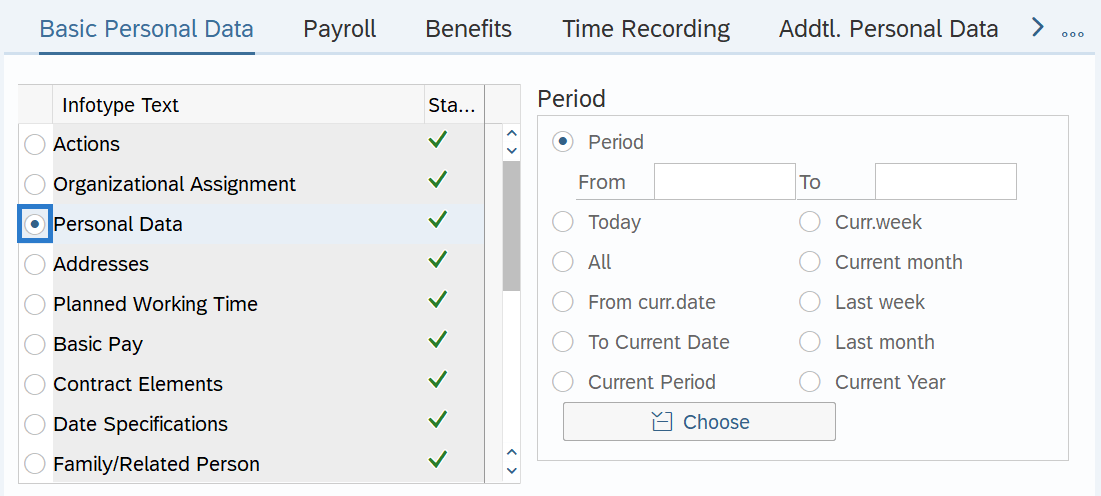
-
Step 5
In the Time period section, select All.
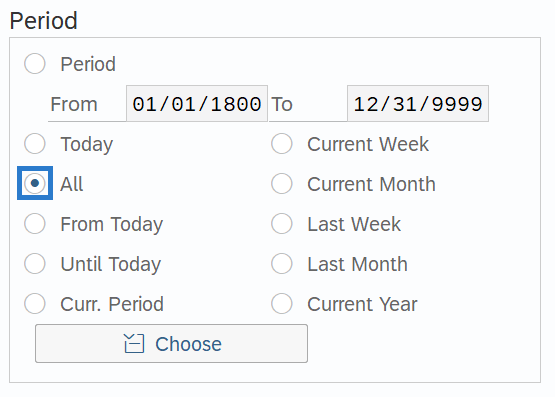
-
Step 6
Click Overview.
-
Step 7
Select the incorrect record.

-
Step 8
Click the Change button.
TIPS:Using the Change button overwrites the existing record and should only be used when making corrections.
-
Step 9
Correct one or more of the following fields:
- Last Name
- First Name
- Middle Name
- SSN
- Date of Birth
- Marital Status
- Marital Status Since
- Gender Designation for Health Ins
- Gender Identity
- Redaction Indicator
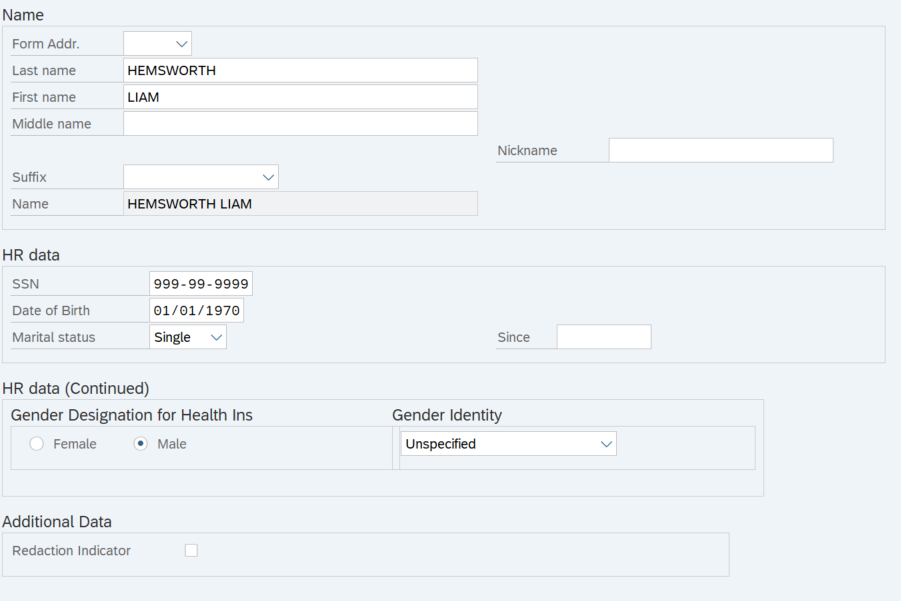 TIPS:
TIPS:In order to avoid a failure during Year End Social Security Verification, the name fields should match the Social Security Card exactly.
For additional coding information for the Gender Designation for Health Ins and Gender Identity fields, refer to the Affirmative Action and Demographic Data Guide.
The Last Name, First Name, Middle Name, and Nickname fields will allow the following characters:
- Entire alphabet – upper and lower case
- Numeric values – 0123456789
- Special characters – * ` % & - ! , . : ; / ( ) “ ‘ # and space
When any other character is entered, an error message will appear “Invalid character(s) in XXX field. Correct to proceed.”
-
Step 10
Click the Enter button to validate the information.
TIPS:If you corrected the employee’s social security number and receive an error message “Social Security Number already assigned to another employee”, then the employee already has one or more Personnel Numbers in the system with this social security number. Back out of the change action and contact HereToHelp@ofm.wa.gov to assist in creating a Reference Personnel Number and correcting the social security number.
-
Step 11
Click the Save button.
