Personal Data - Copy and Update Record
Use this procedure to copy an existing Personal Data (0002) infotype record and update it with necessary changes, such as:
- name change
- social security number change
- marital status change
- gender change
- redaction indicator change
Using the Copy action will retain the history of the previous record.
Follow your agency’s business policy for changes to these fields. Verification, such as a new social security card, may be required.
Depending on your agency, an employee name change may also require an email address change. If so, refer to the Communication - Employee Email Address - Copy and Update Record procedure.
-
Step 1
Enter transaction code PA30 in the command field and click the Enter button.
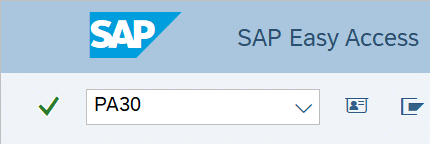
-
Step 2
Complete the following fields:
- Personnel no.
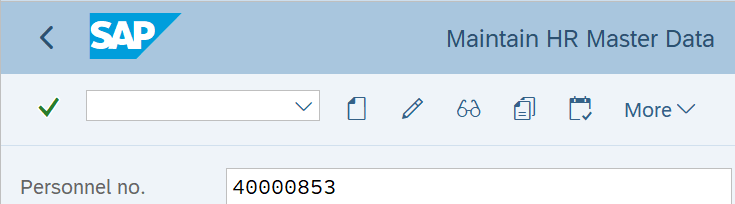
-
Step 3
Click Enter to populate the employee information.
-
Step 4
On the Basic Personal Data tab, select the Personal Data radio button.
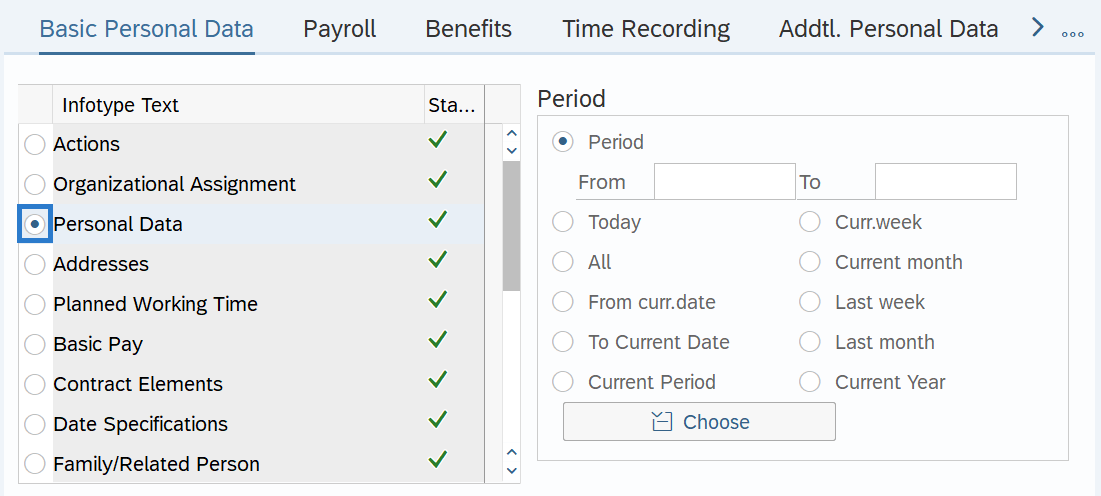
-
Step 5
In the Time period section, select All.
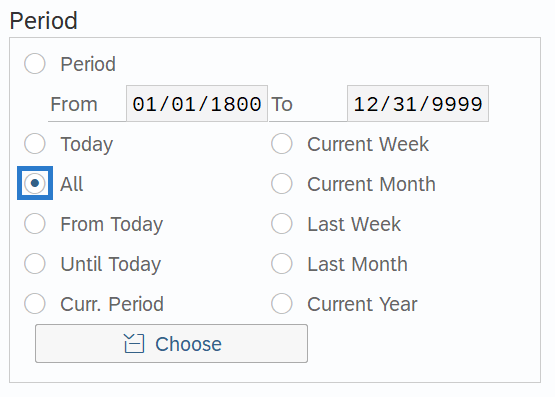
-
Step 6
Click the Copy button.
-
Step 7
Enter the appropriate Start and To dates.
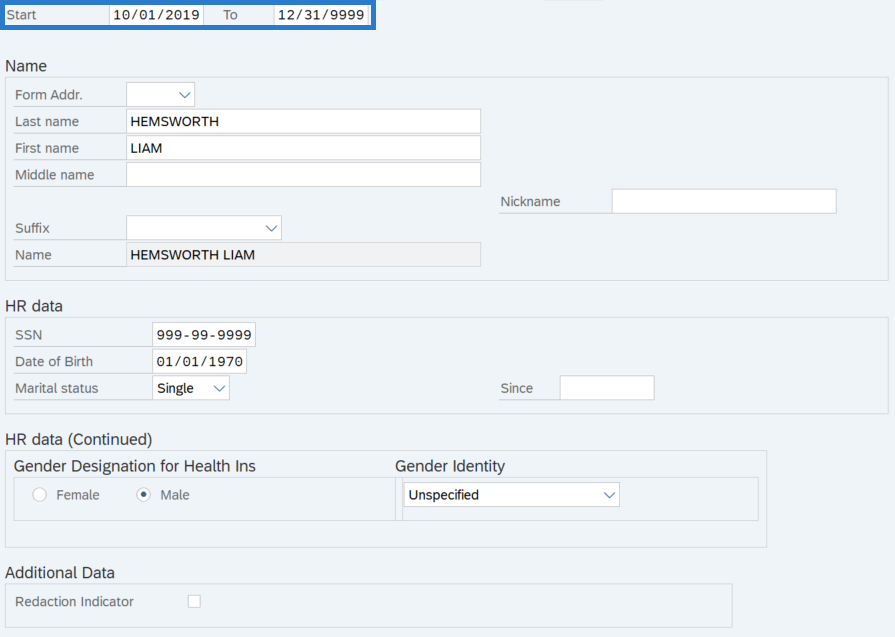 TIPS:
TIPS:When using the Copy button, the Start Date will populate with the date of the existing record. Be sure to enter the new Start date to keep the history of the existing record.
The new, active record should have an end date of 12/31/9999.
-
Step 8
Enter necessary changes to the following fields:
- Last Name
- First Name
- Middle Name
- SSN
- Marital Status
- Marital Status Since
- Gender Designation for Health Ins
- Gender Identity
- Redaction Indicator
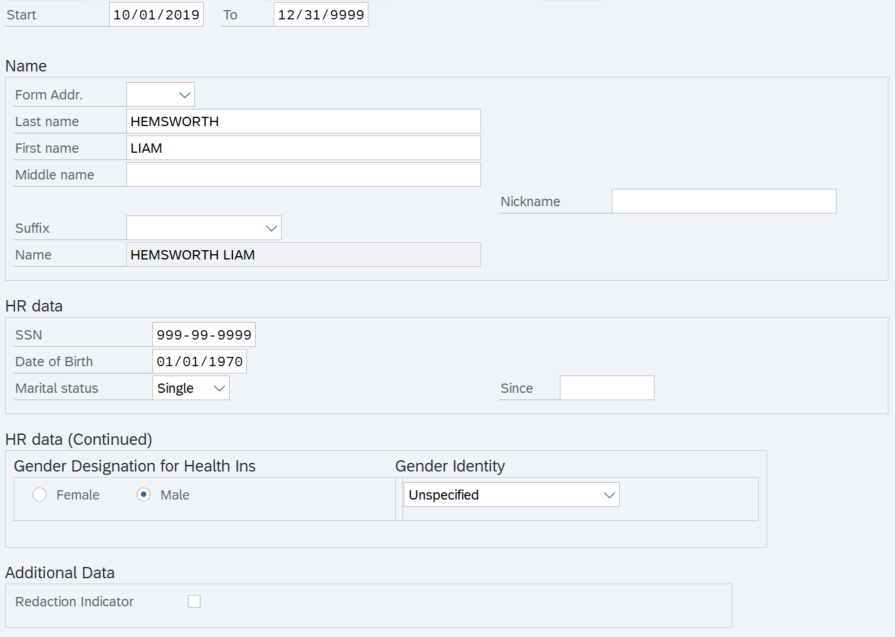 TIPS:
TIPS:In order to avoid a failure during Year End Social Security Verification, the name fields should match the Social Security Card exactly.
If the name change is due to a change in marital status, update accordingly.
For additional coding information for the Gender Designation for Health Ins and Gender Identity fields, refer to the Affirmative Action And Demographic Data Guide.
Select the Redaction Indicator box to indicate an employee’s personally identifying information may need to be redacted before released outside the agency. This indicator is a flag only and will not automatically redact records. Always review the data definition and consult with your agency’s Privacy Officer and/or Public Records Officer prior to redacting any information.
The Last Name, First Name, Middle Name, and Nickname fields will allow the following characters:
- Entire alphabet – upper and lower case
- Numeric values – 0123456789
- Special characters – * ` % & - ! , . : ; / ( ) “ ‘ # and space
When any other character is entered, an error message will appear “Invalid character(s) in XXX field. Correct to proceed.”
-
Step 9
Click the Enter button to validate the information.
-
Step 10
Click the Save button.
