Military Service - Change Existing Record
Use this procedure to make a correction to an existing Military Service (0081) and/or Time Specification/Employ. Period (0552) infotype record.
This procedure takes you through the steps to correct both the Military Service (0081) and Time Specification/Employ. Period (0552) infotypes. If only one infotype needs correction, follow the steps to only update the infotype that has the incorrect data.
-
Step 1
Enter transaction code PA30 in the command field and click the Enter button.
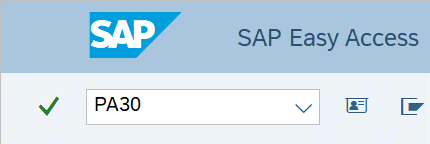
-
Step 2
Complete the following fields:
- Personnel no.
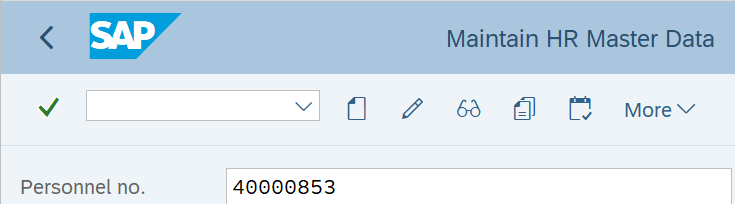
-
Step 3
Click Enter to populate the employee information.
TIPS:To correct the Time Specifications/Employ. Period (0552) infotype only, skip to Step 11. Otherwise, continue to Step 4 to correct the Military Service (0081) infotype.
-
Step 4
On the Addtl. Personal Data tab, select the Military Service radio button.
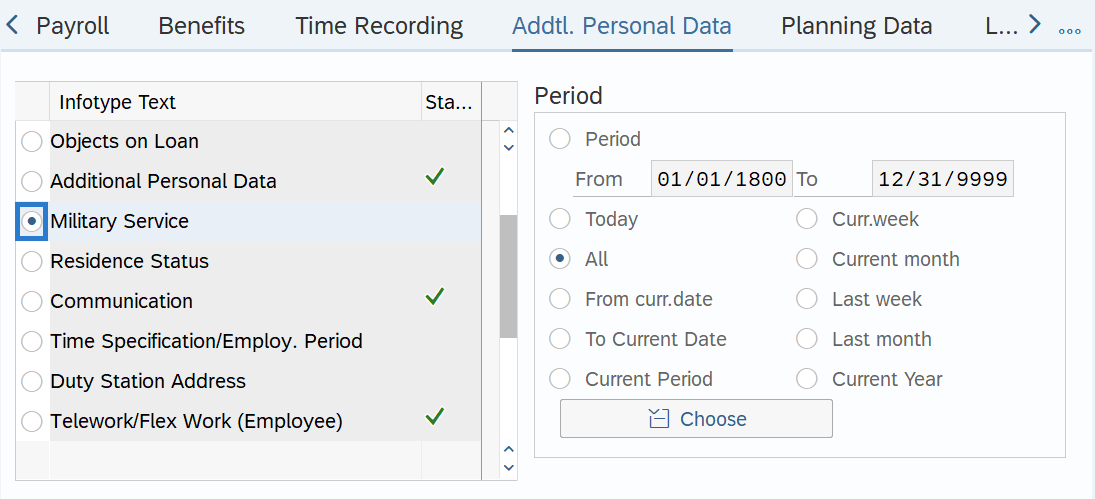
-
Step 5
In the Time period section, select All.
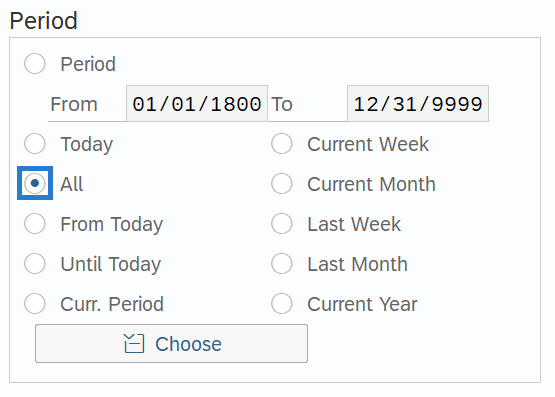
-
Step 6
Click the Overview button.
-
Step 7
Select the record you wish to correct.
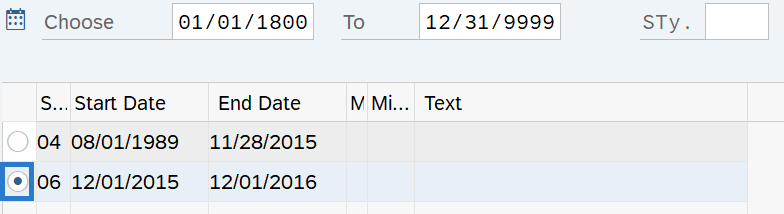
-
Step 8
Click the Change button.
TIPS:Using the Change button overwrites the existing record and should only be used when making corrections.
-
Step 9
Correct the incorrect data on the infotype.
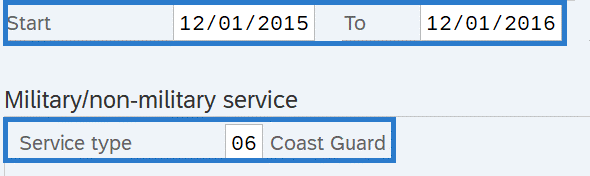 TIPS:
TIPS:The Start date should be the start date of employee’s military service, and should match the employee’s Form DD214 or other appropriate documentation.
The To date should be the end date of the employee’s military service, and should match the employee’s Form DD214 or other appropriate documentation. If their service has not ended, then use 12/31/9999 as the end date.
-
Step 10
Click the Enter button to validate the information.
-
Step 11
Click the Save button.
TIPS:This is a dynamic action. Once the Military Service (0081) infotype is saved, the Time Specification/Employ. Period (0552) infotype will appear. If you do not need to make a correction to this infotype, click the Back button to return to Maintain HR Master Data (PA30).
If you also need to correct the Time Specification/Employ. Period (0552) infotype, skip to Step 15.
-
Step 12
On the Addtl. Personal Data tab, select the Time Specification/Employ. Period radio button.
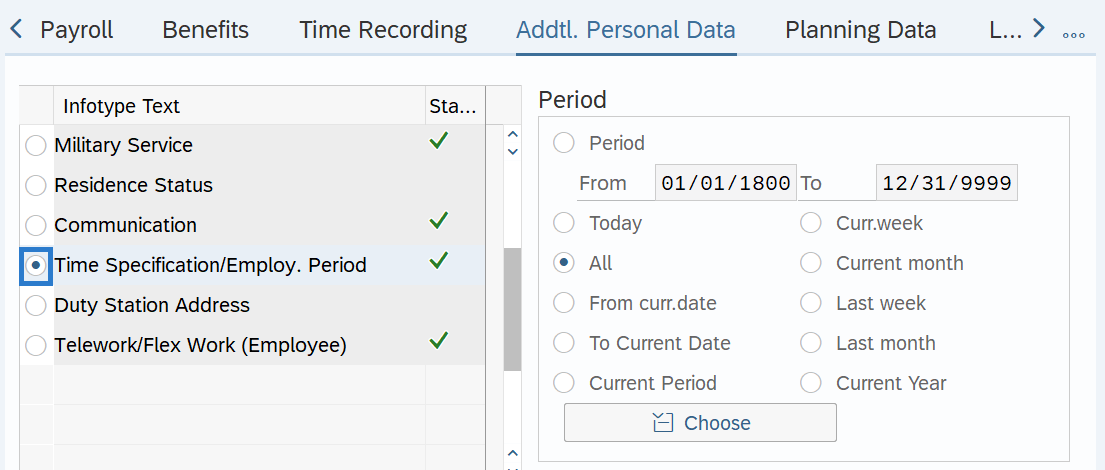
-
Step 13
Click the Overview button.
-
Step 14
Click the box to the left of the record you wish to correct.
-
Step 15
Click the Change button.
TIPS:Using the Change button overwrites the existing record and should only be used when making corrections.
-
Step 16
Correct the incorrect data on the infotype.
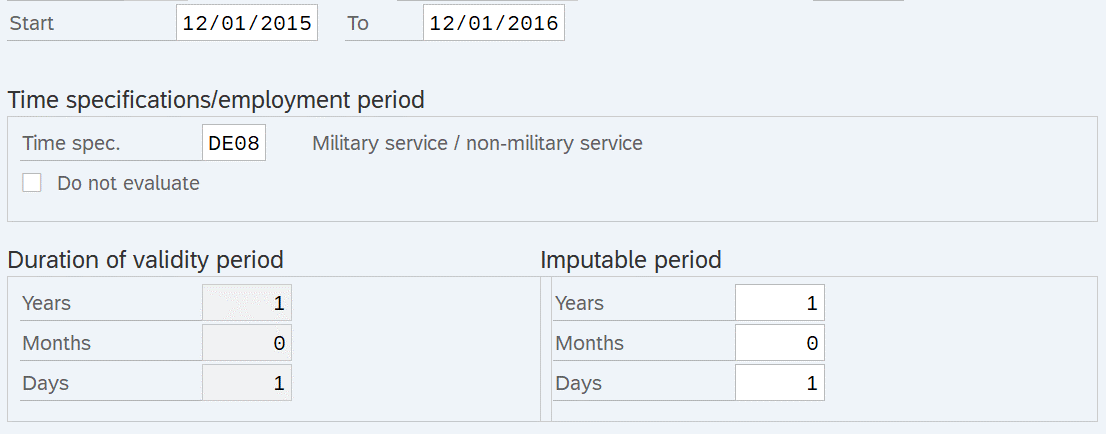 TIPS:
TIPS:The Start date should be the start date of employee’s military service, and should match the employee’s Form DD214 or other appropriate documentation.
The To date should be the end date of the employee’s military service, and should match the employee’s Form DD214 or other appropriate documentation. If their service has not ended, then use 12/31/9999 as the end date.
The Duration of validity period section and the Imputable Period section may not match:
- The Duration of validity period is calculated based on the system’s start and end dates entered.
- The Imputable period should be entered to show the actual days, months, and years recorded on the employee’s Form DD214.
-
Step 17
Click the Enter button to validate the information.
-
Step 18
Click the Save button.
