Display Payroll Results
Use this report to view the Payroll Results Table for a specified payroll run. The table will display all payroll calculations that resulted in earning statements and warrants during the payroll process. OFM must have stored payroll for the period before you can run this report.
Payroll results provide a comprehensive and detailed record of each payroll run for an employee, allowing for analysis, verification, and reporting. Payroll results are the core data used to create most payroll reports.
Perform this procedure when an employee has warrant issues or adjustment needs.
Enter transaction code PC_PAYRESULT in the command field and click the Enter button.
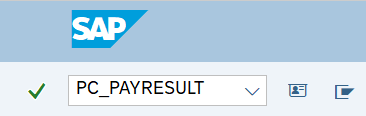
Complete the Selection section.
The following field is required:
- Personnel number
The following field is available for selection:
- all results from
 Tips:
Tips:The Selection section will assist in getting only the information needed.
The all results from field will default to blank which will bring in payroll results for all periods. Use this field to only include payroll results from a specific date up to today.
Click Enter to add the employee to the Personnel numbers selected list.
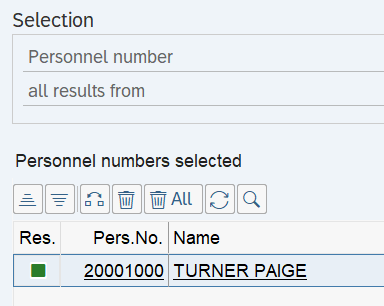 Tips:
Tips:There will be a green square next to the employee's name and Personnel number if payroll results are available.
Once you have entered an employee's information in the Personnel number field, you do not have to enter it again. The employee's name can be found in the Personnel numbers selected list.
Double click on the appropriate pay period in the Payroll Results list.
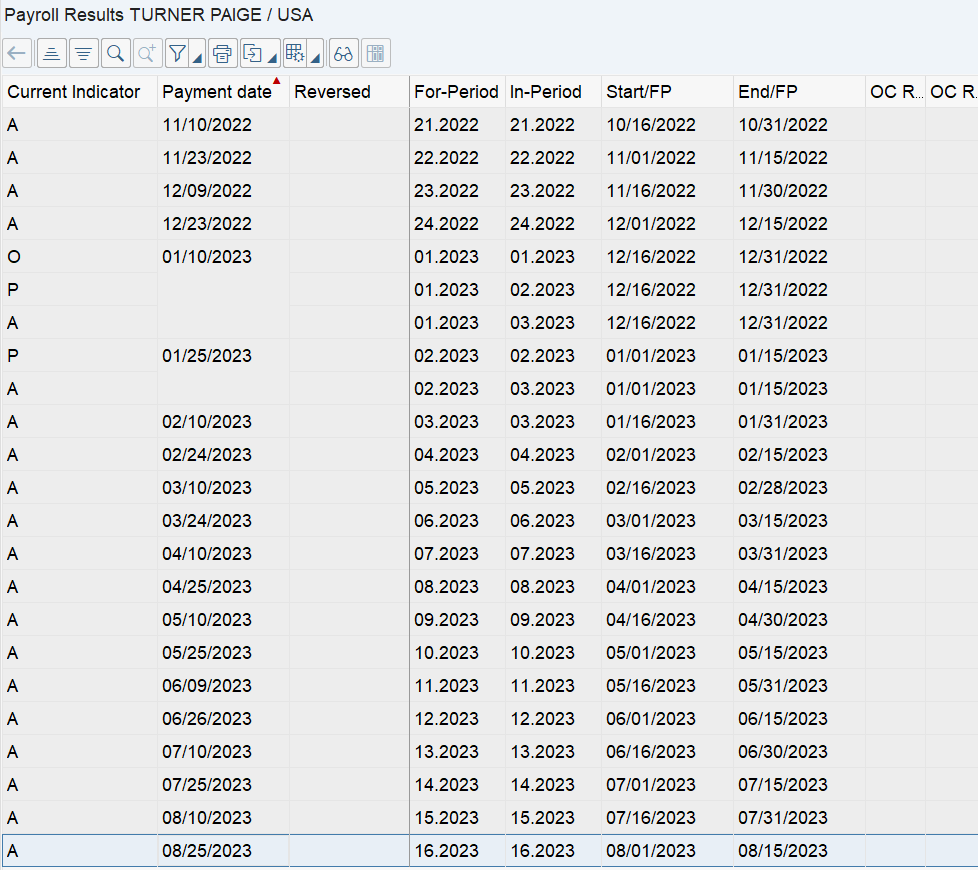 Tips:
Tips:The full column names will display when hovering the cursor over the column headings.
The following options are available in the Current Indicator column:
- A - current result
- P - previous result
- O - old result
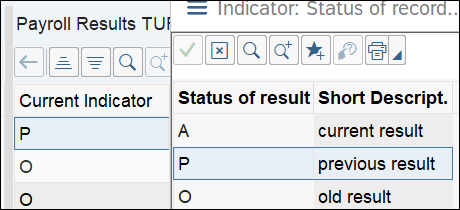
Select the Payroll Results table that you want to view and click the Display button.
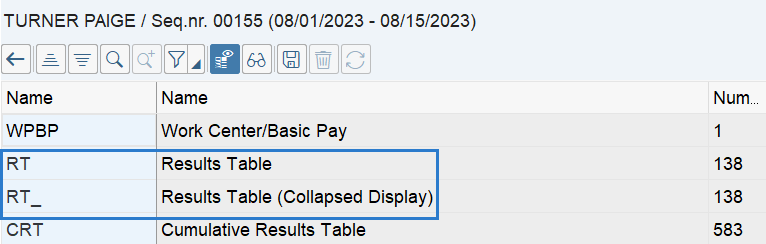 Tips:
Tips:The following tables are most commonly viewed:
- RT_ Results table (Collapsed Display): Displays one line for each item.
- RT Results table: Displays an expanded version of the report.
The following tables may also be viewed (some will only appear if there is information to display for that employee in that period):
- WPBP Work Center/Basic Pay table: Displays basic employee/pay information.
- CRT Cumulative Results table: Displays year-to-date and month-end information.
- TCRT Cumulated Tax Results table: Displays accumulated results table.
- VERSION Information on Creation table: Displays payroll run version information.
- DDNT Deductions Not Taken table: Displays deductions not taken for the period. This table may not show up for every employee if it isn't applicable.
- ARRS Arrears table: Displays deductions not taken that will be processed in a future period. This table may not show up for every employee if it isn't applicable.
The Payroll Results Table will be displayed.
Sample table results:
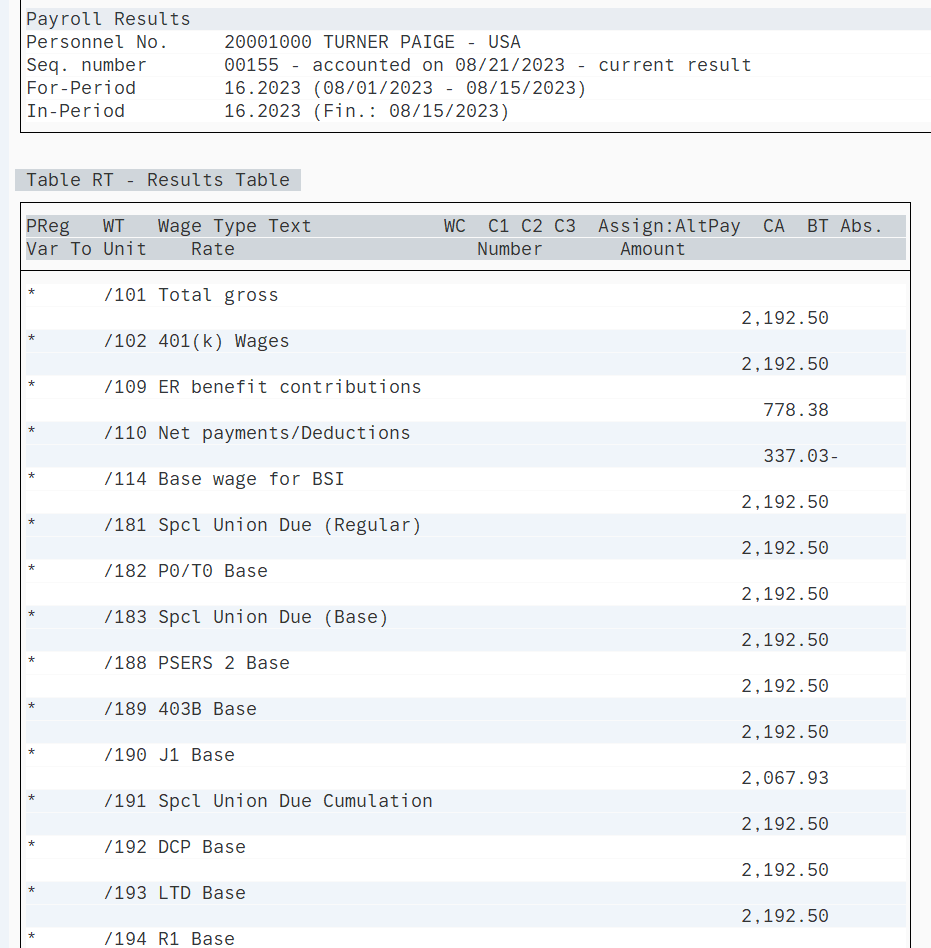 Tips:
Tips:To learn more about the wage types included in the payroll results, refer to the Payroll Simulation - Understand Payroll Wage Types report procedure.
