Separation Action (PA) - Correct Erroneous Separation Date
Use this procedure to correct a separation date of an employee who had the incorrect effective date entered during a Separation Action.
If any separation entries were made by the payroll, benefits, or time and attendance processors, please contact them to delete infotypes that were created or extend all end dates that were delimited during their portions of the erroneous separation action. Additionally it is important to work with your payroll office to identify and remedy any over/underpayment situations if necessary. The following resources will be helpful when correcting the overpayment:
- Salary overpayment resources available on OFM’s Statewide Accounting website.
- The OFM Help Desk for help identifying necessary correction entries in HRMS, HereToHelp@ofm.wa.gov.
- Overpayment and Reversing Payroll user procedures.
Effective Dates for all records should follow the Effective Dating Infotypes guidelines.
Always correct the Organizational Assignment screen last. This will ensure that you still have security access to the employee while making corrections.
This is a generalized example of correcting a Separation Date. The steps may vary depending on the infotypes that were delimited during the Separation Action. For specific instructions, please contact HereToHelp@ofm.wa.gov.
Please Note: for this example, we will use an employee whose original incorrect Separation Date was 8/1/2018 and the employee’s Separation Date should have been 8/16/2018. Each infotype created during the Separation Action will be deleted and a correct PA40 separation action will be entered.
-
Step 1
Contact the time and attendance, benefits, and payroll processors to notify them that the employee's separation date is not accurate in HRMS. Request that they extend all end dates that were delimited or delete infotype records that were created during their portions of the erroneous Separation Action. They should refer to the Separation Action (PY) - Correct Erroneous Separation Date and Separation Action (BN) - Correct Erroneous Separation Date procedures.
TIPS:Once time and attendance, benefits, and payroll processors have completed their corrections, the personnel administration processor will move forward with deleting or extending all records dated or delimited the effective date of the erroneous separation.
-
Step 2
Enter transaction code PA30 in the command field and click the Enter button.
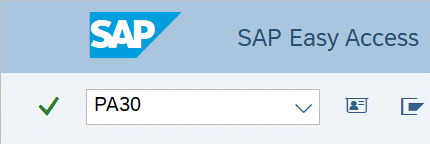
-
Step 3
Complete the following fields:
- Personnel no.
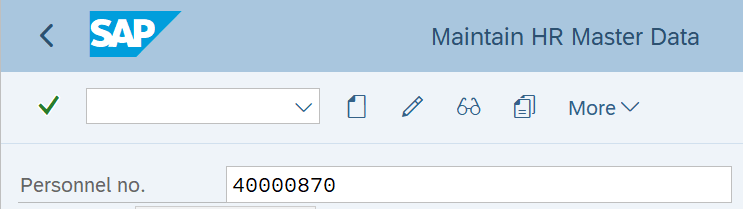
-
Step 4
Click the Enter button to populate the employee information.
-
Step 5
Select the ALL radio button in the Period selection box.
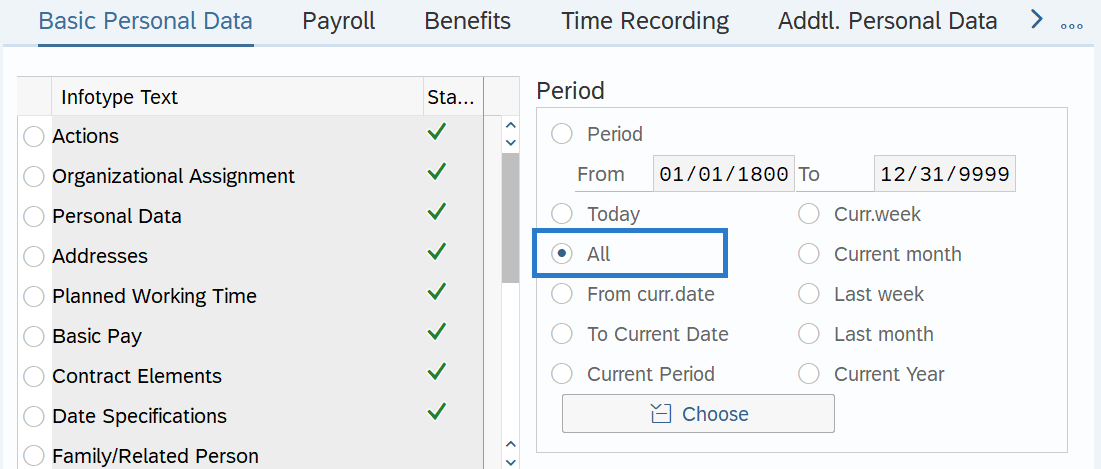
-
Step 6
On the Addtl. Personal Data tab, select the Communication radio button.
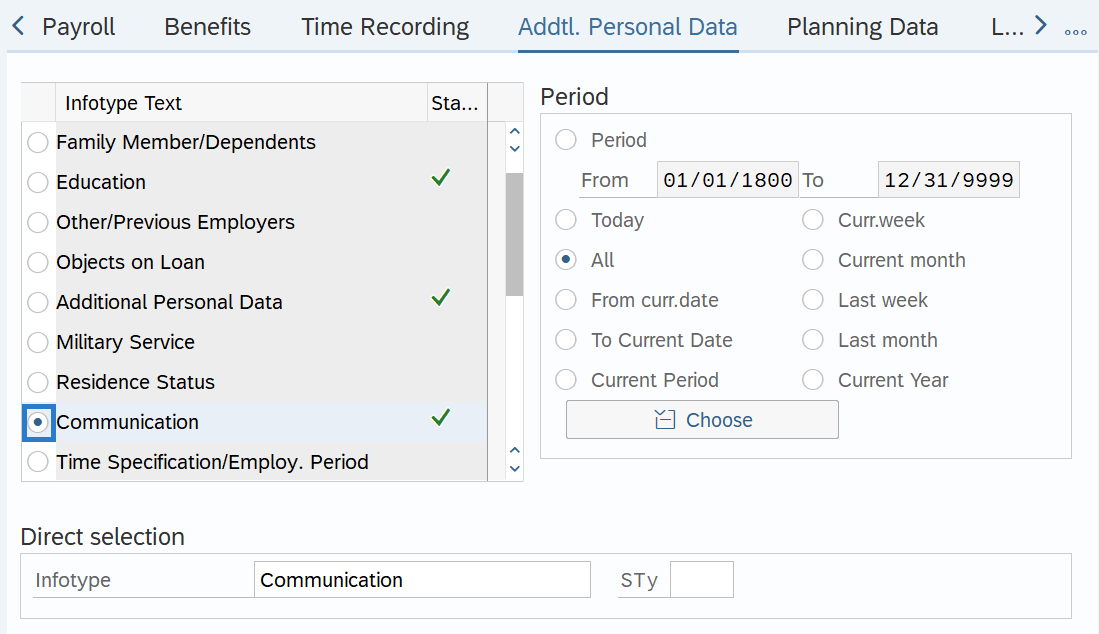
-
Step 7
Click the Overview button.
-
Step 8
Select the E-mail record erroneously delimited in the Separation Action.

-
Step 9
Click the Change button.
-
Step 10
Update the To date to 12/31/9999 to extend the record.
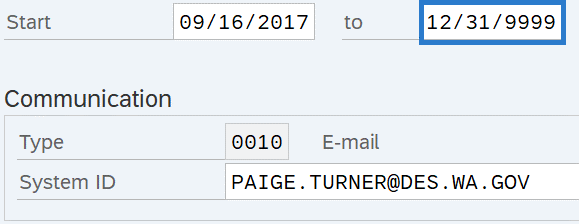
-
Step 11
Click the Enter button to validate the information.
-
Step 12
Click the Save button.
-
Step 13
Click the Back button to return to Addtl. Personal Data tab.
-
Step 14
On the Addtl. Personal Data tab, select the Telework/Flex Work (Employee) radio button.
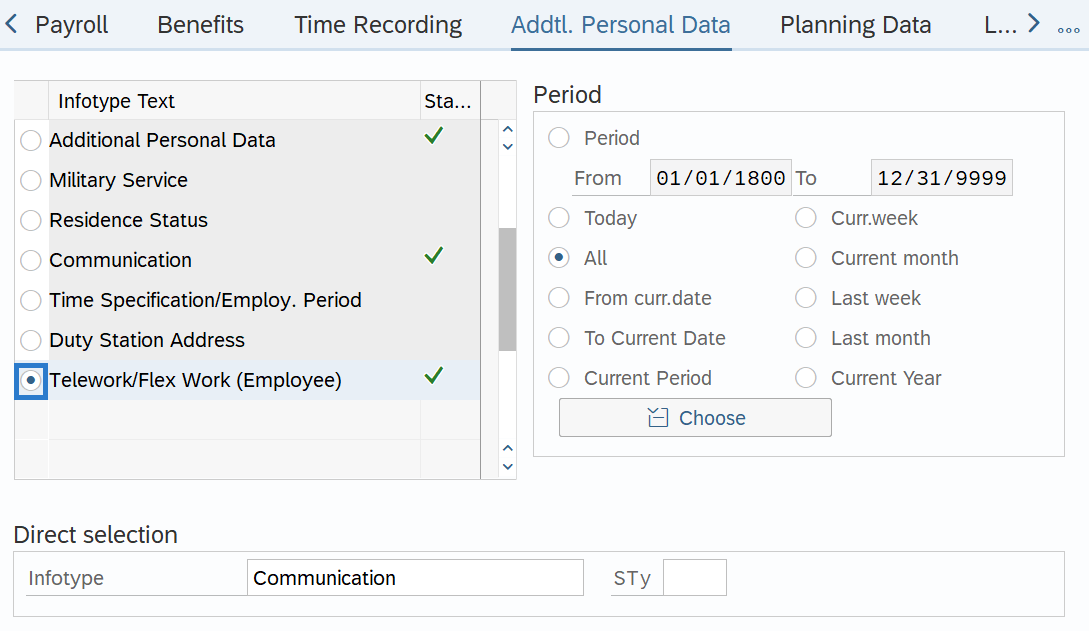
-
Step 15
Click the Overview button.
-
Step 16
Select the Telework/Flex Work (Employee) record erroneously delimited in the Separation Action.
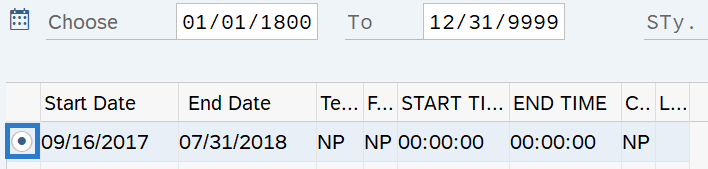
-
Step 17
Click the Change button.
-
Step 18
Update the To date to 12/31/9999 to extend the record.
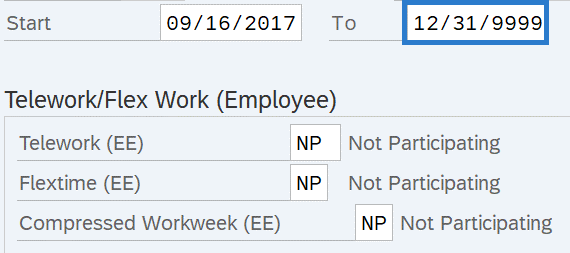
-
Step 19
Click the Enter button to validate the information.
-
Step 20
Click the Save button.
-
Step 21
Click the Back button to return to Addtl. Personal Data Tab.
-
Step 22
Select the Basic Personal Data tab.
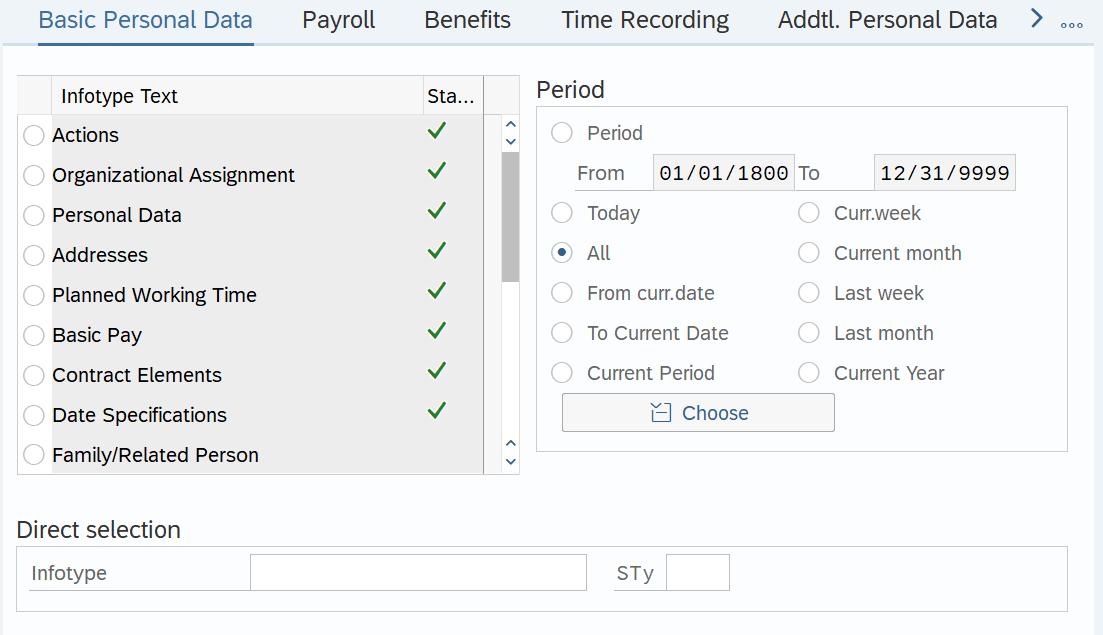
-
Step 23
Click the box to the left of Date Specifications.
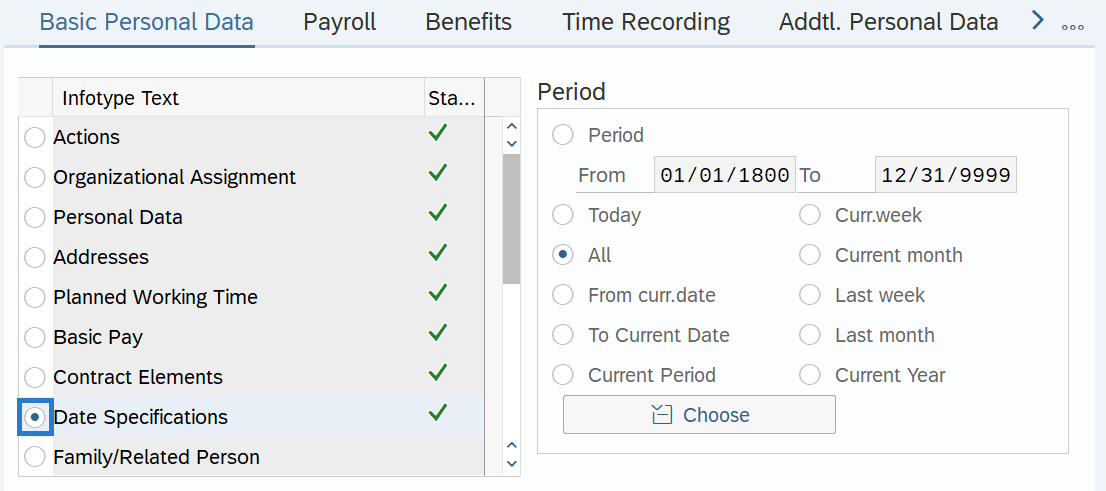
-
Step 24
Click the Overview button.
-
Step 25
Click the box to the left of the record PRIOR to the Separation Record.
 TIPS:
TIPS:During the Separation Action, a new Date Specifications record was created adding the Date Type Separation Eff. Date. By selecting and extending the prior record, HRMS will delete the record with the Separation Eff. Date for you (see Tip in Step 28).
-
Step 26
Click the Change button.
-
Step 27
Update the To date to 12/31/9999.
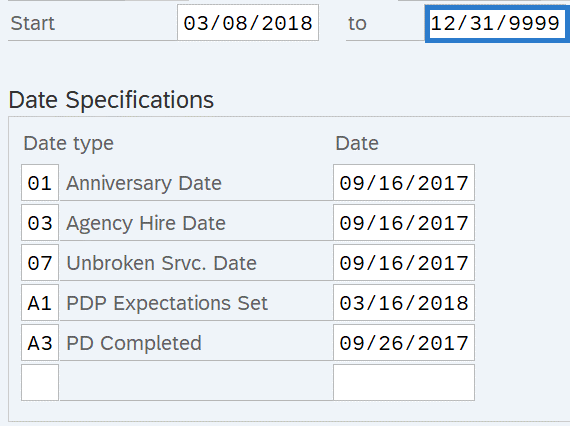
-
Step 28
Click the Enter button to validate the information.
TIPS:Message will appear at bottom of screen.

-
Step 29
Click the Save button.
-
Step 30
Click the Back button to return to Basic Personal Data tab.
-
Step 31
On the Basic Personal Data tab, select the Actions radio button.
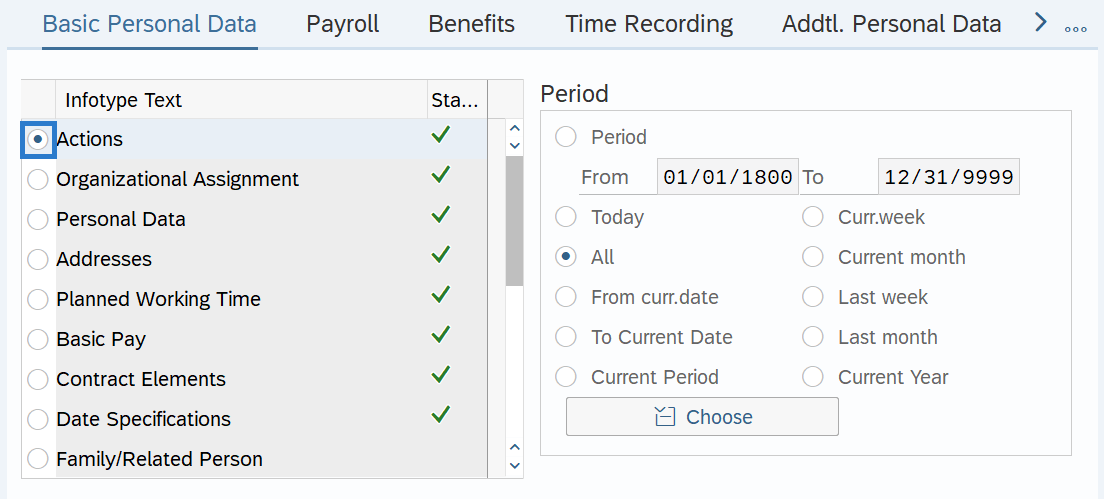
-
Step 32
Click the Overview button.
-
Step 33
Select the erroneous Action record created in the Separation Action.
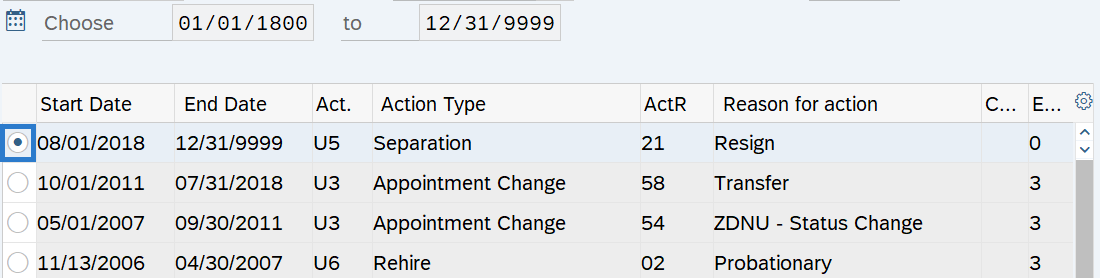
-
Step 34
Click the Delete button.
TIPS:HRMS will open the record you are deleting.
-
Step 35
Click the Delete button.
TIPS:Change Leaving Date pop-up box will appear based off the infotypes the employee has/had active.
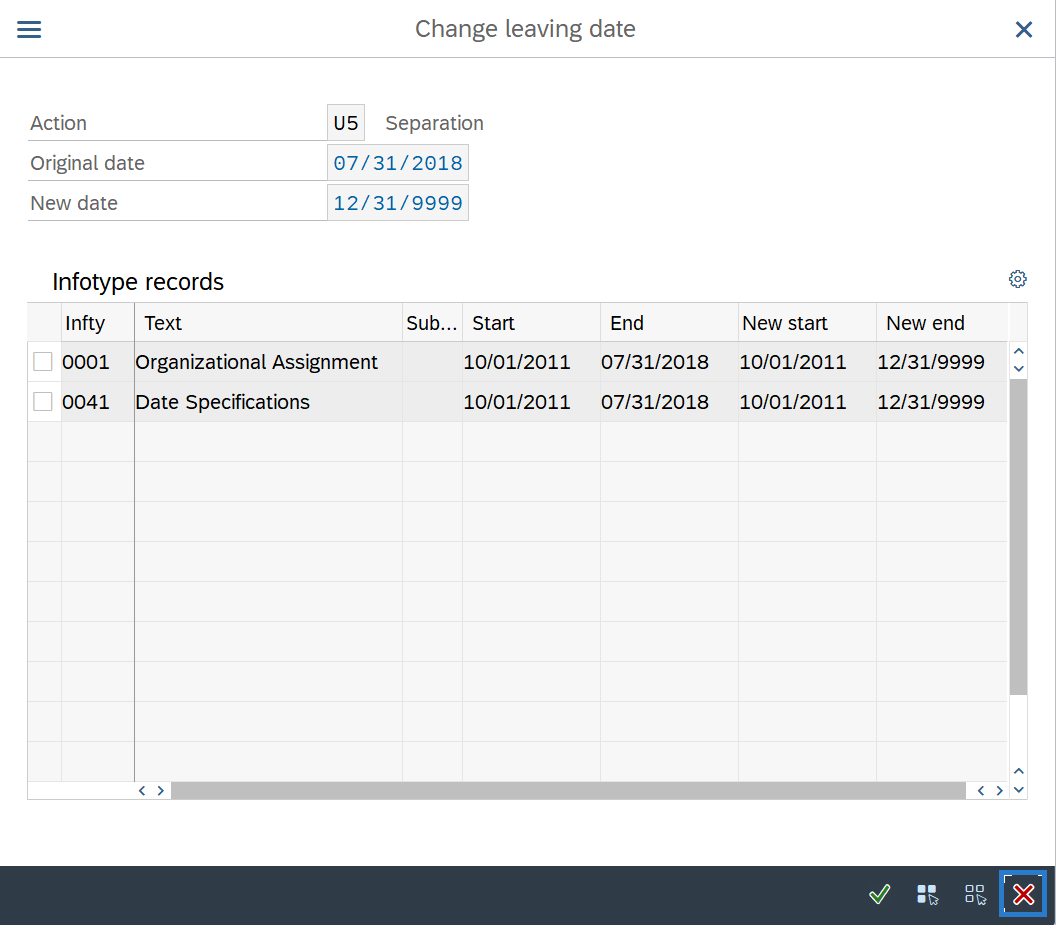
-
Step 36
Click Cancel.
TIPS:Message will appear at bottom of screen.
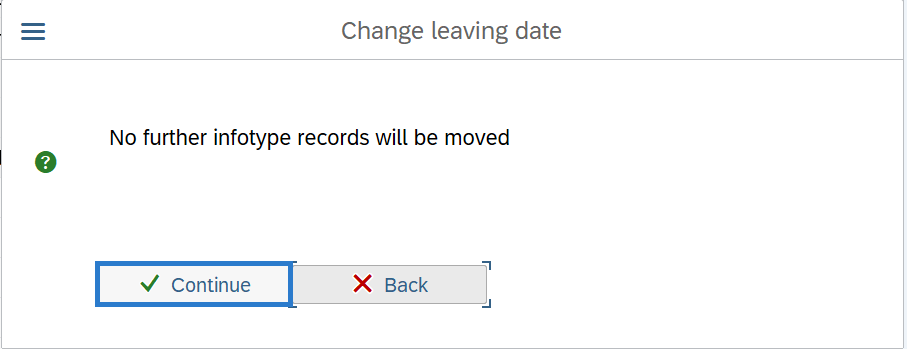
-
Step 37
Click Continue.
-
Step 38
Click the Back button to return to the Basic Personal Data tab.
-
Step 39
On the Basic Personal Data tab, select the Organizational Assignment radio button.
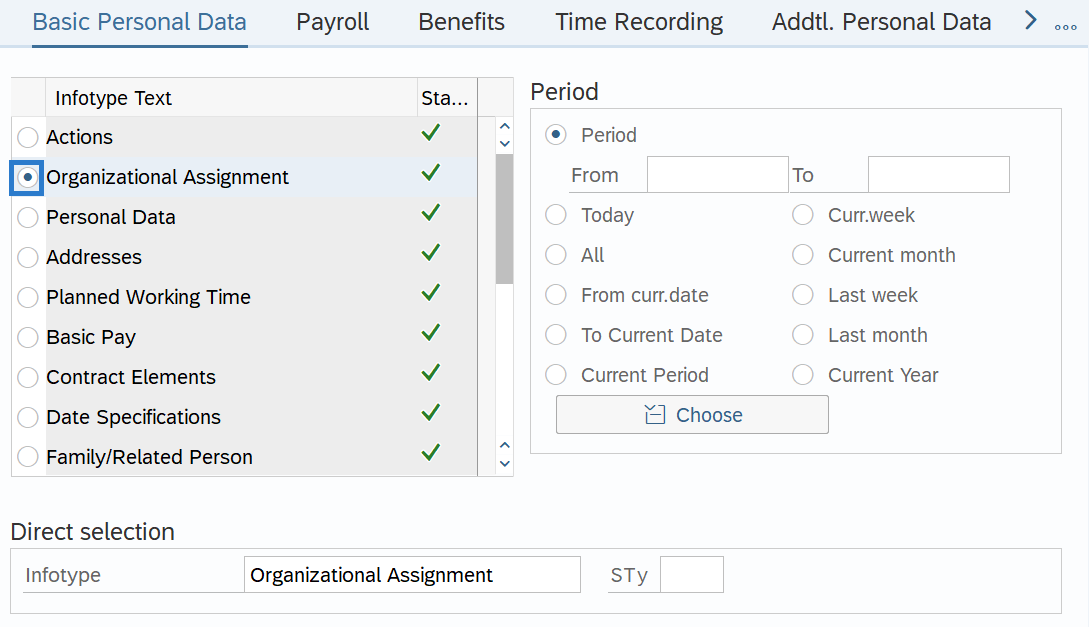
-
Step 40
Click the Overview button.
-
Step 41
Select the record PRIOR to the Separation Record.
 TIPS:
TIPS:During the Separation Action, a new Organizational Assignment record was created showing the employee no longer assigned to a position. By selecting and extending the prior record, HRMS will delete the record with the 99999999 position for you (see Tip in Step 45).
-
Step 42
Click the Change button.
-
Step 43
Update the To date to 12/31/9999.
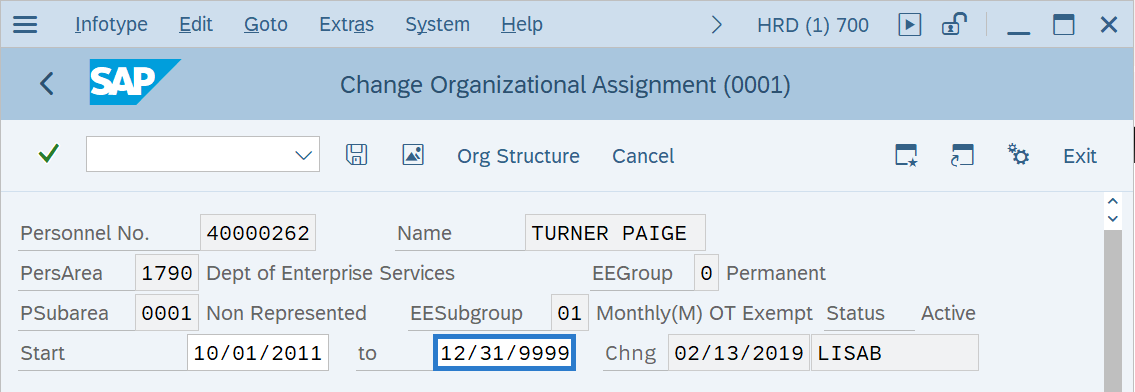
-
Step 44
Click the Enter button to validate the information.
TIPS:Message will appear in pop-up window.
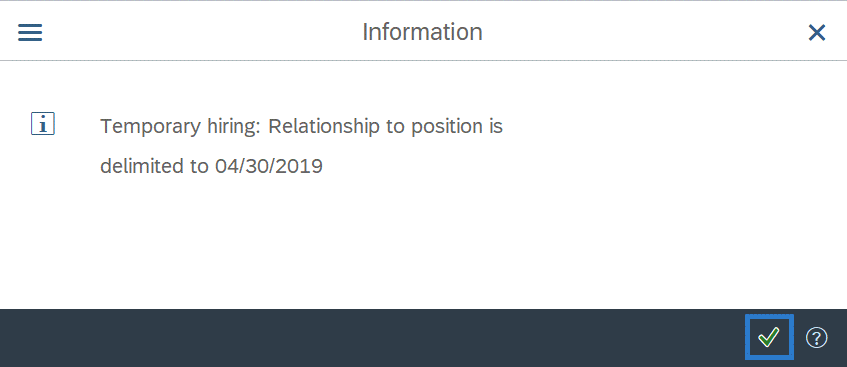
-
Step 45
Click the Enter button.
TIPS:Message will appear at bottom of screen.

-
Step 46
Click the Save button.
TIPS:Message will appear in pop-up window.
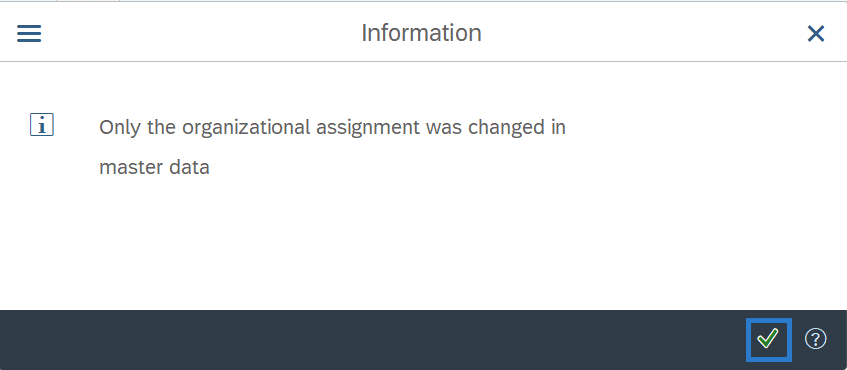
-
Step 47
Click the Enter button.
TIPS:Verify that the position relationship is correct in PO13D. If the dates are not correct for the position to person relationship in the position, request for the organizational management processor to assist in manually correcting this relationship.
-
Step 48
Follow the Separation Action (PA) - Create Separation Action procedure to enter a new Separation Action with the correct separation date for the employee.
