Accessing HRMS - Change Password
Procedure Updated:
09/11/2024
Use this procedure to change your HRMS password.
-
Step 1
Log on to HRMS by double clicking the SAP Logon icon from your desktop.
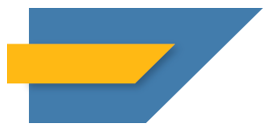
-
Step 2
From the SAP Logon Pad, double click the appropriate system name.
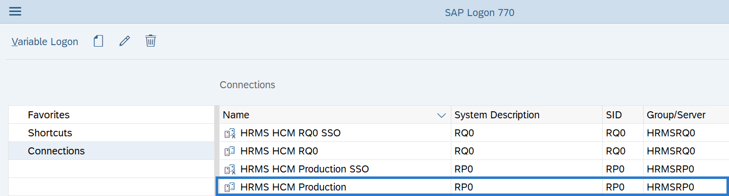 TIPS:
TIPS:Select HCM Production to log on and change your password in production.
-
Step 3
Complete the following fields:
The following fields are mandatory:
- User
- Password
The following fields will default:
- Client
- Logon Language
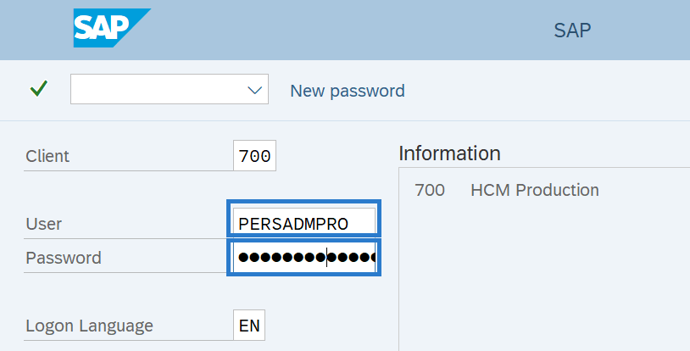
-
Step 4
Click New password.
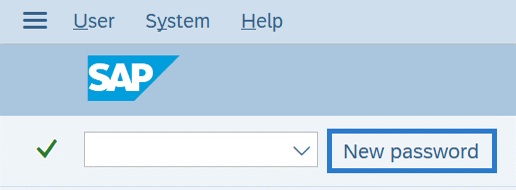
-
Step 5
Complete the following fields:
- New Password
- Repeat Password
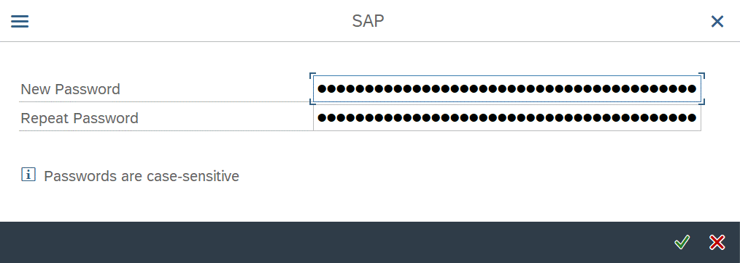 TIPS:
TIPS:Refer to the HRMS Security page for information on password standards, resets, and troubleshooting.
-
Step 6
Click the Enter button.
