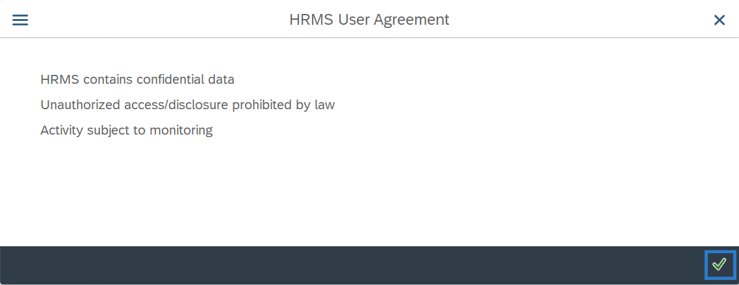Accessing HRMS - Log On Through Single Sign-On (SSO)
Use this procedure to log on to HRMS using SAP GUI Single Sign-On (SSO). If your agency subscribes to SSO, you will have this option in your Logon pad.
Access to HRMS data and transactions is determined by your agency-assigned security roles. Refer to the HRMS Security page for more information.
-
Step 1
To log on to HRMS using the SAP GUI, double click the SAP Logon icon from your desktop.
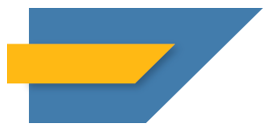
-
Step 2
From the SAP Logon Pad, double click HCM Production: SSO.
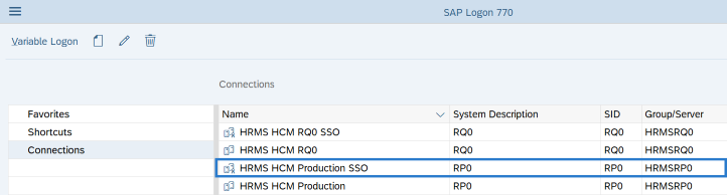 TIPS:
TIPS:SSO gives you access to the SAP Easy Access screen without entering a User ID or a password. Agencies must be set up with SSO for this authentication to work.
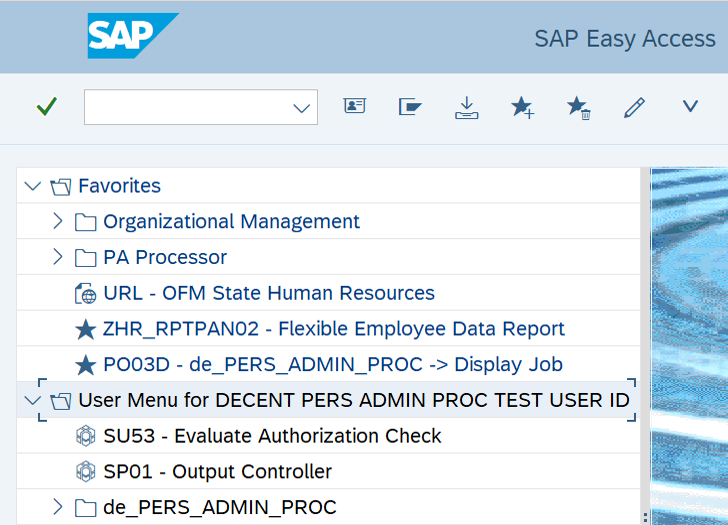
Multiple logons are not allowed in HRMS. If you attempt to log on and receive a License Information for Multiple Logon message, you will be given the option to either terminate the current logon attempt or end your existing logon. If you end the existing logon, you will lose any unsaved data.
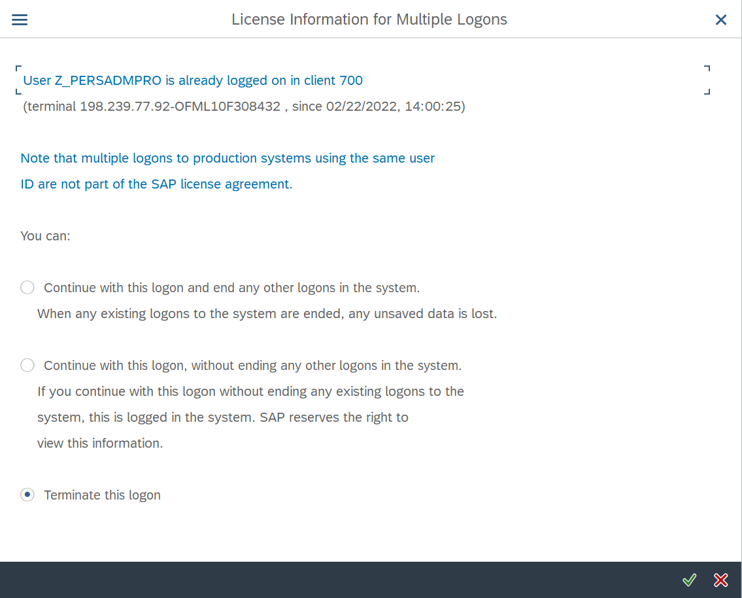
-
Step 3
Click the Enter button to accept the user agreement.