Maintain Text - View Infotype Text
Use this procedure to view infotype text that has been added to an infotype.
Infotype text can only be created on specific infotypes.
-
Step 1
Enter transaction code PA20 in the command field and click the Enter button.
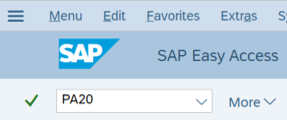
-
Step 2
Complete the following field:
- Personnel no.
-
Step 3
Click Enter to populate the employee information.
-
Step 4
On the Basic Personal Data tab, select the Planned Working Time radio button.
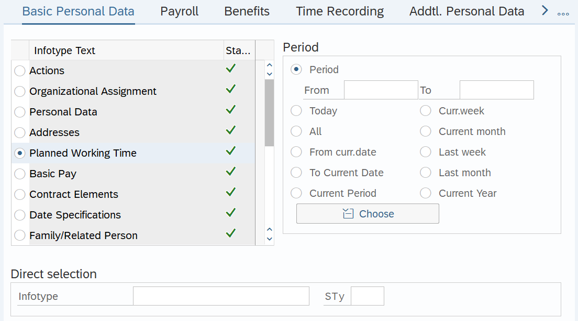 TIPS:
TIPS:The Planned Working Time (0007) infotype is used in this example, however, the steps remain the same for displaying an infotype message on other infotypes.
-
Step 5
Click the Display button.
-
Step 6
Click the Display Text button to view the stored message.

-
Step 7
Click the Back button to return to the employee’s Planned Working Time (0007) infotype record.
-
Step 8
Click the Back button again to return to Display HR Master Data (PA20).
