Rehire Action (BN) - Correct Erroneous Rehire Date
Use this procedure to correct the rehire date of an employee who had an incorrect effective date entered during the rehire action.
This procedure will take you through the steps to delete the infotypes created during the benefits portion of the erroneous rehire action. Once all roles have completed their deletions, the personnel administration processor will enter a new rehire action with the correct rehire date.
The personnel administration, payroll, and time and attendance processors must correct all entries made during the erroneous rehire action. It is important to communicate with these other roles once you have completed the corrections below to identify and remedy any over/underpayment situations if necessary.
Effective Dates for all records should follow the Effective Dating Infotypes guidelines.
The personnel administration processor should always delete the Organizational Assignment screen last. This will ensure that all of the processors still have security access to the employee while making corrections.
This is a generalized example of correcting a Rehire Date. The steps may vary depending on the infotypes that were created/updated during the Rehire Action. For specific instructions, please contact HereToHelp@ofm.wa.gov.
Please Note: For this example, we will use an employee whose incorrect Rehire Date was 5/1/2019. Each infotype created during the erroneous Rehire Action will be deleted and a correct PA40 rehire action will be entered.
-
Step 1
Ensure the time and attendance processor has been notified to delete all the infotype records that were created during their portions of the erroneous rehire action.
Infotype Number Infotype Name Corrections for Incorrect Start Date 0213 Quota Corrections Delete and follow up with Time Evaluation (ZT60) to remove Absence Quotas (2006) infotype records. CAT2 Time Sheet Delete and follow up with Time Transfer (ZCAT6) to remove Absences or Employee Remuneration (0210) infotype records. 2001 Absences Verify entries are deleted through removal of CAT2 entries followed by Time Transfer (ZCAT6). 2010 Employee Remuneration Info Verify entries are deleted through removal of CAT2 entries followed by Time Transfer (ZCAT6). 2006 Absence Quotas Verify entries are deleted through removal of Quota Corrections (2013) deletion and Time Transfer (ZCAT6). If records were created through standard system accrual, then delete record directly. -
Step 2
Identify each benefits infotype with a record created effective the date of the erroneous Rehire.
Infotype Number Infotype Name Corrections for Erroneous Rehire Date 0167 Health Plans Delete only if an update is necessary in Pay1 – If uncertain, contact HCA through FUZE. 0169 Savings Plans Delete. 0171 General Benefits Information Delete. 0376 Benefits Medical Information Delete only if an update is necessary in Pay1 – If uncertain, contact HCA through FUZE. 0377 Miscellaneous Plans Delete LTD records only if an update is necessary in Pay1 – If uncertain, contact HCA through FUZE. TIPS:Each infotype created during the erroneous Rehire Action will be deleted and a correct PA40 Rehire action will be entered. The remaining steps in this procedure will walk you through deleting a Savings Plans record. You will need to repeat these steps with each benefits infotype that was created during the erroneous Rehire action.
Be sure to only delete infotype records created during the rehire action. For example, do not delete the General Benefits Information (0171) record if it has an older effective date and a new record was not saved during the rehire action.
-
Step 3
Enter Transaction Code PA30 in the command field and click the Enter button.
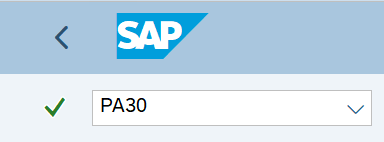
-
Step 4
Complete the following fields:
- Personnel no.

-
Step 5
Click Enter to populate the employee information.
-
Step 6
Select the All radio button in the Period Selection box.
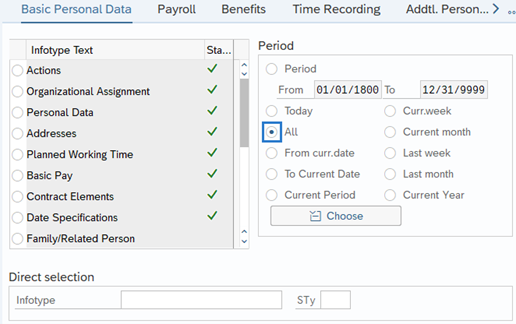
-
Step 7
On the Benefits tab, select the Savings Plans radio button.
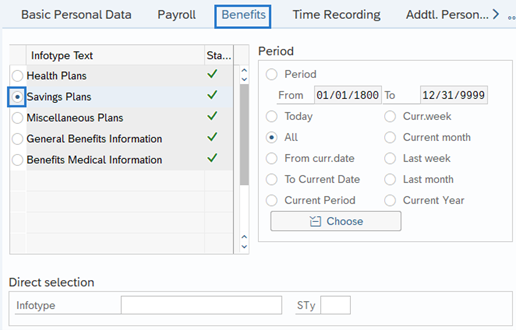
-
Step 8
Click the Overview button.
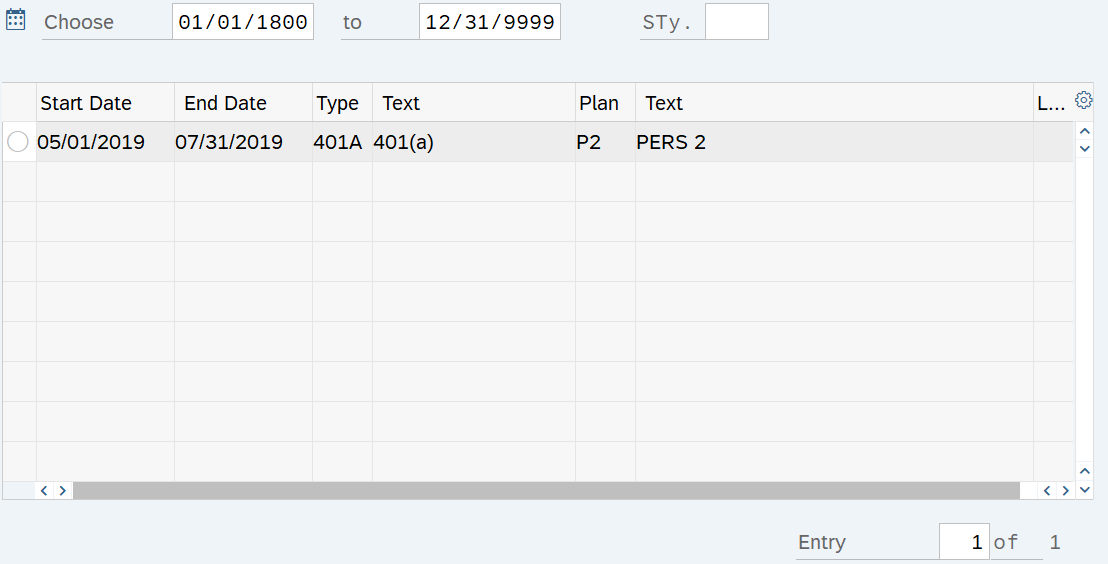
-
Step 9
Select the record with the erroneous Start Date.
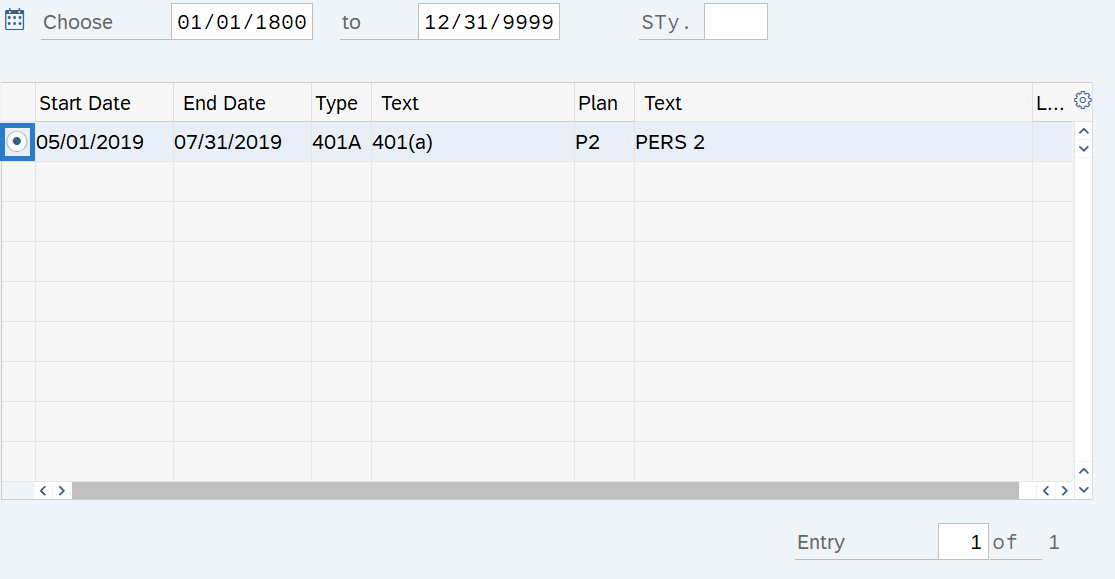
-
Step 10
Click the Delete button.
TIPS:The record will open.
-
Step 11
Click the Delete button.
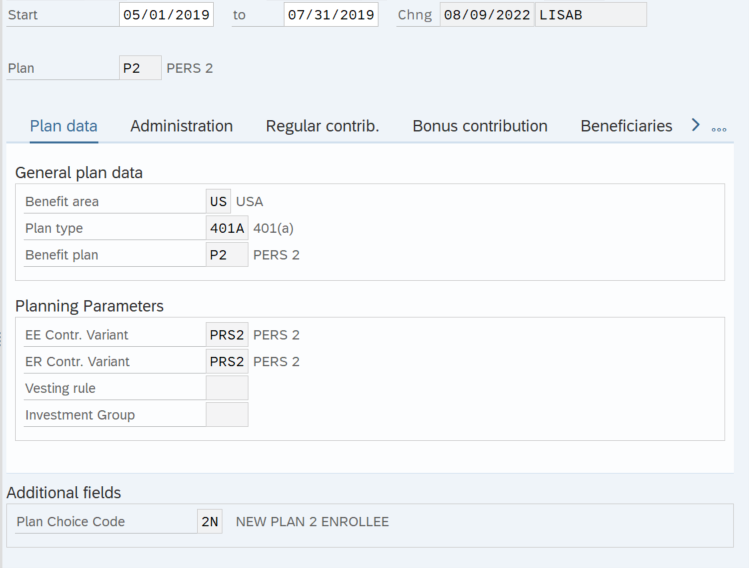 TIPS:
TIPS:After clicking Delete, you will be taken back to the Savings Plans infotype. Click the Back button to return to the Benefits tab and repeat steps for each benefits infotype created during the erroneous Rehire Action.
Stop:Once all time, benefits, and payroll erroneous records have been removed from HRMS, notify the personnel administration processor so they may proceed with the Rehire Action (PA) - Correct Erroneous Rehire Date procedure. The personnel administration processor will notify you when they are completed with their portion of the correct Rehire Action, then follow the Rehire Action (BN) – Create Rehire Action procedure.
Again, it is important to communicate with all impacted roles to identify and remedy any over/underpayment situations as needed.
