Additional Payments - Change Existing Record
Use this procedure to make a correction to an employee’s existing one-time payment or deduction on the Additional Payments (0015) infotype.
If the employee requires a monthly deduction, use the Recurring Payments/Deductions (0014) infotype.
-
Step 1
Enter transaction code PA30 in the command field and click the Enter button.
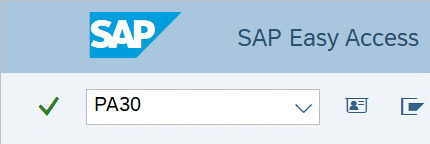
-
Step 2
Complete the following field:
- Personnel no.
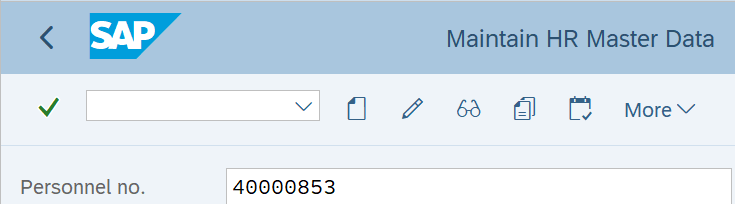
-
Step 3
Click Enter to populate the employee information.
-
Step 4
On the Payroll tab, select the Additional Payments radio button.
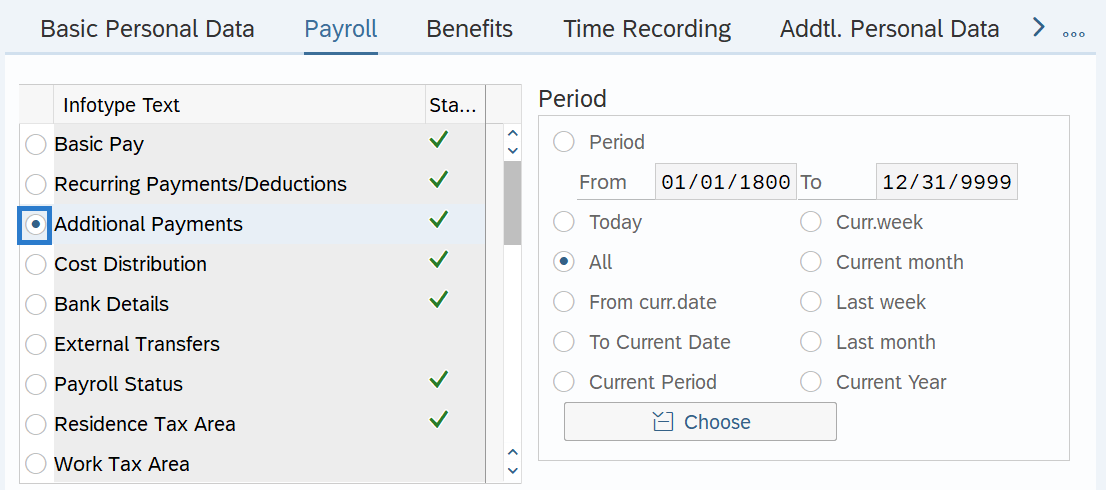
-
Step 5
In the Time period section, select All.
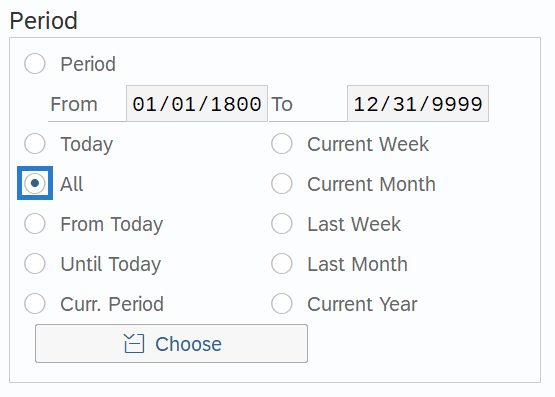
-
Step 6
Click the Overview button.
-
Step 7
Select the record you wish to change.

-
Step 8
Click the Change button.
-
Step 9
Enter the necessary changes to the record.

-
Step 10
Click the Enter button to validate the information.
-
Step 11
Click the Save button.
TIPS:Not all Wage Types will allow for retro activity. Run a Payroll Simulation to verify entries. If your correction is not visible in the Payroll Simulation, you will need to make adjustments in the current period. Refer to the Payroll Simulation report procedure.
