Appointment Change Action (PY) - In-Training Complete
Use this procedure to complete the payroll portion of an appointment change action for an employee who has completed their in-training appointment or a level in a multi level in-training appointment.
The payroll portion of this action is only necessary if there are changes to the employee's Employee Override Group (Workers' Compensation risk class) or work county. The personnel administration portion of the appointment change action must be completed first.
As the payroll processor, you will not process this action until you have received an appointment change information packet from the personnel administration processor indicating they have completed their portion of the action.
-
Step 1
Enter transaction code PA40 in the command field and click the Enter button.
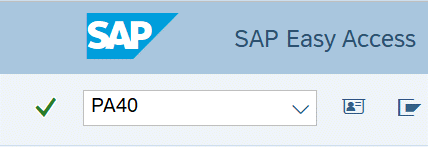
-
Step 2
Complete the following field:
- Personnel no.
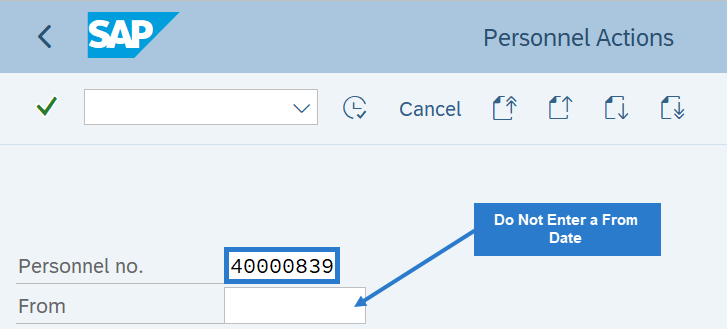 TIPS:
TIPS:Do not put a From date on the Personnel Actions screen.
-
Step 3
Click Enter to populate the employee information.
-
Step 4
Select the Appointment Change radio button.
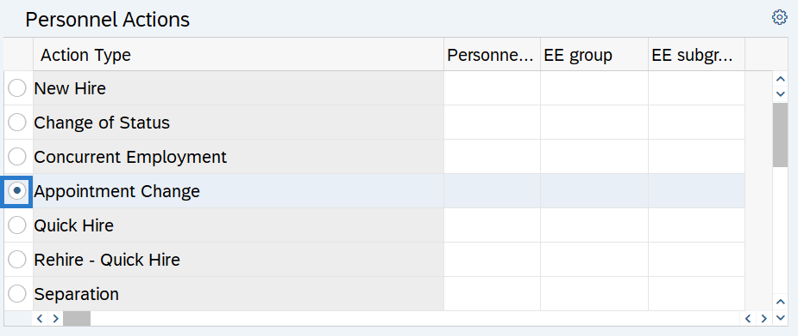
-
Step 5
Click the Execute button to begin the transaction.
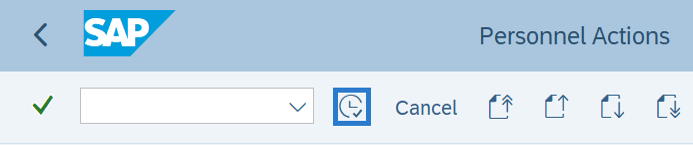
-
Step 6
Verify the Actions (0000) infotype contains the correct action you need to execute.
-
Step 7
Click the Execute info group button.

-
Step 8
Click Continue in the Execute info group dialog box.
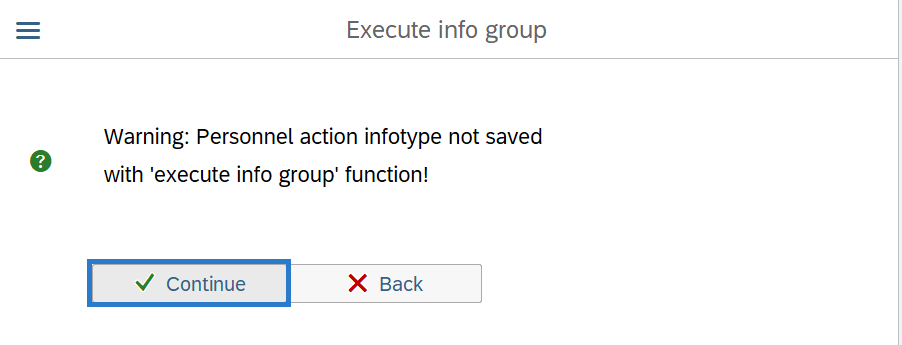
-
Step 9
Click the Next Record button until you reach the Add. Withh. Info. US (0234) infotype.
-
Step 10
Complete the following fields:
The following fields are mandatory:
- Start
- Empl. override group
 TIPS:
TIPS:The Start date should reflect the actual check date. If you are uncertain of the check date, refer to the Payroll Calendar.
Empl.override group (Employee Override Group) is the Washington Workers' Compensation risk classification that an employee holds for a particular job.
The Employee Override Group must match your agency Business Area. For this example, the employee has been hired into Business Area 1790 - Department of Enterprise Services.
If the numbers do not match, it will cause incorrect Medical Aid amounts to be withheld from the employee. Additionally, employer costs will be incorrect.
If the employee's Employee Override Group has not changed, click the Exit button and skip to Step 13.
-
Step 11
Click the Enter button to validate the information.
-
Step 12
Click the Save button.
-
Step 13
If there are changes to the employee's work county, update the employee's Worksite on the Unemployment State (0209) infotype. Refer to the Unemployment State - Copy and Update Record procedure.
Stop:This marks the end of the Appointment Change Action (PY) - In-Training Complete action.
