Hourly Rate per Assignment - Create New Record
Use this procedure to create a new Hourly Rate per Assignment (0554) infotype record for an employee.
Creating a new record is necessary when the employee does not have an active Hourly Rate per Assignment (0554) infotype record or when the employee has an existing Hourly Rate per Assignment (0054) infotype record but you do not want to copy over the existing data fields.
The Hourly Rate per Assignment (0554) infotype is created for an employee who is eligible to work in two positions in the same agency at different rates of pay and both appointments are hourly or both are salary.
If one appointment is hourly and the other appointment is salary, refer to the Concurrent Employment Action (PA) and/or Concurrent Employment Action (PY) procedures instead.
-
Step 1
Enter transaction code PA30 in the command field and click the Enter button.
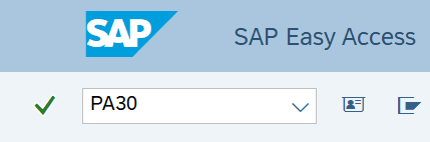
-
Step 2
Complete the following field:
- Personnel no.
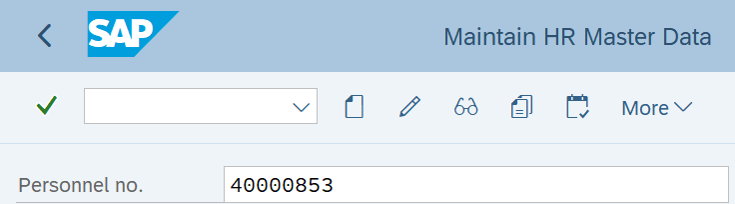
-
Step 3
Click the Enter button to populate the employee information.
-
Step 4
On the Payroll tab, select the Hourly Rate per Assignment radio button.
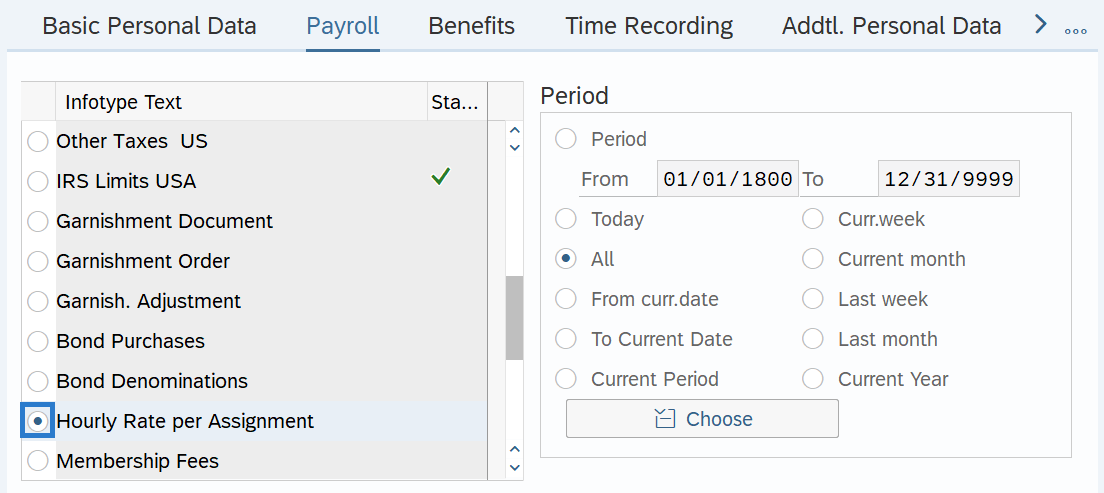
-
Step 5
Click the Create button.
-
Step 6
Complete the following fields:
The following fields are mandatory:
- Start
- To
- Assignment
- Position
- Valuation Basis
The following fields will default:
- Object Type
- Cost assignment
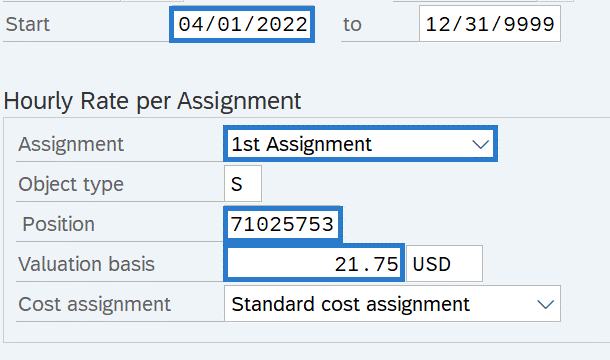 TIPS:
TIPS:Always use the first day of the pay period for the start date.
Assignment is the number of additional positions entered for this employee.
The position number is the new additional assignment and not the position number recorded on the Organizational Assignment (0001) infotype.
To view the position’s salary information for the Valuation Basis, access the Planned Compensation (1005) infotype using transaction code PO13D.
-
Step 7
Click the Enter button to validate the information.
-
Step 8
Click the Save button.
