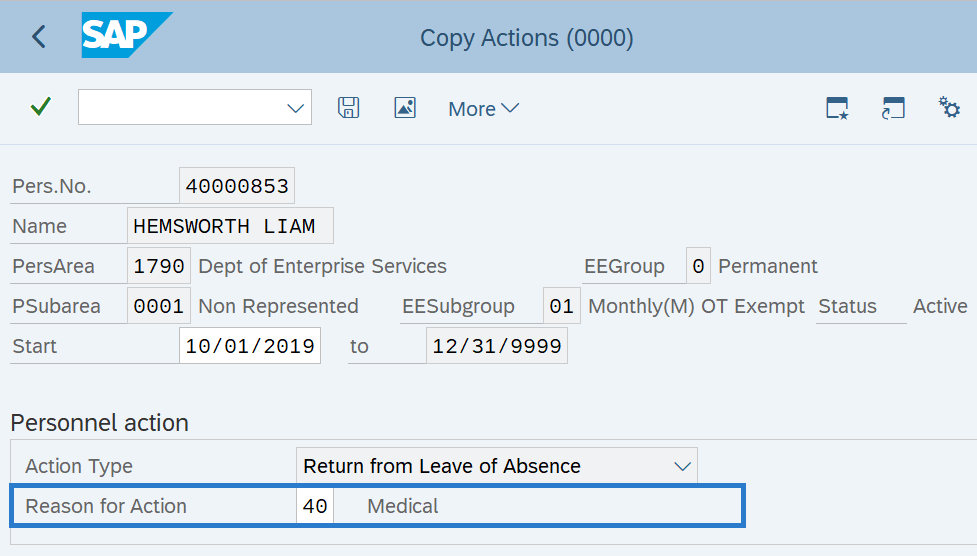Leave of Absence Action - Create Return from Leave of Absence
Use this procedure to return an employee from an active or inactive leave of absence.
Please notify your agency’s payroll processor, benefits processor, and/or time management processor of the employee’s return from a leave of absence. These roles do not make entries through the Return from Leave of Absence (PA40) action, but they may need to make changes to the employee’s record upon the employee’s return.
Be sure to communicate with your payroll processor before entering a retroactive action.
-
Step 1
Enter transaction code PA40 in the command field and click the Enter button.
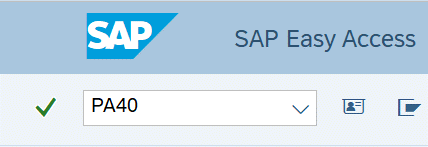
-
Step 2
Complete the following fields:
- Personnel no.
- From
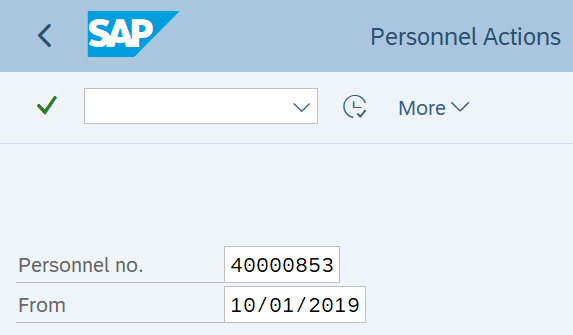 TIPS:
TIPS:The From date is the first day the employee returns to work.
-
Step 3
Click Enter to populate the employee information.
-
Step 4
Under Personnel Actions, select the Return from Leave of Absence radio button.
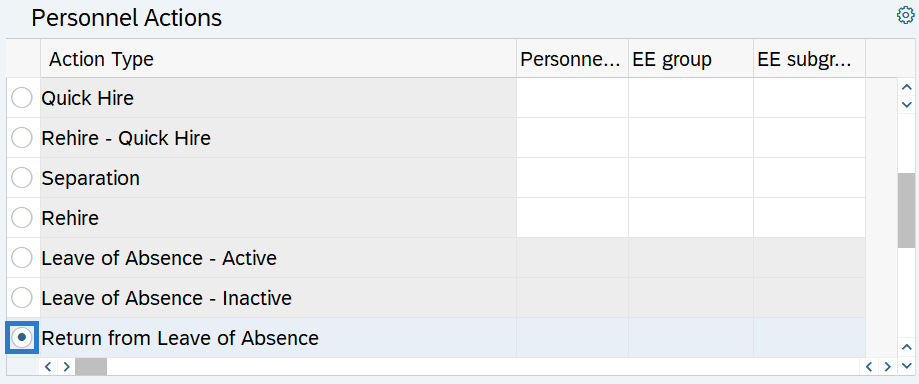
-
Step 5
Click the Execute button to begin the transaction.
-
Step 6
-
Step 7
Click the Enter button to validate the information.
-
Step 8
Click the Save button.
-
Step 9
Review the Organizational Assignment (0001) infotype and make any applicable changes.
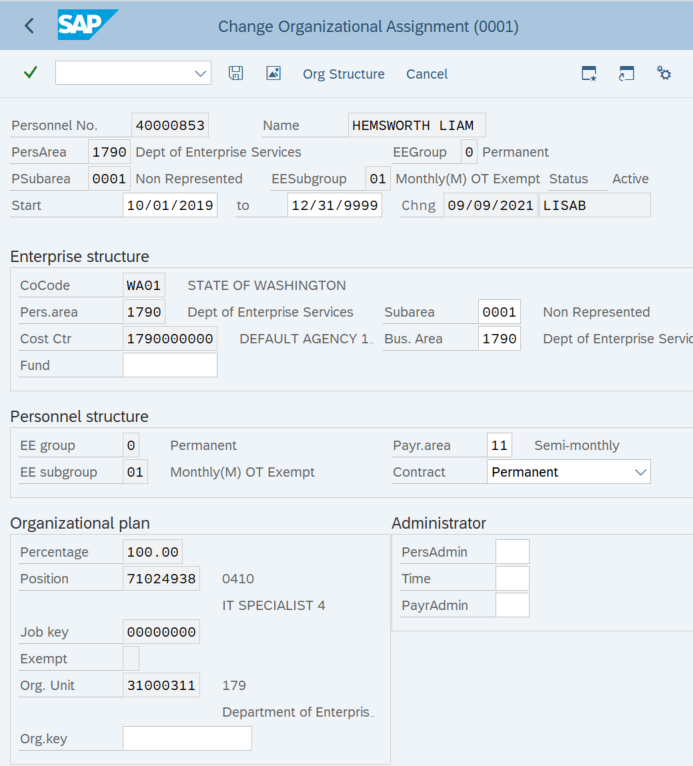 TIPS:
TIPS:The Organizational Assignment data fields will carry over from the previous infotype.
-
Step 10
Click the Enter button to validate the information.
-
Step 11
Click the Save button.
-
Step 12
Review the Date Specifications (0041) infotype and make any applicable changes. If no changes are needed, click Next Record and skip to step 15.
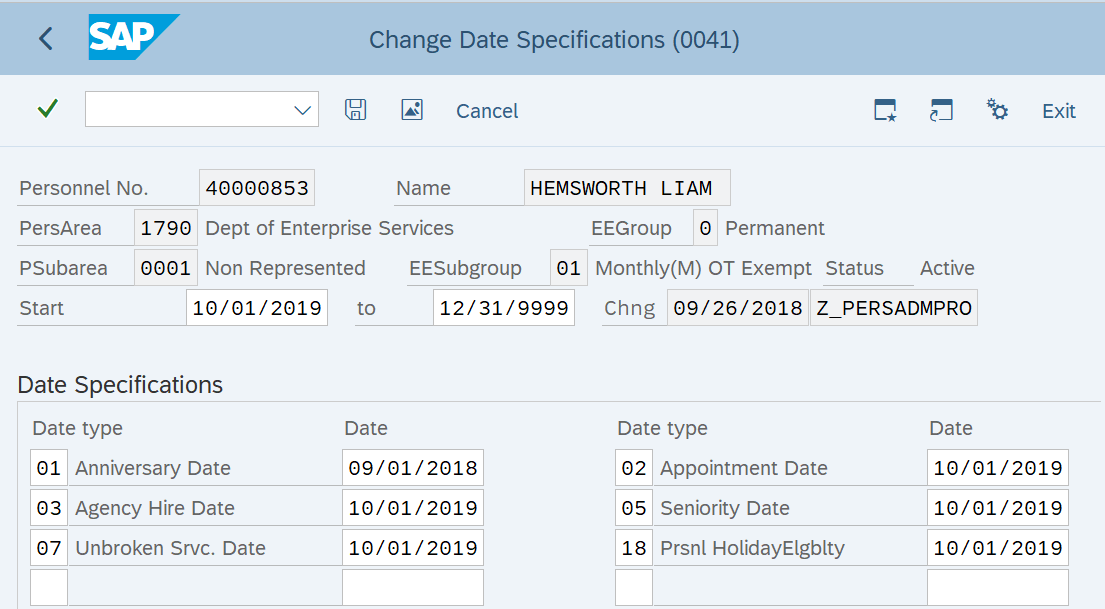 TIPS:
TIPS:The Date types and dates will carry over from the previous infotype.
If the employee was on an extended leave of absence, you may need to adjust one or more of their dates on the Date Specifications (0041) infotype. For rules about adjusting dates, refer to WAC 357 and collective bargaining agreements.
For more information on calculating date adjustments, refer to the Date Adjustments Guide.
-
Step 13
Click the Enter button to validate the information.
-
Step 14
Click the Save button.
-
Step 15
You will be taken back to the Personnel Actions screen.
TIPS:If an existing Monitoring of Tasks record needs to be maintained for the employee, refer to the Monitoring of Tasks - Update Status or Extend Record procedure.
If additional tasks need to be created, refer to the Monitoring of Tasks - Create New Record procedure.
Stop:For the personnel administration processor, this will mark the end of the Leave of Absence - Return from Leave of Absence action. Communicate with your payroll office, benefits office, and time and attendance processor to notify them of the employee's return because they may have changes to enter for the employee as well.