Planned Working Time - Copy and Update Record
Use this procedure to copy and update an employee’s assigned Work Schedule Rule, ACA Status Code, or Time Type Override (Time Leave and Attendance agencies only).
If the employee is moving from hourly to monthly or monthly to hourly or if an employee’s assigned number of work hours or employment percentage changes, use the Appointment Change Action (PA) - Change EE Subgroup or Adjustment of Hours procedure instead.
Changes to an employee’s Work Schedule Rule may also necessitate changes to their telework, flextime, or compressed workweek status. If so, refer to the Telework/Flex Work (Employee) procedures.
Be sure to communicate with your payroll processor before entering retroactive changes to an employee's Planned Working Time (0007) infotype record.
A change to this infotype may result in changes to how hours worked and leave taken are processed for the employee, or result in a change to the employee's benefits eligibility. Be sure to communicate these changes to your payroll, benefits, and time and attendance processors.
-
Step 1
Enter transaction code PA30 in the command field and click the Enter button.
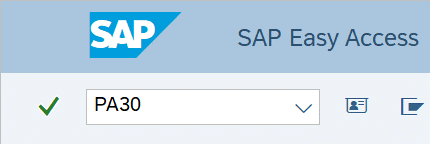
-
Step 2
Complete the following fields:
- Personnel no.
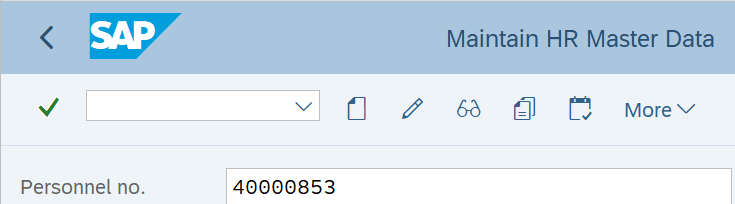
-
Step 3
Click the Enter button to populate the employee information.
-
Step 4
On the Time Recording tab, click the box to the left of Planned Working Time.
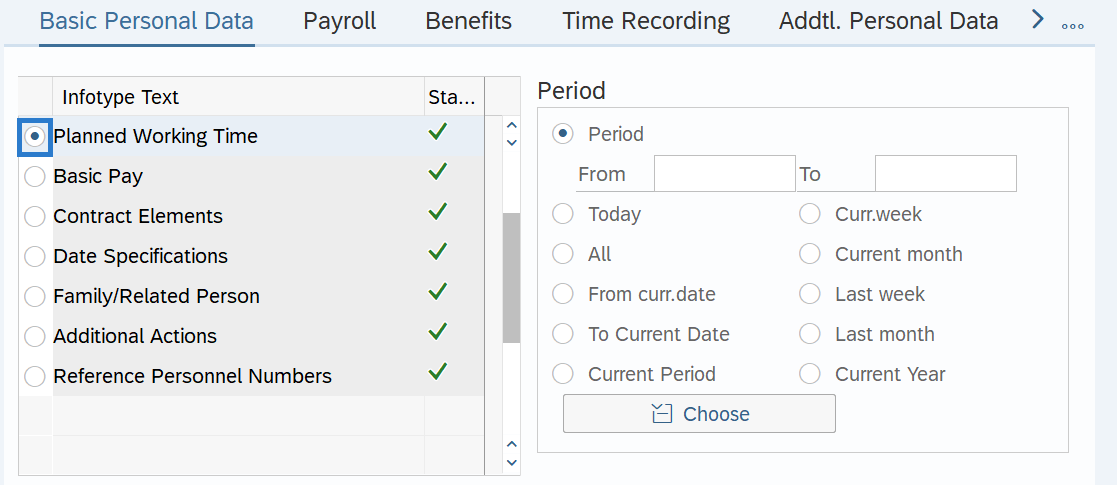
-
Step 5
In the Time period section, select All.
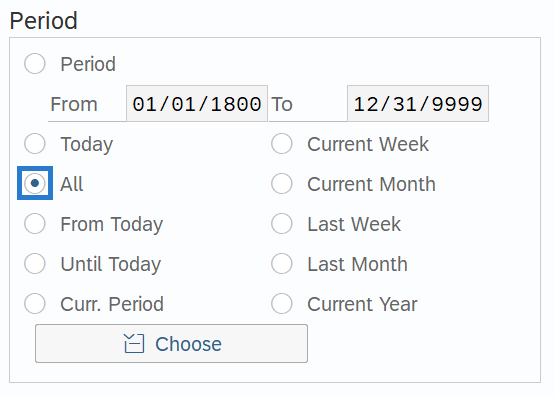
-
Step 6
Click the Copy button.
-
Step 7
Enter the appropriate Start and To dates.
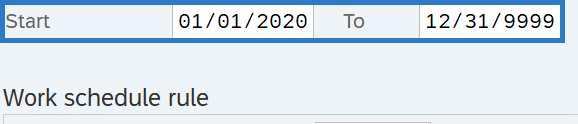 TIPS:
TIPS:When using the Copy button, the Start Date will populate with the date of the existing record. Be sure to enter the new Start date to keep the history of the existing record.
The new, active record should have an end date of 12/31/9999.
-
Step 8
Enter necessary changes to the Planned Working Time (0007) fields.
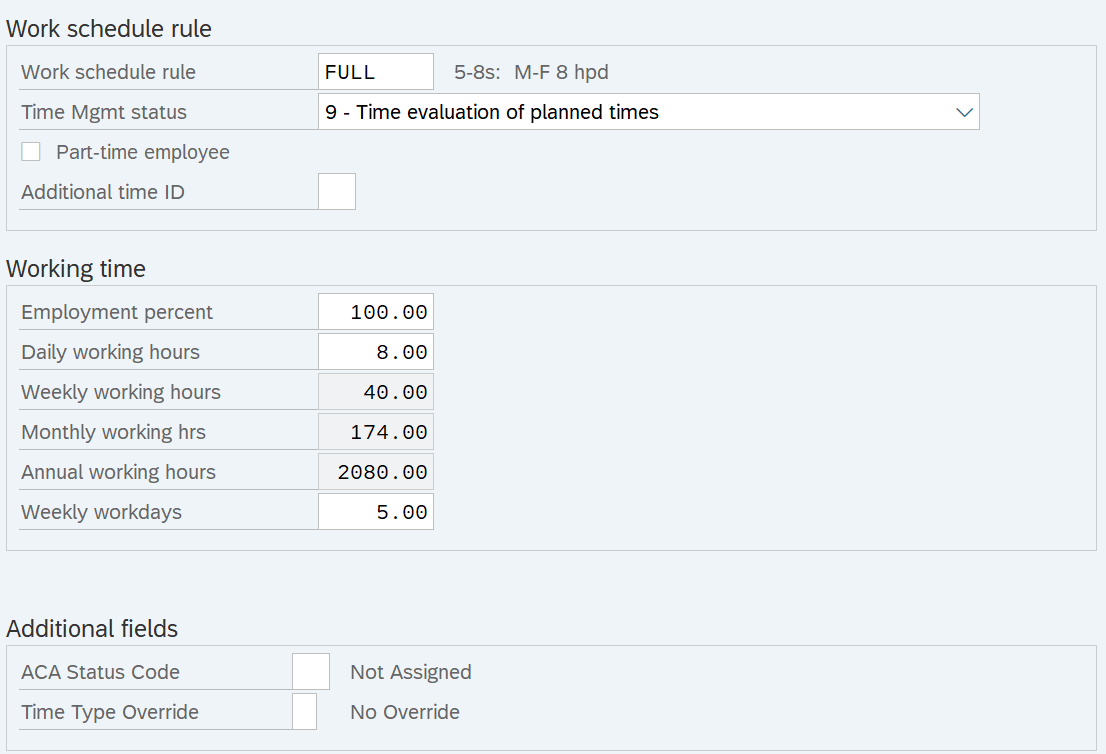 TIPS:
TIPS:The Work Schedule Rule will default based on the Employee Subgroup. You will need to select the appropriate work schedule for the employee.
It is important to check the Part-time employee box for all part-time employees. This field may default, but validate the default value is correct. Refer to the Part-time Employees Coding Reference Guide for more information on coding part-time employees.
If the employee is changing from or to the 24/7 (R030) work schedule rule, additional action is needed so that HRMS can accurately calculate the proration of time for each schedule. When there is a mid-period change with a 24/7 (R030) work schedule rule, you should either start the work schedule on the first day of the period or create a schedule substitution that reflects the employee's work hours. Refer to the Work Schedule Substitution procedure for more information.
When an employee's work schedule changes, agencies must enter or update the ACA Status Code to reflect the employee’s change of status.
The Time Type Override field is optional and only required if the agency needs to override the general timesheet requirements of an employee, such as agencies using or planning to use eTime.
-
Step 9
Click the Enter button to validate the information.
-
Step 10
Click the Save button.
