Telework/Flex Work (Employee) - Change Existing Record
Use this procedure to make a correction to an employee's existing Telework/Flex Work (Employee) (9106) infotype record.
Employees should have an active Telework/Flex Work (Employee) record. Refer to the HRMS Data Definitions Resource Guide for more information on how this data is used.
-
Step 1
Enter transaction code PA30 in the command field and click the Enter button.
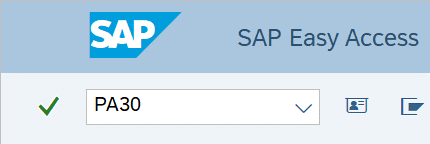
-
Step 2
Complete the following fields:
- Personnel no.
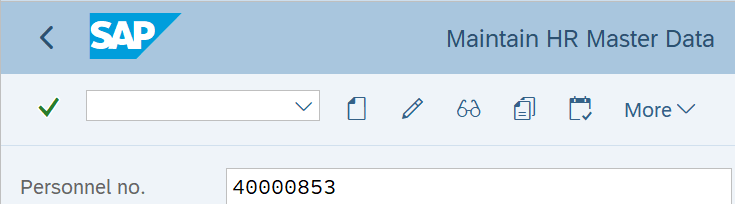
-
Step 3
Click Enter to populate the employee information.
-
Step 4
On the Addtl. Personal Data tab, select the Telework/Flex Work (Employee) radio button.
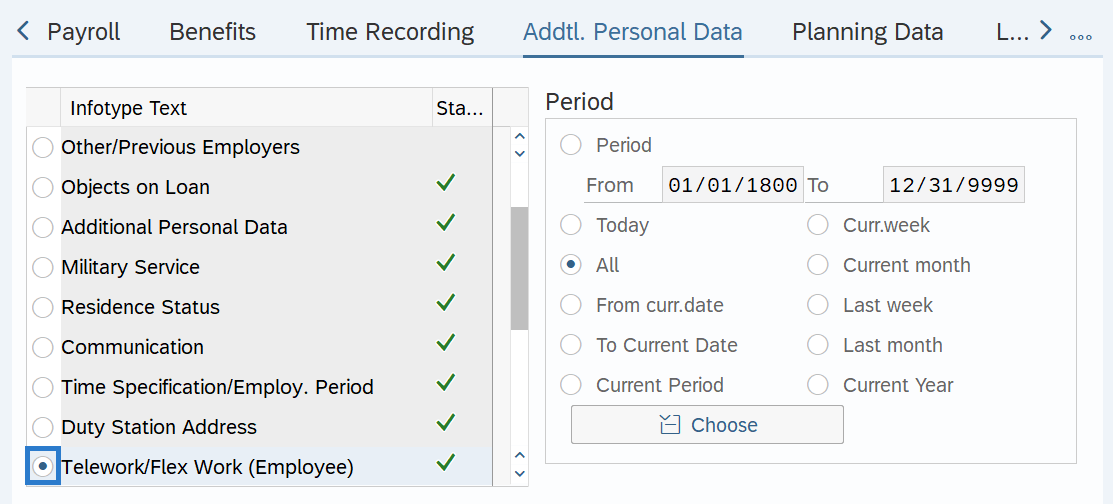
-
Step 5
In the Time period section, select All.
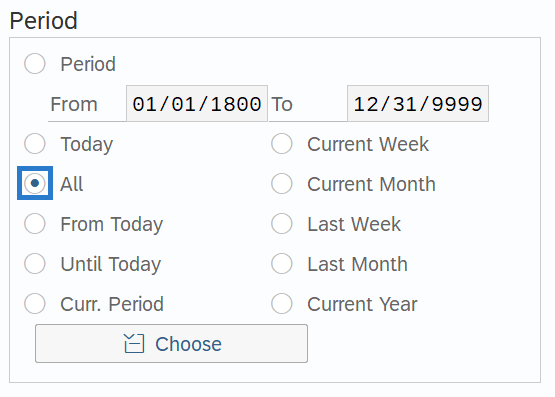
-
Step 6
Click the Overview button.
-
Step 7
Select the record you wish to correct.
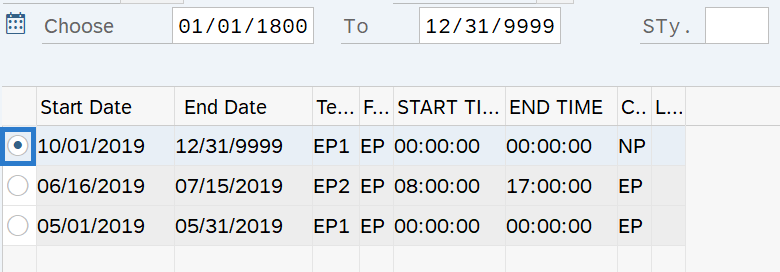
-
Step 8
Click the Change button.
TIPS:Using the change button overwrites the existing record, and should only be used when making corrections.
-
Step 9
Enter necessary corrections to the record. The following fields are conditional.
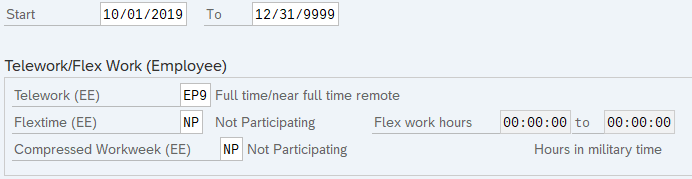 TIPS:
TIPS:Enter the employee's participation in the Telework (EE), Flextime (EE), and Compressed Workweek (EE) fields. Do not leave these fields blank. If the employee is not participating, then use the Not Participating (NP) selection value instead of blank.
Completing the Flex work hours is optional. HRMS automatically converts entries to the Flex work hours fields to “German Standard” Military Time. If you have someone whose start or end time is midnight, use “24:00:00” rather than 12:00 am. If 12:00 am is entered, it will default to 00:00:00 and you must overwrite the default value with “24:00:00”.
-
Step 10
Click the Enter button to validate the information.
-
Step 11
Click the Save button.
