Periodic Increment and Longevity Increase Historical Report
Use this report to view periodic increment and longevity increase activity during a specified period of time.
This report is set-up to display results if the following criteria is met on an employee’s Basic Pay (0008) infotype record:
- their pay is indirectly valued,
- the Pay Adjust Reason is set to Periodic Increment (01) or Longevity (26), and
- the Pay Scale Type, Pay Scale Area, Pay Scale Group, or Pay Scale Level changed from the previous record.
This report will display the first record of consecutive records where the pay adjust reason is either Longevity (26) or Periodic Increment (01) and the Pay Scale Type, Pay Scale Area, Pay Scale Group, or Pay Scale Level have not changed from the previous record.
- Example: Employee received a periodic increment increase on 9/1/2012. User copied the 9/1/2012 record to add the next increase date of 9/1/2013 and changed the effective Start date to 12/1/2012 but incorrectly left the pay adjust reason code 01- Periodic Increment.
The 9/1/2012 record would display on the report and the 12/1/2012 record would not be included since there was no change to the employee’s Pay Scale Type, Pay Scale Group, or Pay Scale Level on 12/1/2012.
Enter transaction code ZHR_RPTPA804 in the command field and click the Enter button.
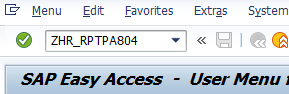
Complete the Period section.
The following radio buttons are available for selection:
- Today
- Current month
- Current year
- Up to today
- From today
- Other period
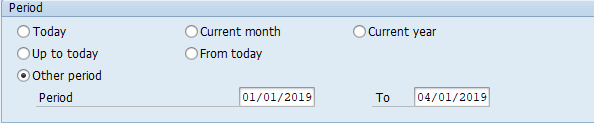 Tips:
Tips:The Period section will determine the time period of the Basic Pay (0008) infotype records that will display in the results.
The period will default to Today, but can be changed to a different selection.
Selecting the Other period radio button and entering a specific date range is recommended for this report. To view all of an employee’s periodic increment and longevity increases in HRMS, use the Up to today selection.
Complete the Selection section.
The following fields are optional:
- Personnel Number
- Employment Status
- Organization key
- Business area
- Work contract
- Organizational unit
- Position
- Job
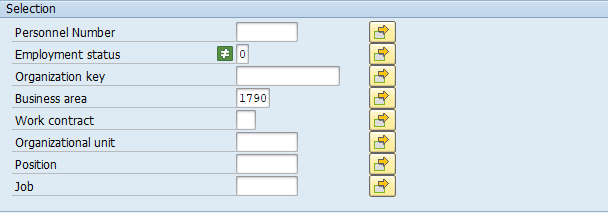 Tips:
Tips:The Selection section will assist in getting only the information needed. A selection is not required for each field.
Additional fields can be added to the Selection section using the Further selections button.
The Employment status selection field defaults to exclude Withdrawn (0) employees.
Complete the Additional data section.
The following fields will default:
- Planned compensation type
- Pay Adjust Reason
The following fields are optional:
- Pay scale type
- Pay Scale Area
- Pay scale group
- Pay scale level
Screenshot of Additional Data Section. Click to expand.
Tips:The Additional data section will assist in getting only the information needed. A selection is not required for each field.
Planned compensation type defaults to T (pay scale structure). Do not change.
Pay Adjust Reason will default to Periodic Increment (01) and Longevity (26). Removing the default values will result in displaying records that were not a result of a periodic increment or longevity increase, and is not recommended. However, you can adjust the filter to only display one Pay Adjust Reason, such as Longevity increases only.
- Tips:
Columns included in the report results depend on your default layout for this report. The report layout can be changed, saved or a previously saved layout can be selected.
Start and End Dates are the start and end dates of the employee’s Basic Pay (0008) infotype record.
PS Change is an indicator to show if there was a change to the Pay Scale Type, Area, Group, or Level fields.

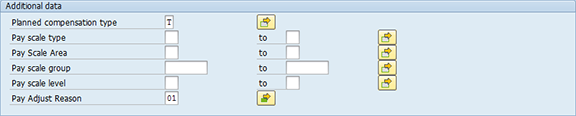

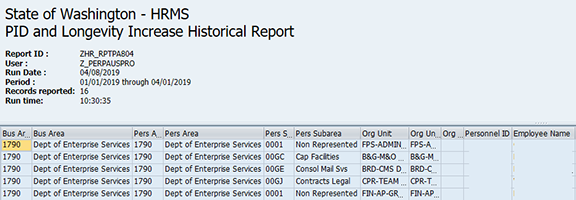

The following table maps each field to the infotype:
Example Scenario
Below is an example of running the PID and Longevity Increase Historical Report. It is not a comprehensive list of every scenario.
My agency HR Director has asked for data showing who received longevity increases during the last fiscal year (FY18).