Task Monitoring Report
Use this report to identify tasks that have been entered onto the Monitoring of Tasks (0019) infotype, such as probationary and trial service periods that are about to end, expectations or evaluations that are due, or non-perm end dates that are approaching.
This is an SAP standard report. The state of Washington does not customize SAP standard reports.
Enter transaction code S_PH0_48000450 in the command field and click the Enter button.
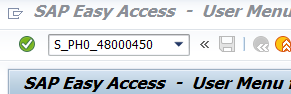
Complete the Period selection.
The following radio buttons are available for selection:
- Today
- Current month
- Current year
- Up to today
- From today
- Other period
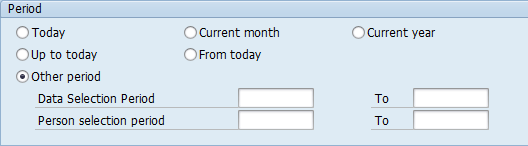 Tips:
Tips:The Period selection is based on the Date of Task and will help determine the date range of tasks that display in the results.
The Other period radio button will default to selected. Use the Data Selection Period and Person selection period date fields when the Other period radio button is selected.
For best results, leave the Period section with the default selections and use the Task and Reminder Date filters in the Program selections section to narrow your report results.
Use F1 Help in each Period selection field to find out what each selection option means.
Complete the Selection section.
The following fields are optional:
- Personnel Number
- Employment status
- Personnel area
- Personnel subarea
- Employee group
- Employee subgroup
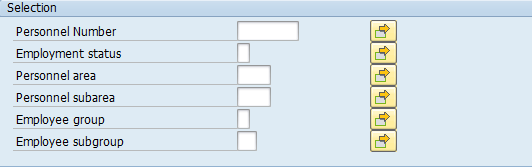 Tips:
Tips:The Selection section will assist in getting only the information needed. A selection is not required for each field.
Additional selection fields can be added using the Further Selections button.
Leaving the Employment status field blank will bring Withdrawn (0) employees into your reports results. Use this selection field to restrict your report results to only active (3) and/or inactive (1) employees.
Complete the Program selections section.
The following fields are optional:
- Task
- Reminder Date
- Task Type
- Processing Indicator
- Administrator for Person
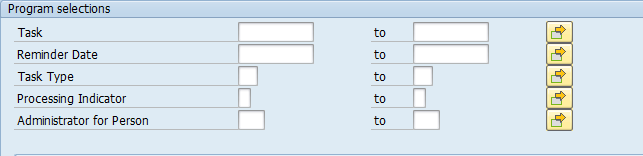 Tips:
Tips:The Program selections section will assist in getting only the information needed. A selection is not required for each field.
For best results, enter a date range in the Task or Reminder Date fields:
- Task refers to the Date of Task field on the Monitoring of Tasks (0019) infotype record. Enter a date range here to narrow your report results to just those tasks with a Date of Task during the date range entered.
- Reminder Date refers to the Reminder Date field on the Monitoring of Tasks (0019) infotype record. Enter a date range here to narrow your report results to just those tasks with a Reminder Data during the date range entered.
Use the Task Type selection to narrow your report results to a specific task type or multiple task types, or leave blank to view all task types.
Selecting New Task in the Processing Indicator selection field returns results for all processing indicators. To restrict report results to New Tasks, either use “exclude” values in the Processing Indicator selection field or add a filter to your report results.
The Administrator for Person selection field is only applicable to agencies who complete that field on the Organizational Assignment (0001) infotype.
Complete the Output format section.
The following radio button selection will default:
- ABAP List
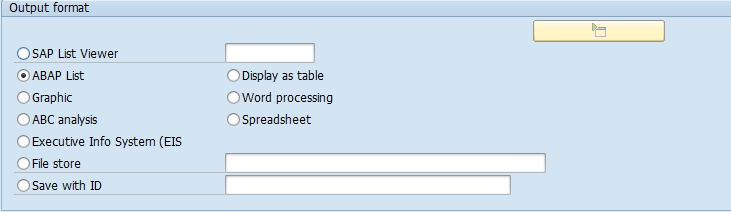 Tips:
Tips:The Output format section determines the format of the report results.
SAP List Viewer is the recommended report output format.
- Tips:
Columns included in the report results depend on your default layout for this report. The report layout can be changed, saved or a previously saved layout can be selected.
The full column names will display when hovering the cursor over the column headings.

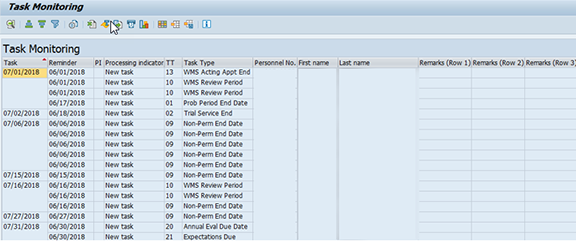
The following table maps each field to the infotype:
Example Scenarios:
Below is an example of running the Task Monitoring Report. It is not a comprehensive list of every scenario.
Example 1 – View all upcoming tasks that haven’t been completed
I need to view all upcoming tasks with a task date of 8/16/2018 – 9/30/2018 that haven’t been completed yet.
On the report selection screen: