Vacant Positions Report
Use this report to identify positions with the Vacancy Indicator marked “Open” on the position’s Vacancy (1007) infotype. In addition, use this report to audit positions that indicate a vacancy but have a person assigned.
Consider using the Position Cost Distribution (ZHR_RPTFI1018) report to identify all positions, including vacant positions and associated data.
Enter transaction code S_AHR_61016509 in the command field and click the Enter button.
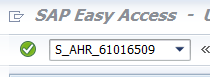
In the Reporting key date section, enter a Key Date.
 Tips:
Tips:The Reporting key date section will determine the effective date of your report results.
The Key date will default to today if no date is entered, but may be changed to another date.
The Structure parameters section will default with the appropriate values for the Vacant Positions Report and should not be changed.

- Tips:
Columns included in the report results are based on the default layout for this report. The report layout can be changed, saved or a previously saved layout can be selected.
The full column names will display when hovering the cursor over the column headings.
This report only displays positions that have their Vacancy Indicator marked “Open” on the position’s Vacancy (1007) infotype.
Vacant from/to column is based on the effective dates of the position’s Vacancy Indicator (1007) infotype.
The Staffing status column is based on the position’s holder relationship on the Relationships (1001) infotype.
- If the Staffing status shows “occupied until”, then the position’s vacancy indicator is marked “Open” but the position is occupied (has an active holder relationship).
- If the Staffing status shows “Unoccupied since”, then the position’s vacancy indicator is marked “Open” and the position is unoccupied (does not have an active holder relationship).


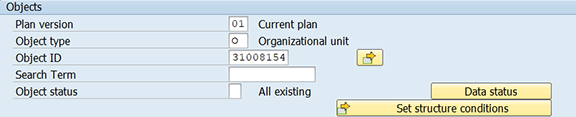
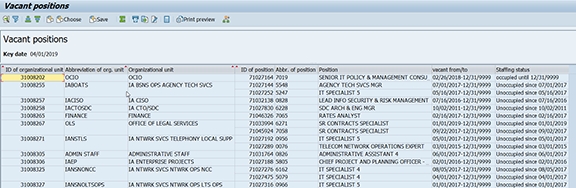
The following table maps each field to the infotype: