New Hire Action (PY) - Change Hire Date Before Day 4
Use this procedure to change an employee’s start date on payroll infotypes after the new hire action has been completed and payroll has not run for the incorrect hire date (prior to Payroll Day 4). The personnel administration portion of the New Hire Action – Change Hire Date Before Day 4 must be completed first.
As a payroll processor, you will not process this action until you have received a new hire information packet with a corrected hire date from the personnel administration processor indicating they have completed their portion of the action.
This procedure may require hand-offs to other roles (such as benefits processor) depending on the structure of your agency and your role at the agency. Refer to the New Hire Action (BN) - Change Hire Date Before Day 4 user procedure for completing the benefits processor portion of the action.
This procedure is a generalized example of correcting a New Hire Date. The steps may vary depending on the infotypes that were created during and after the New Hire Action. For specific instructions, please contact HereToHelp@ofm.wa.gov.
-
Step 1
Enter transaction code PA41 in the command field and click the Enter button.
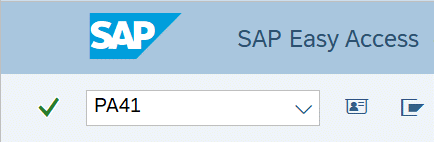
-
Step 2
Complete the following field:
- Personnel no.
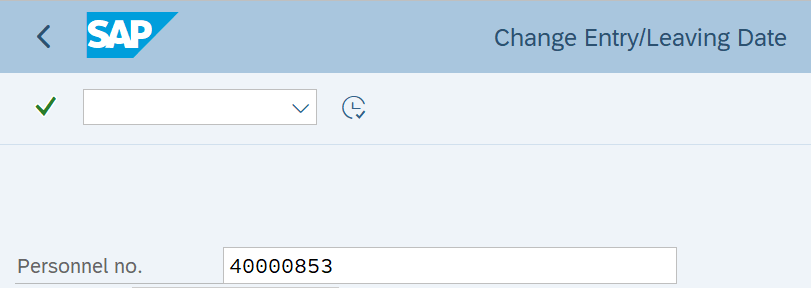
-
Step 3
Click Enter to populate the employee information.
-
Step 4
Click Execute to begin the transaction.
-
Step 5
Verify the Actions (000) infotype contains the correction action you need to execute.
-
Step 6
Click the Execute info group button.
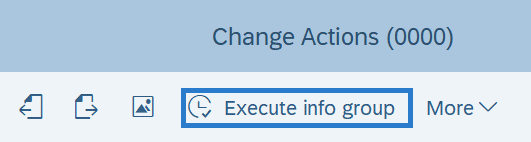
-
Step 7
Click Continue in the Execute info group dialog box.
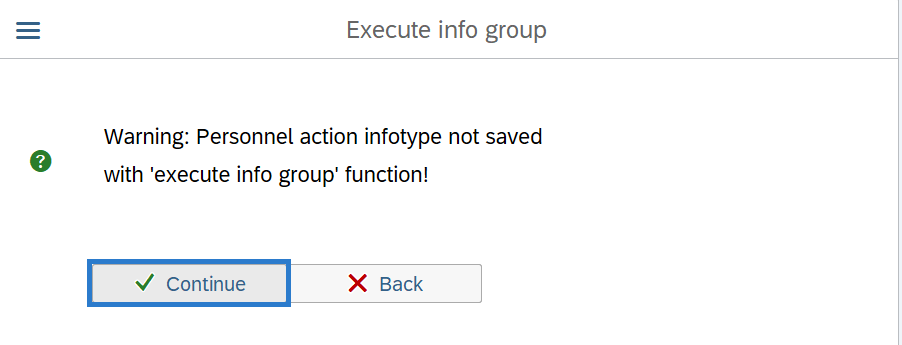
-
Step 8
Click the Next Record button until you reach Subtypes for infotype “Education” window.
-
Step 9
Click the Close button to by-pass Subtypes for infotype “Education” window.
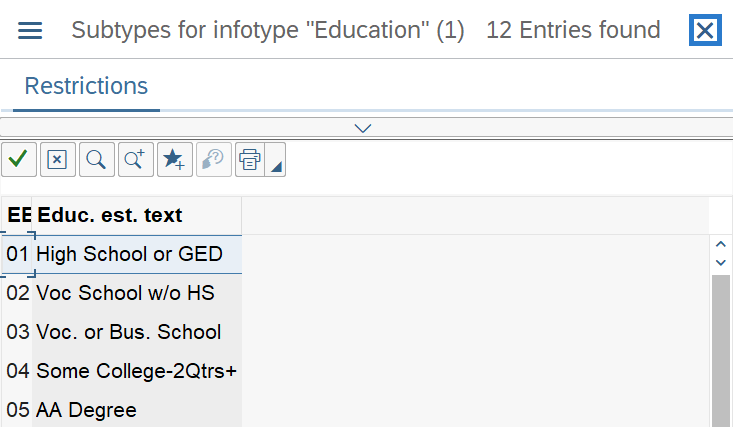
-
Step 10
Continue to click the Next Record button until you reach the Bank Details (0009) infotype.
-
Step 11
On the Bank Details (0009) infotype, change the Start Date to the correct date of hire.
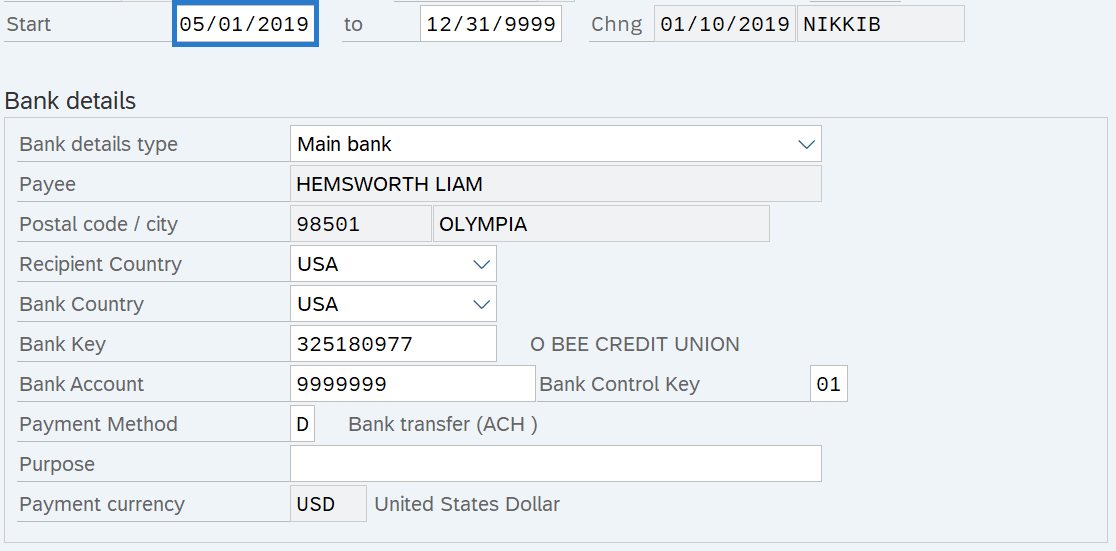
-
Step 12
Click the Enter button to validate information.
-
Step 13
Click the Save button.
-
Step 14
On the Recurring Payments/Deductions (0014) infotype, verify the Start Date is the correct date of hire.
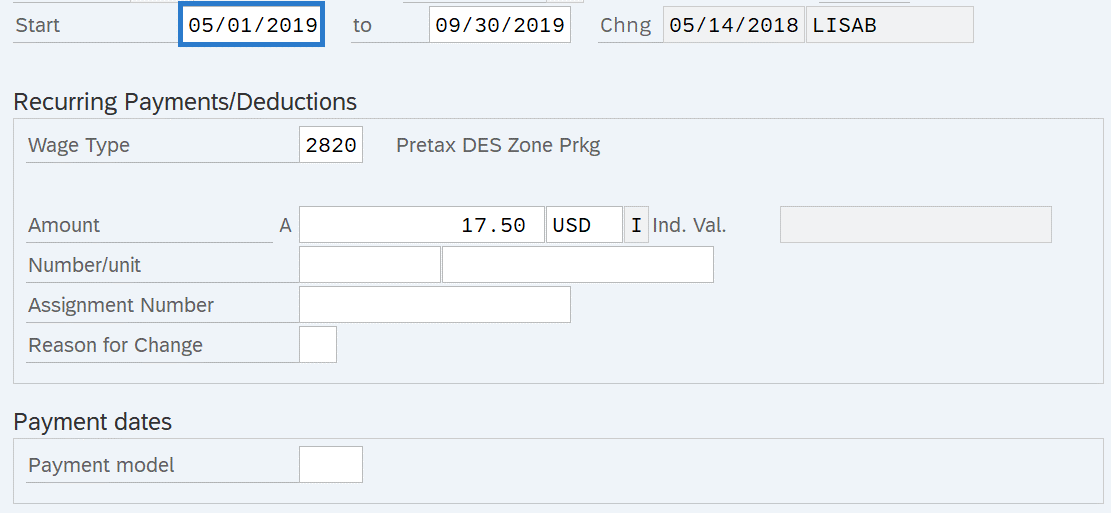
-
Step 15
Click the Enter button to validate information.
-
Step 16
Click the Save button.
-
Step 17
On the Unemployment State (0209) infotype, verify the Start Date is the correct date of hire.
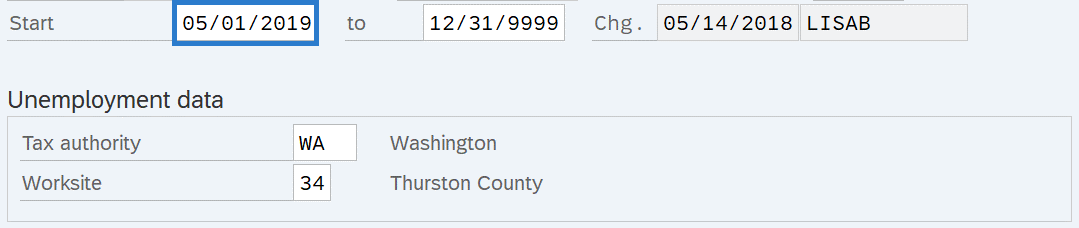
-
Step 18
Click the Enter button to validate information.
-
Step 19
Click the Save button.
-
Step 20
On the Withholding Info W4/W5 US (0210) infotype, verify the Start Date is the correct date of hire.
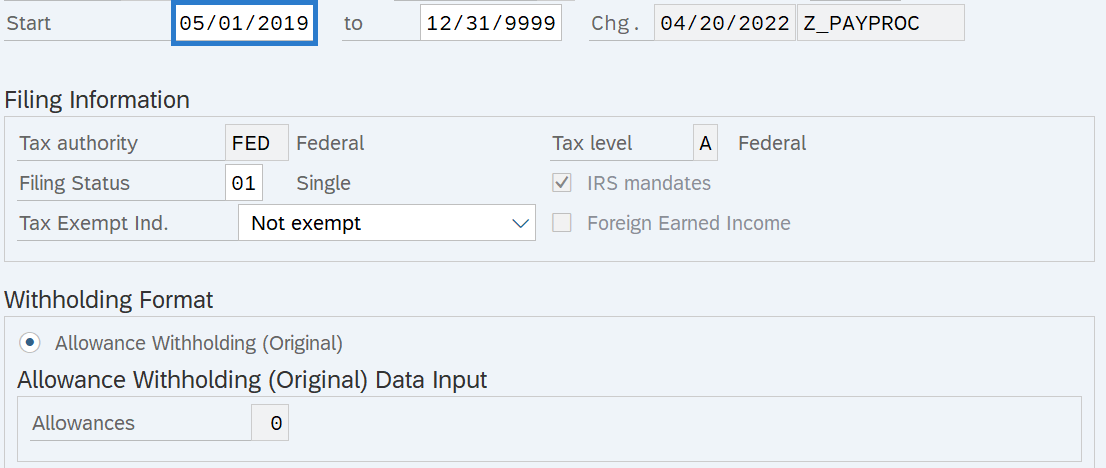
-
Step 21
Click the Enter button to validate information.
-
Step 22
Click the Save button.
-
Step 23
On the Add. Withh. Info. US (0234) infotype, verify the Start Date is the correct date of hire.
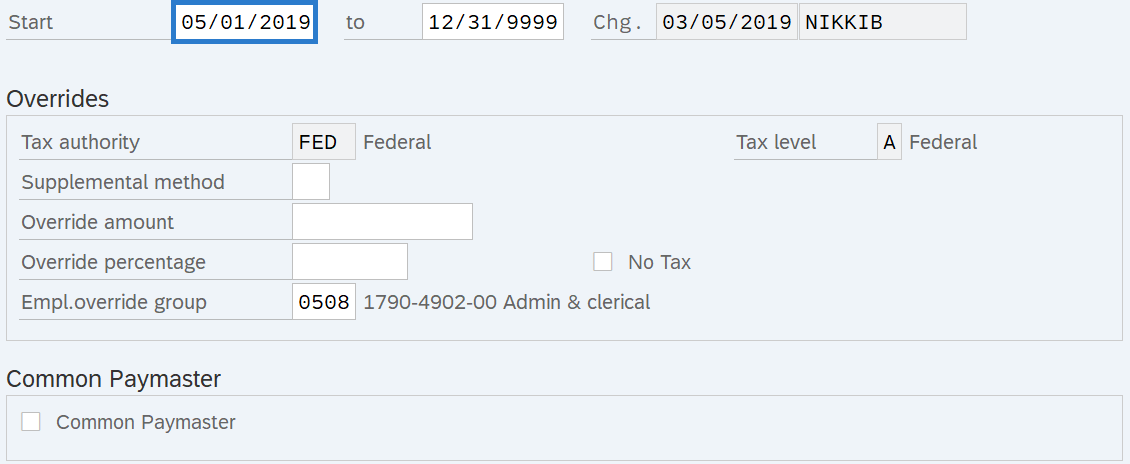
-
Step 24
Click the Enter button to validate information.
-
Step 25
Click the Save button.
Stop:This marks the end of the New Hire - Change Hire Date Before Day 4 action using PA41. The remaining step in this procedure will direct you to make additional updates if necessary.
-
Step 26
Review the employee's record for any additional infotypes with a record effective the date of the erroneous New Hire, and update the start dates as appropriate using transaction code PA30. Contact HereToHelp@ofm.wa.gov if you need any assistance.
Stop:For the payroll processor, this will mark the end of the New Hire - Change Hire Date Before Day 4 action. After saving, click the Exit button and transfer the new hire information packet to the benefits processor who will continue the action. The benefits processor should refer to the New Hire Action (BN) - Change Hire Date Before Day 4 procedure to complete their portion of the action.
