New Hire Action (BN) - Change Hire Date Before Day 4
Use this procedure to correct the new hire date of an employee who had the incorrect effective date entered during the new hire action.
This procedure will take you through the steps to delete the benefits infotypes created during the erroneous new hire action. Once you have completed the necessary deletions, notify the personnel administration processor and they will correct the new hire action with the correct effective date. Finally, you will need to create new benefits infotype records with the correct start date.
The personnel administration, payroll, and time and attendance processors must correct all entries made during the incorrect new hire action. It is important to communicate with these other roles once you have completed the corrections below to identify and remedy any over/underpayment situations if necessary.
Effective Dates for all records should follow the Effective Dating Infotypes guidelines.
The personnel administration and payroll processors should always complete their corrections once all time administration and benefits administration entries have been deleted. As an overview to this process, the following should take place in order:
1. Time and Attendance Processor – Delete all Time Recording records created during the erroneous new hire action.
2. Benefits Processor - Delete all Benefits tab records created during the erroneous new hire action.
3. Personnel Administration Processor – Follow the New Hire Action (PA) – Change Hire Date Before Day 4 procedure to correct all the personnel administration infotype records.
4. Payroll Processor – Follow the New Hire Action (PY) – Change Hire Date Before Day 4 procedure to correct all the payroll infotype records.
5. Benefits Processor – Re-enter Benefits records with the correct dates. Follow the New Hire Action (BN) – Create New Hire Action procedure.
6. Time and Attendance Processor – Re-enter Time Recording records with the correct dates.
This is a generalized example of correcting a new hire date. The steps may vary depending on the infotypes that were created during the new hire action. For specific instructions, please contact HereToHelp@ofm.wa.gov.
Please Note for this example, we will use an employee whose original incorrect new hire date was 2/25/2022 and the employee’s new hire date should have been 3/1/2022. Each benefits infotype created during the new hire action will be deleted and once all other roles have completed their steps, a correct PA40 new hire action will be entered.
-
Step 1
Ensure the time and attendance processor has deleted or corrected all infotype records that were created during their portions of incorrect new hire action.
Infotype Number Infotype Name Corrections for Incorrect Start Date 2013 Quota Corrections Delete and follow up with Time Evaluation (ZT60) to remove Absence Quotas (2006) infotype records. CAT2 Time Sheet Delete and follow up with Time Transfer (ZCAT6) to remove Absences or Employee Remuneration (0210) infotype records 2001 Absences Verify entries are deleted through removal of CAT2 entries followed by Time Transfer (ZCAT6). 2010 Employee Remuneration Info Verify entries are deleted through removal of CAT2 entries followed by Time Transfer (ZCAT6). 2006 Absence Quotas Verify entries are deleted through removal of Quota Corrections (2013) deletion and Time Transfer (ZCAT6). If records were created through standard system accrual, then delete record directly. -
Step 2
Identify each Benefits infotype that was created with an incorrect start date.
Infotype Number Infotype Name Corrections for Incorrect Start Date 0167
Health Plans Delete only if an update is necessary in Pay1 – If uncertain, contact HCA through FUZE. 0169
Savings Plans Delete. 0171
General Benefits Information Delete. 0376
Benefits Medical Information Delete only if an update is necessary in Pay1 – If uncertain, contact HCA through FUZE. 0377 Miscellaneous Plans Delete LTD records only if an update is necessary in Pay1 – If uncertain, contact HCA through FUZE. -
Step 3
Enter transaction code PA30 in the command field and click the Enter button.
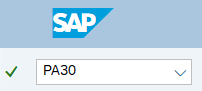
-
Step 4
Complete the following field:
- Personnel no

-
Step 5
Click Enter to populate the employee information.
-
Step 6
Select the All radio button in the Period Selection box.
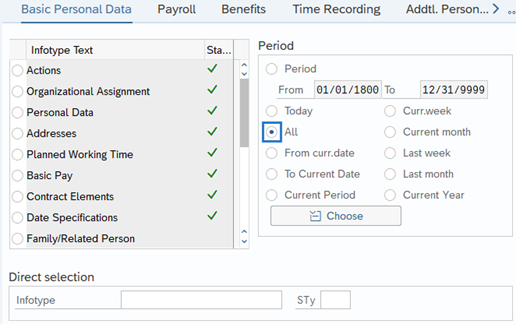
-
Step 7
On the Benefits tab, select the Savings Plans radio button.
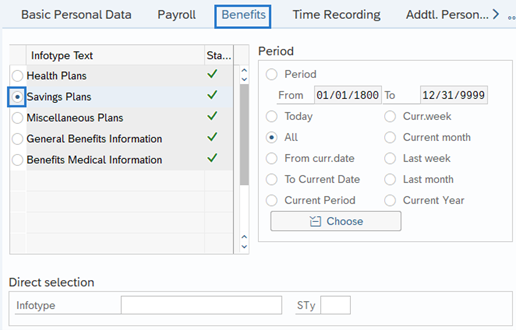
-
Step 8
Click the Overview button.
-
Step 9
Select the radio button to the left of the record with the erroneous Start Date.
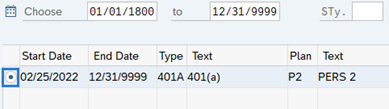
-
Step 10
Click the Delete button.
TIPS:The incorrect Savings Plans record will open.
-
Step 11
Click the Delete button.
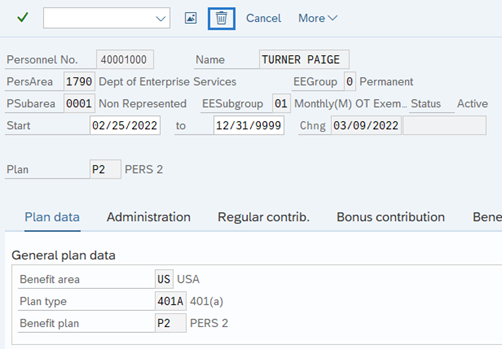 TIPS:
TIPS:After clicking Delete, you will be taken back to the Savings Plans infotype overview. Delete additional Savings Plans records if necessary. If there are no additional Savings Plans records to delete, click the Back button to return to the Benefits tab and repeat steps to delete each benefits infotype record as necessary in accordance with the guidance in Step 2 of this procedure.
Stop:Once all erroneous time and benefits records have been deleted in HRMS, notify the personnel administration processor so they may proceed with the New Hire Action (PA) – Change Hire Date Before Day 4 procedure. The personnel administration processor will notify the payroll processor when they are completed with their portion of the change hire date procedure, then the payroll processor will follow the New Hire Action (PY) – Change Hire Date before Day 4 procedure. Once the personnel administration and payroll processors have completed changing the hire date to the correct hire date, the benefits and time processors may re-enter their portion of the new hire with the correct start dates. Benefits processors should follow the New Hire Action (BN) – Create New Hire Action procedure.
Again, it is important to communicate with all impacted roles to identify and remedy any situations as needed.
