Periodic Increment and Longevity Increase Projection Report
Use this report to identify employees who:
- will receive a periodic increment or longevity increase in the current or future period,
- should have received a periodic increment or longevity increase, and/or
- may be on an incorrect schedule to receive a periodic increment or longevity increase.
This report is set-up to display results if the employee’s pay is indirectly valued on their Basic Pay (0008) infotype record.
This report will only project the next scheduled increase. It will not project multiple future increases.
To identify missed periodic increment and longevity increases, run this report on the morning of Day 1 of payroll processing to ensure all the updates needed for the current payroll period have been entered.
Enter transaction code ZHR_RPTPA803 in the command field and click the Enter button.
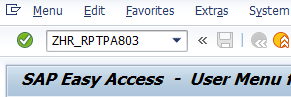
Complete the Period section.
The following radio buttons are available for selection:
- Today
- Current month
- Current year
- Up to today
- From today
- Other period
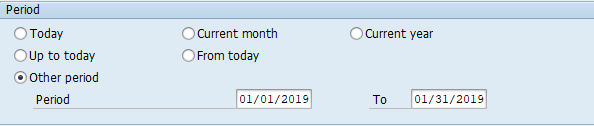 Tips:
Tips:The period will default to Today, but can be changed to a different selection.
When viewing projected increases, it is recommended to select the Other period radio button and enter a desired date range or select From today to view all.
You can only view projections for the current period prior to Payroll Day 1. The program to update PID and Longevity increases runs on the evening of Payroll Day 0. After the program has run, it will not show projections for the current payroll period because the increases were already processed.
When viewing missed increases, selecting the Up to today radio button is not recommended. Instead, select:
- Today or From today to view missed increases prior to today,
- Current month to view missed increases prior to the current month,
- Current year to view missed increases prior to the current year, or
Other period and enter a desired date to view missed increases prior to that date. For example, to view missed increases for payroll period 10/1/2018 - 10/15/2018, on payroll Day1 select Other period and enter 10/16/2018 to view all missed increases prior to 10/16/2018.
Complete the Selection section.
The following fields are optional:
- Personnel Number
- Employment Status
- Organization key
- Business area
- Work contract
- Organizational unit
- Position
- Job
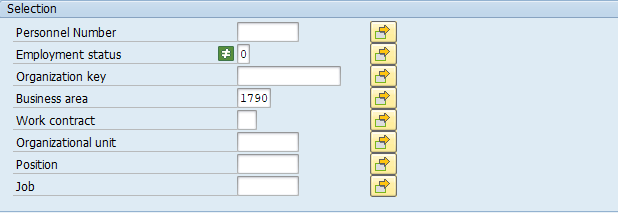 Tips:
Tips:The Selection section will assist in getting only the information needed. A selection is not required for each field.
Additional fields can be added to the Selection section using the Further selections button.
The Employment status selection field defaults to exclude Withdrawn (0) employees.
Complete the Additional data section.
The following fields will default:
- Planned compensation type
The following fields are optional:
- Pay scale type
- Pay Scale Area
- Pay scale group
- Pay scale level
- Display missed PID / Longevity
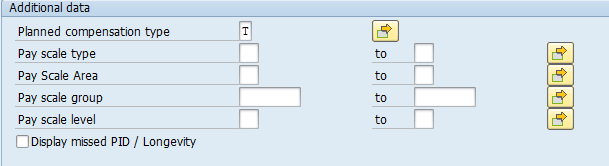 Tips:
Tips:The Additional data section will assist in getting only the information needed. A selection is not required for each field.
Planned compensation type defaults to T (pay scale structure). Do not change.
To view projected increases, leave the Display missed PID / Longevity box unchecked.
To view missed increases, check the Display missed PID / Longevity box.
Previously saved layout variants may be added to the Data Format section.
 Tips:
Tips:A Layout is not required. Leaving this field blank will result in the default layout for this report.
- Tips:
Columns included in the report results depend on your default layout for this report. The report layout can be changed, saved or a previously saved layout can be selected.
Start and End Dates are the start and end dates of the employee’s current and projected (new) Basic Pay (0008) infotype records.
When viewing projected increases (the Display missed PID / Longevity box was not selected on the report selection screen), report results may include employees who withdrew in the selected time period, even if withdrawn employees were excluded from the Selection options. This is because the employees are projected to receive an increase but will be separated prior to receiving it. You can filter these employees out by setting a filter in the report results on Employment Status.

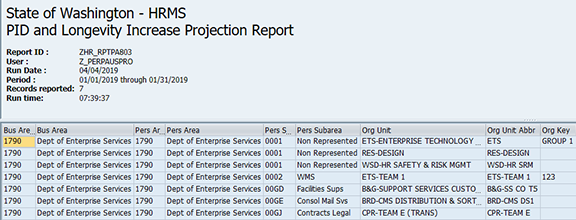


The following table maps each field to the infotype:
Example Scenarios
Below are examples of Basic Pay coding errors that may produce questionable results on the Periodic Increment and Longevity Increase Projection Report when the Display missed PID / Longevity radio button is selected. It is not a comprehensive list of every scenario.
Example 1 - Incorrect next increase override date on an employee's Basic Pay (0008) infotype record.
The report results indicate this employee should have moved to step I effective 7/01/2081.
Example 2 - Employee previously in the same salary range.
The report results shows an employee has been in range 58, step H since 7/1/2014 even though their Basic Pay (0008) infotype overview shows the employee received a step increase on 7/1/2015: