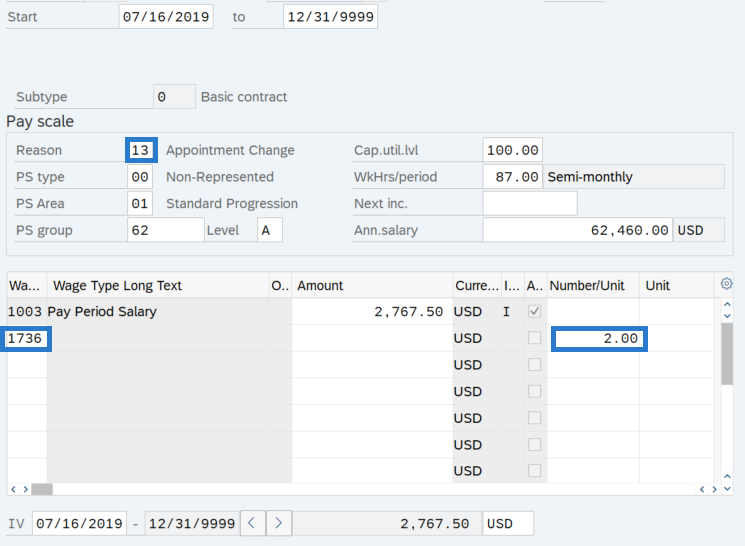Basic Pay - Add Additional Pay by Range
Use this procedure to enter range-based additional pay (such as assignment pay, higher level duty pay, etc.) into the Basic Pay (0008) infotype for an employee authorized to receive the additional pay added to their base salary range.
The employee’s pay must be Indirectly Valued to use range-based wage types.
Use the HRMS Data Definitions Resource Guide or the Wage Type Report (ZHR_RPTPY004) to determine if the additional pay wage type is range-based.
Be sure to communicate with your payroll processor before entering retroactive changes to an employee's Basic Pay (0008) infotype record.
Refer to the State HR Compensation Administration web page for information on additional pay, such as Assignment Pay and Shift Premium.
-
Step 1
Enter transaction code PA30 in the command field and click the Enter button.
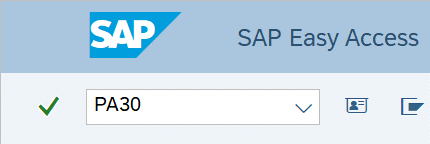
-
Step 2
Complete the following fields:
- Personnel no.
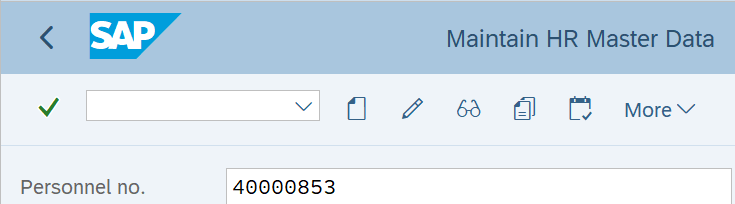
-
Step 3
Click Enter to populate the employee information.
-
Step 4
On the Basic Personal Data tab, select the Basic Pay radio button.
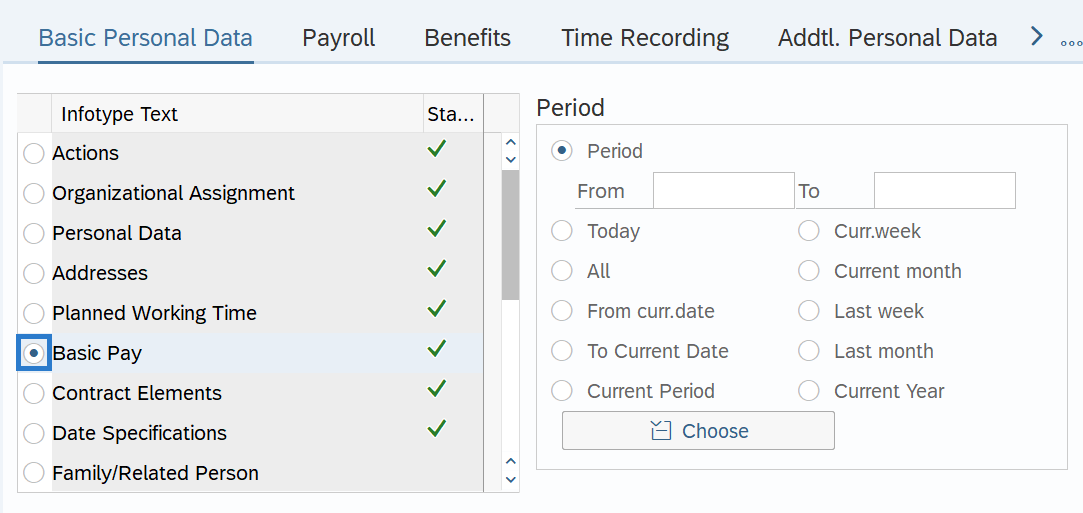
-
Step 5
Click the Copy button.
TIPS:Using the Copy button will retain the history of the previous record.
-
Step 6
Enter the appropriate Start and To dates.
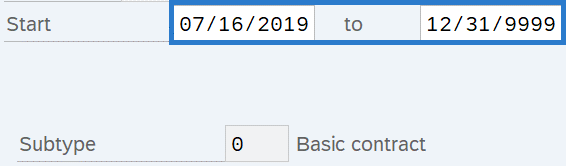 TIPS:
TIPS:When using the Copy button, the Start Date will populate with the date of the existing record. Be sure to enter the new Start date to keep the history of the existing record.
-
Step 7TIPS:
Use Reason Add Additional Pay (13) when adding additional pay.
-
Step 8
Click the Enter button to validate the information.
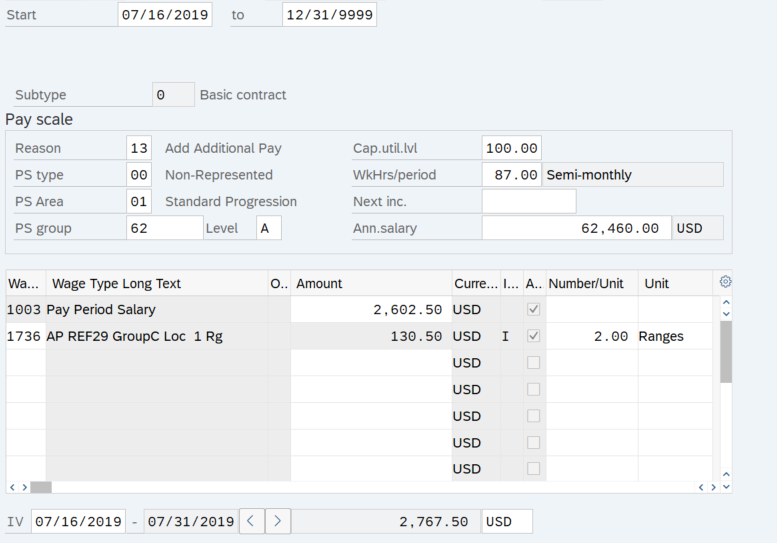 TIPS:
TIPS:The system populated the wage type Amount, Ind.val, and Unit fields based on the Wage Type and Number/Unit fields.
The IV (Indirect Valuation) Start and End date fields at the bottom of the infotype display the effective dates of the calculated wage type totals. For more information on viewing the IV fields, refer to the Basic Pay – View Indirectly Valued Pay Amounts procedure.
The Ann.salary field displays the newly calculated annual salary amount. Most wage type amounts entered on the Basic Pay (0008) infotype are included in the employee’s annual salary.
-
Step 9
Click the Save button.