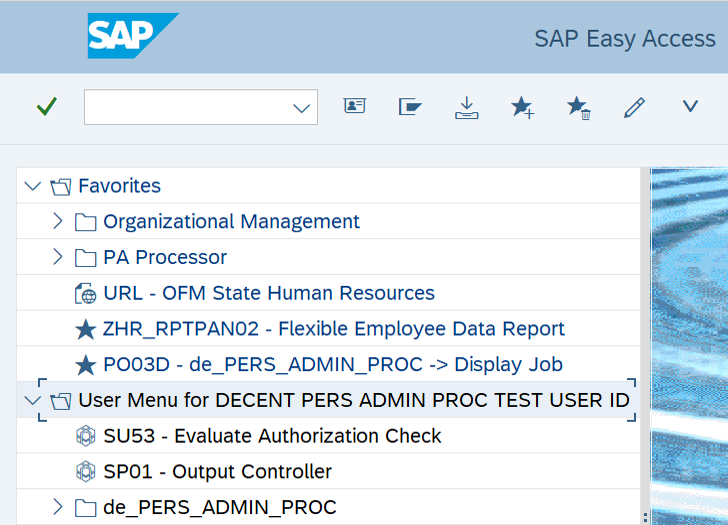Accessing HRMS - Log On
Use this procedure to log on to HRMS using SAP GUI (Graphical User Interface).
Access to HRMS data and transactions is determined by your agency-assigned security roles. Refer to the HRMS Security page for more information.
-
Step 1
To log on to HRMS using the SAP GUI, double click the SAP Logon icon from your desktop.
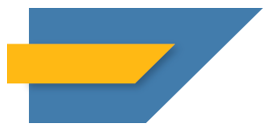
-
Step 2
From the SAP Logon Pad, double click the appropriate system name.
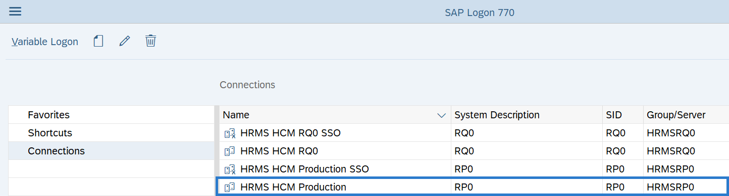 TIPS:
TIPS:Select HCM Production to log on to production using a user name and password. To log on using Single Sign-On, refer to the Accessing HRMS - HRMS Log On Through Single Sign-On (SSO) procedure.
-
Step 3
Complete the following fields:
The following fields are mandatory:
- User
- Password
The following fields will default:
- Client
- Logon Language
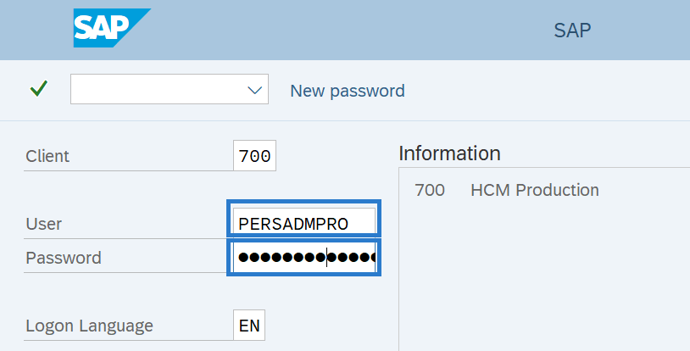
-
Step 4
Click the Enter button.
TIPS:If you are prompted to change your password, follow the Accessing HRMS - Change Password procedure.
Multiple logons are not allowed in HRMS. If you attempt to log on and receive a License Information for Multiple Logon message, you will be given the option to either terminate the current logon attempt or end your existing logon. If you end the existing logon, you will lose any unsaved data.

-
Step 5
Click the Enter button to accept agreement.
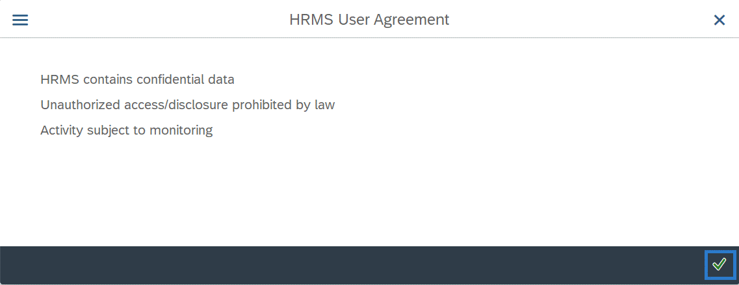
-
Step 6
Once you log on, you will be able to navigate HRMS from the SAP Easy Access screen. To access reports or complete transactions in HRMS, refer to the Procedures and Reports by Functional Areas sections in the HRMS Support Hub.