Labor Relations - Change Existing Grievance Record
Use this procedure to make a correction to or end an employee’s existing grievance record on the Labor Relations (9102) infotype.
In order to see how the grievance was originally created, you will need to research the audit trail.
-
Step 1
Enter transaction code PA30 in the command field and click the Enter button.
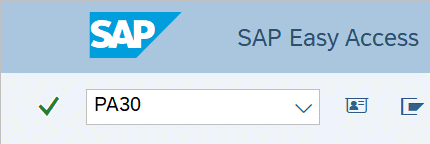
-
Step 2
Complete the following field:
- Personnel no.
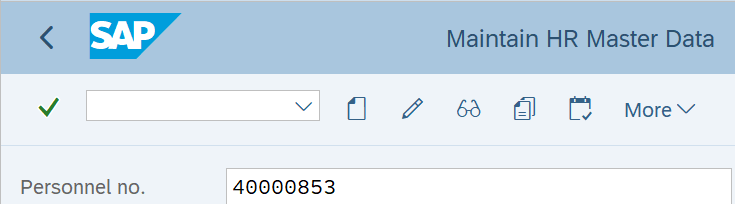
-
Step 3
Click Enter to populate the employee information.
-
Step 4
On the Labor Relations tab, select the Labor Relations radio button.
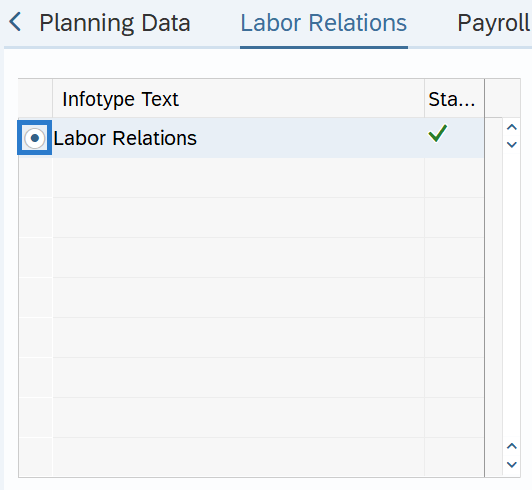 TIPS:
TIPS:You may need to scroll to the right to select the tab.
-
Step 5
In the Time period section, select All.

-
Step 6
Click the Overview button.
-
Step 7
Select the record you wish to correct or end.
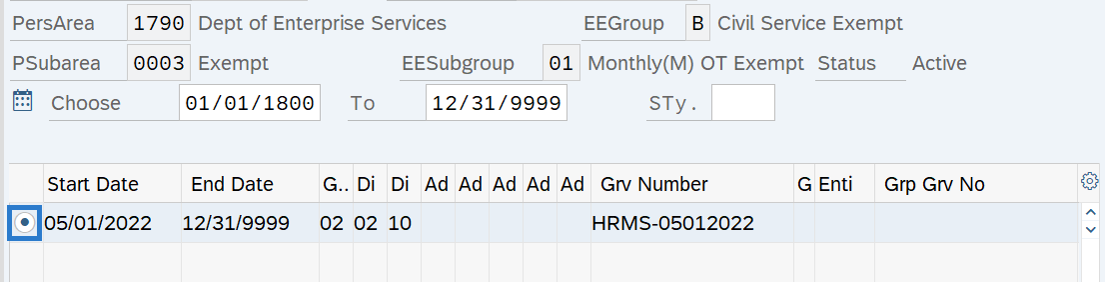
-
Step 8
Click the Change button.
-
Step 9
Enter the necessary changes to the record.
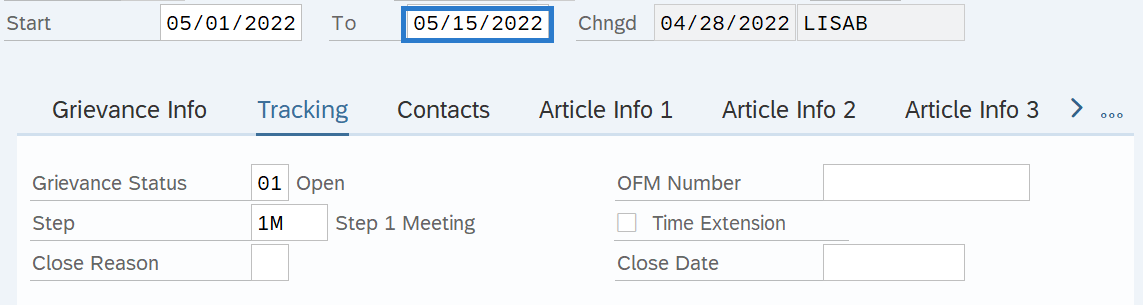 TIPS:
TIPS:In this example, end date the record to reflect the date the step 1 grievance meeting was held. The next record, for the step 1 grievance response, will start the same day. The end date for the step 1 grievance response will be the day the step 1 grievance response was sent.
-
Step 10
Click the Enter button to validate the information.
-
Step 11
Click the Save button.
