Rehire Action (PY) - Correct Erroneous Rehire Date
Use this procedure to correct the rehire date of an employee who had an incorrect effective date entered during the rehire action.
This procedure will take you through the steps to delete the infotypes created during the payroll portion of the erroneous rehire action. Once all roles have completed their deletions, the personnel administration processor will enter a new rehire action with the correct rehire date.
The personnel administration, benefits, and time and attendance processors must correct all entries made during the erroneous rehire action. It is important to communicate with these other roles once you have completed the corrections below to identify and remedy any over/underpayment situations if necessary.
Effective Dates for all records should follow the Effective Dating Infotypes guidelines.
The personnel administration processor should always delete the Organizational Assignment screen last. This will ensure that all of the processors still have security access to the employee while making corrections.
This is a generalized example of correcting a Rehire Date. The steps may vary depending on the infotypes that were created/updated during the Rehire Action. For specific instructions, please contact HereToHelp@ofm.wa.gov.
Please Note: For this example, we will use an employee whose incorrect Rehire Date was 10/1/2019. Each infotype created during the erroneous Rehire Action will be deleted and a correct PA40 rehire action will be entered.
-
Step 1
Ensure the time and attendance and benefits processors have deleted all the infotype records that were created during their portions of the erroneous rehire action. They should refer to the Rehire Action (BN) - Correct Erroneous Rehire Date procedure.
-
Step 2
Identify each Payroll infotype with a record created effective the date of the erroneous Rehire.
Infotype Number Infotype Name Corrections for Erroneous Separation Date 0009 Bank Details Delete 0014 Recurring Payments/Deductions Delete 0015 Additional Payments Delete 0027 Cost Distribution Delete 0194 Garnishment Document Delete 0195 Garnishment Order Delete 0209 Unemployment State Delete 0210 Withholding Info W4/W5 US Delete (FED) 0234 Add. WIthh. Info. US Delete 0554 Hourly Rate Per Assignment Delete If the employee was set up to process out-of-state taxes for Oregon or Idaho and you have completed the steps in Additional Steps for Out-of-State Employees - Set Up Out-of-State Employee, please consider the following additional infotypes:
Infotype Number Infotype Name Corrections for Erroneous Separation Date 0207 Residence Tax Area Extend prior WA record to 12/31/9999 0208 Work Tax Area Delete 0210 Withholding Info W4/W5 US Delete the OOS record 0235 Other Taxes US Delete TIPS:Each infotype created during the erroneous Rehire Action will be deleted and a correct PA40 Rehire action will be entered. The remaining steps in this procedure will walk you through deleting a Recurring Payments/Deductions record. You will need to repeat these steps with each payroll infotype that was created during the erroneous Rehire action.
Be sure to only delete infotype records created during the rehire action. For example, do not delete the Bank Details (0009) record if it has an older effective date and a new record was not saved during the rehire action.
-
Step 3
Enter transaction code PA30 in the command field and click the Enter button.
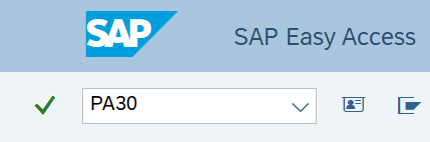
-
Step 4
Complete the following field:
- Personnel no.
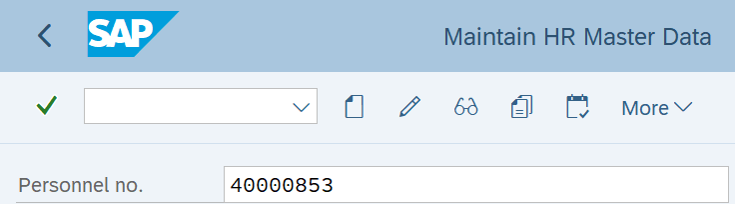
-
Step 5
Click Enter to populate the employee information.
-
Step 6
Select the All radio button in the Period Selection box.
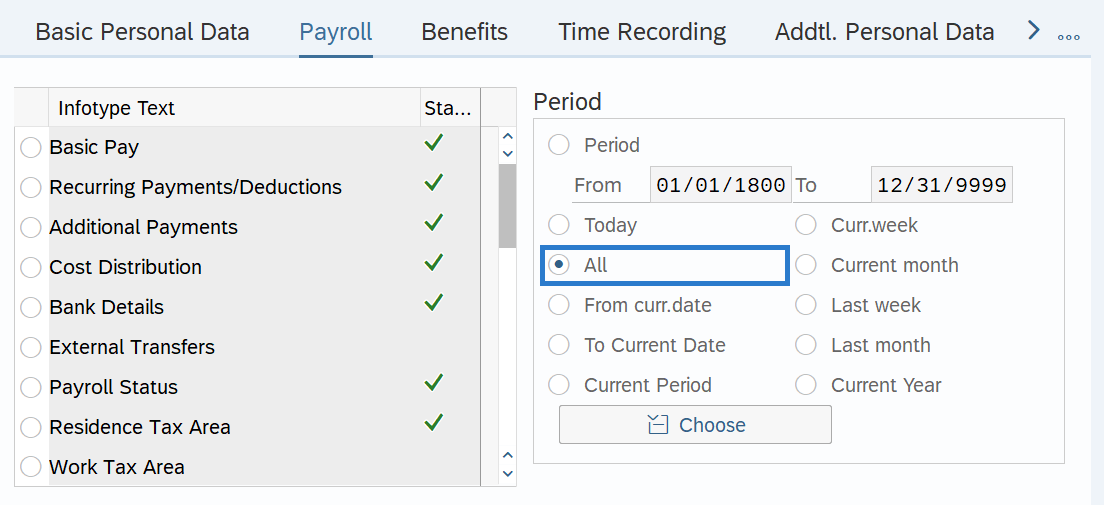
-
Step 7
On the Payroll tab, select the Recurring Payments/Deductions radio button.
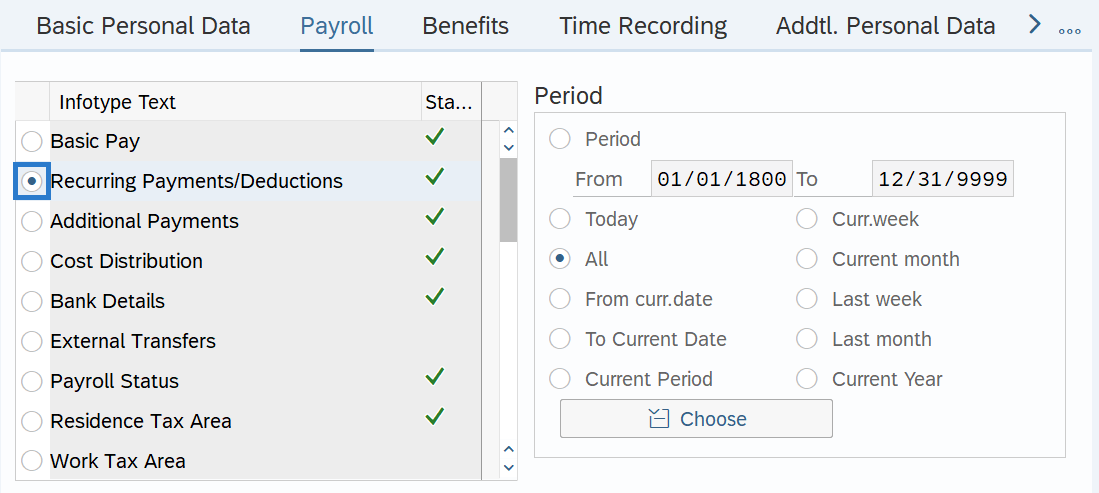
-
Step 8
Click the Overview button.
-
Step 9
Select the record with the erroneous Start Date radio button.
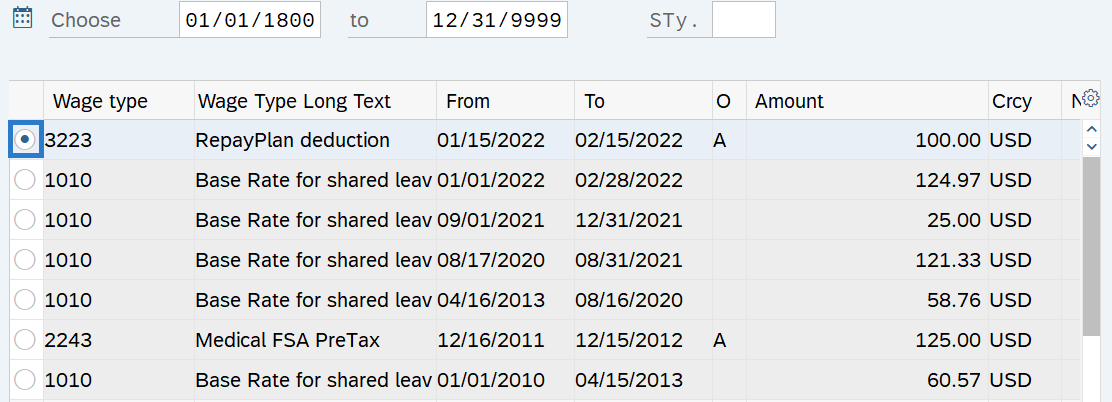
-
Step 10
Click the Delete button.
TIPS:The record will open.
-
Step 11
Click the Delete button.
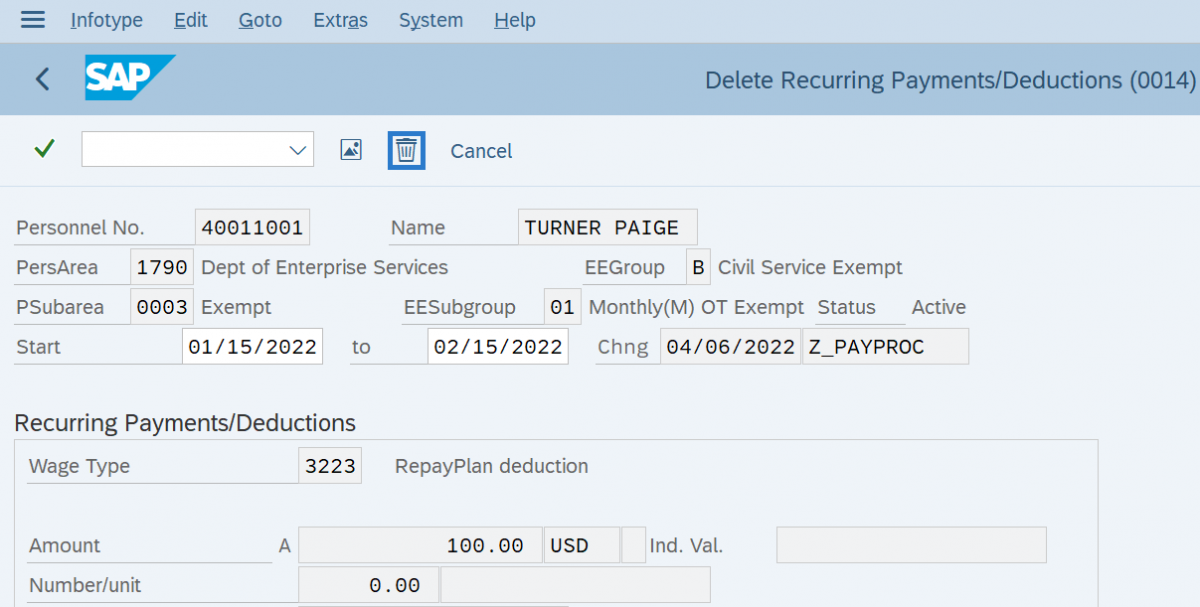 TIPS:
TIPS:After clicking Delete, you will be taken back to the Recurring Payments/Deductions infotype. Delete additional Recurring Payments/Deductions records if necessary. If there are no additional Recurring Payments/Deductions to delete, click the Back button to return to the Payroll tab and repeat steps for each payroll infotype created during the erroneous Rehire Action.
Stop:Once all time, benefits, and payroll erroneous records have been removed from HRMS, notify the personnel administration processor so they may proceed with the Rehire Action (PA) - Correct Erroneous Rehire Date procedure. The personnel administration processor will notify you when they are completed with their portion of the correct Rehire Action, then follow the Rehire Action (PY) – Create Rehire Action procedure.
Again, it is important to communicate with all impacted roles to identify and remedy any over/underpayment situations as needed.
