New Hire Action (PA) - Change Hire Date Before Day 4
Use this procedure to change an employee’s start date after the new hire action has been completed and payroll has not run for the incorrect hire date (prior to Payroll Day 4).
This procedure may require hand-offs to other roles (payroll processor, benefits processor, and/or leave corrections processor) depending on the structure and your role at your agency. The payroll processor should refer to the New Hire Action (PY) - Change Hire Date Before Day 4 procedure and the benefits processor should refer to the New Hire Action (BN) - Change Hire Date Before Day 4 procedure for their portions of the action.
If the employee's new hire date is being changed to a later date, have your agency's time and attendance processor remove any quota corrections before starting this procedure. If this procedure is completed first, the time and attendance processor will not be able to correct the start date of the quota correction.
-
Step 1
Enter transaction code PA41 in the command field and click the Enter button.
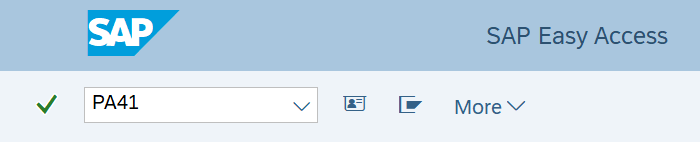
-
Step 2
Complete the following fields:
- Personnel no.
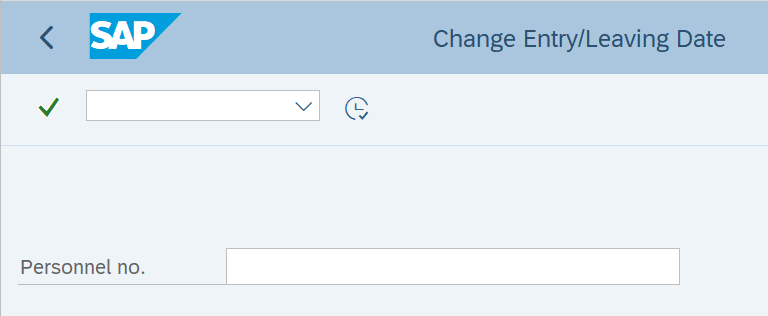
-
Step 3
Click Enter to populate the employee's information.
-
Step 4
Click the Execute button to begin the action.
-
Step 5
Change the Start date to the correct date of hire.
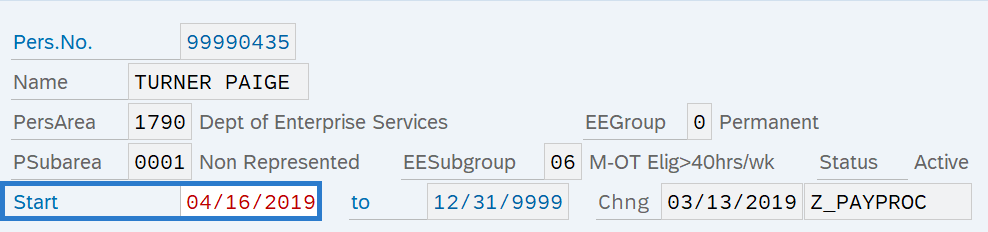
-
Step 6
Click the Enter button to validate the information.
-
Step 7
Click the Save button.
-
Step 8
Click the box to the left of each infotype name that needs its Start date changed to the correct hire date.
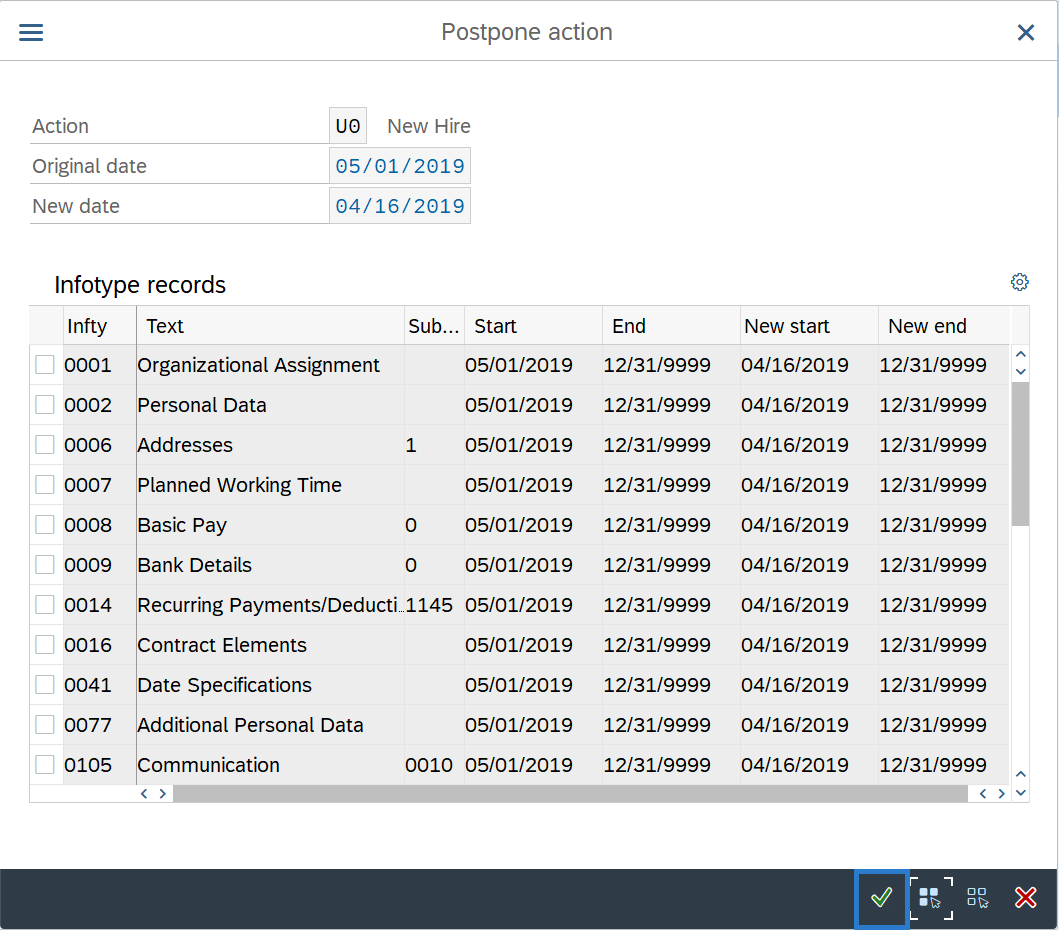 TIPS:
TIPS:The list of infotypes you see may not match those listed in the screen shot above. Only infotypes that have been created for your employee will display.
You will see the employee’s full list of infotypes, but will only have access to change infotypes within your security authorization. Only select the infotypes your role has authorization to change.
This transaction only changes the start date of each infotype. It does not change all the date types on the employee’s Date Specifications (0041) infotype. After completing this transaction, be sure to adjust the employee’s date types to the correct date. Refer to the Date Specifications - Change Existing Record procedure.
-
Step 9
Click the Continue button.
-
Step 10
The Postpone action window will appear. Click Continue.
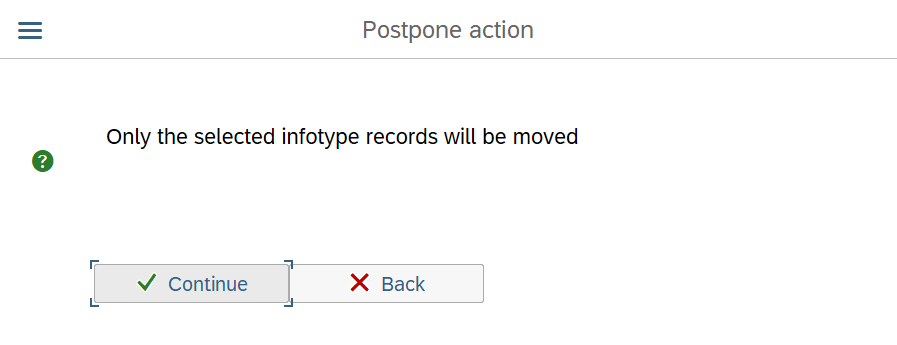
-
Step 11
The Information window will appear. Click the Enter button.
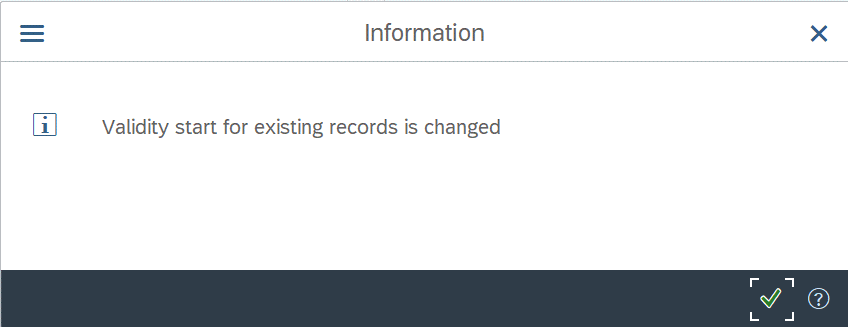 TIPS:
TIPS:After clicking the Enter button, there may be additional infotypes that require attention. If the infotypes are maintained by a different role, notify the payroll or benefits processor to correct the start dates as necessary. Contact the organizational management processor to ensure the action successfully updated the Position to Person relationship. If the action did not update the relationship, the organizational management processor must use the Position – Maintain Position-to-Person Relationship procedure ensuring the start date of the relationship matches the start date of the new hire action. Contact the OFM Help Desk with questions, HereToHelp@ofm.wa.gov.
Stop:For the personnel administration processor, this will mark the end of the New Hire - Change Hire Date Before Day 4 action. Refer to the Date Specifications - Change Existing Record procedure to correct the employee's dates. Transfer the appropriate information to the payroll processor who will continue the action. The payroll processor should refer to the New Hire Action (PY) - Change Hire Date Before Day 4 procedure.
