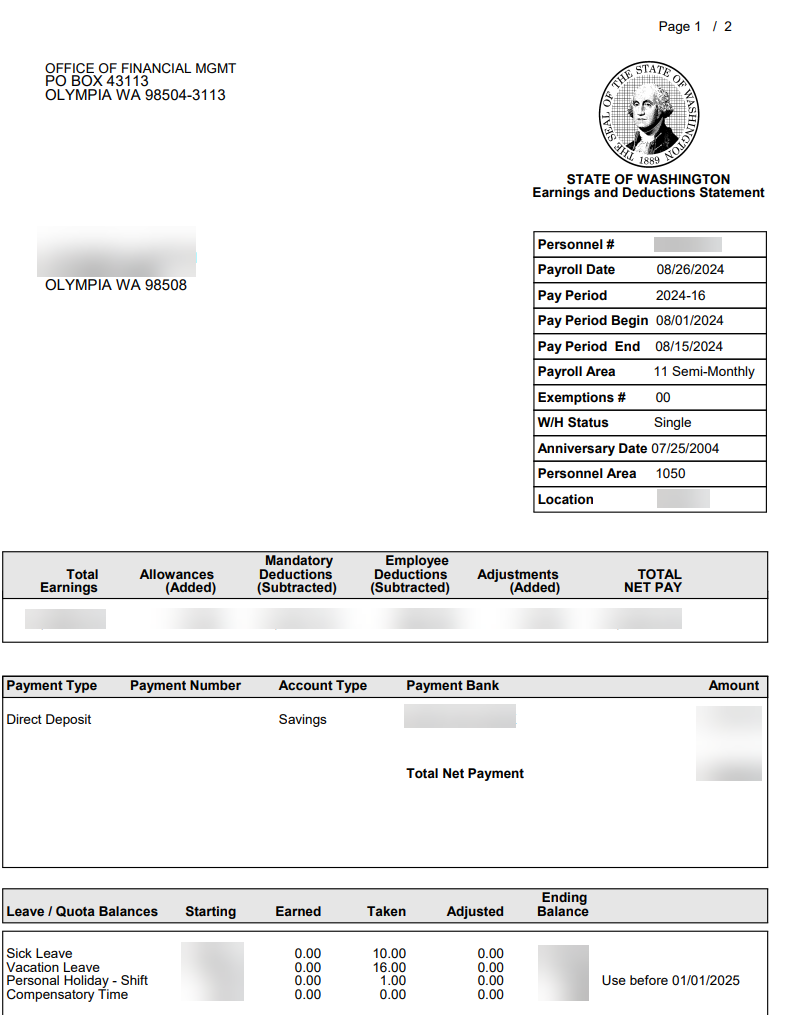Earnings Statements - Download Earnings Statements
Use this report to view or print an employee’s earnings statements for multiple pay periods within the same pay year.
Earnings statements are not populated within HRMS until an employee has stored payroll results for the period. To check if an employee has stored payroll results, processors can run the Display Payroll Results report.
Employees can access earnings statements using the state of Washington’s employee self-service tool, MyPortal. Earnings statements within MyPortal are available for two rolling years for active employees. MyPortal accounts will remain active for 30 days after separation to allow employees to retrieve final earnings statements.
Enter transaction code ZHR_RPTPY711DL in the command field and click the Enter button.
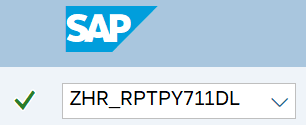
Complete the Employee and Period Selection Options section.
The following fields are required:
- Personnel Number
- Pay Year (YYYY)
The following field is optional:
- Pay Period (01, 02 etc)
 Tips:
Tips:The Employee and Period Selection Options section will determine the time period of the employee data that will display in the results.
The Pay Year (YYYY) field will default to the current year but can be changed to a different year.
You can narrow your search by entering specific pay periods within the same calendar year in the Pay Period field.
Large agencies should only run one pay period at a time or ensure they are running this report in the background.
Complete the Further Selections Options section.
The following fields are optional:
- Business Area
- Personnel Area
- Personnel Sub Area
- Org Unit
- Org Key
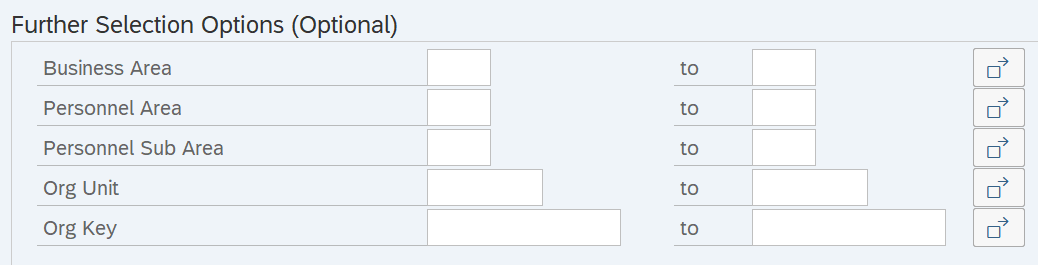 Tips:
Tips:The Further Selection Options section will assist in getting only the information needed. A selection is not required for each field.
Complete the SORT Payroll Periods section.
Select one of the following radio buttons:
- Latest Period First
- Oldest Period First
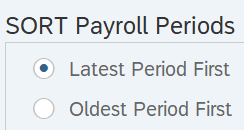 Tips:
Tips:The SORT Payroll Periods section determines the order in which results are displayed. The default setting will show the most recent earnings statements first.
Complete the Run Options section.
Select one of the following radio buttons:
- Test Mode – Recommended
- Display Earnings Statements
- Save All Prds in 1 PDF File
- Save 1 Period per PDF File
- Save 1 Period per HTML file
The following field is conditional:
- Save to Folder
The following field should not be changed from the default:
- Prefix this txt to file names
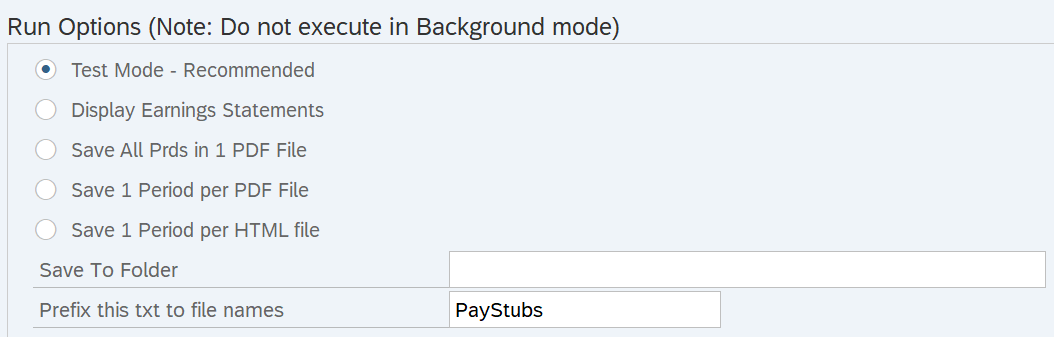 Tips:
Tips:The Run Options section determines the format of the report results.
We recommend that you keep Test Mode as the default when running the report. This option will list all earnings statements that you are authorized to view for the selected pay year.
The default setting can be changed to one of the following output options:
- Display Earnings Statements: Select this option to view report results for all pay periods in full detail.
- Save All Prds in 1 PDF File: Select this option to save the report results for all pay periods in a single PDF file.
- Save 1 Period per PDF File: Select this option to save the report results for each pay period as a separate PDF file.
- Save 1 Period per HTML File: Select this option to save the report results for each pay period as a separate HTML file.
In the Save to Folder field, enter the file path where you want to save the file to your computer. You can also click Match Code to search for available file locations.
Click the Execute button.
Sample report results if Test Mode is selected:
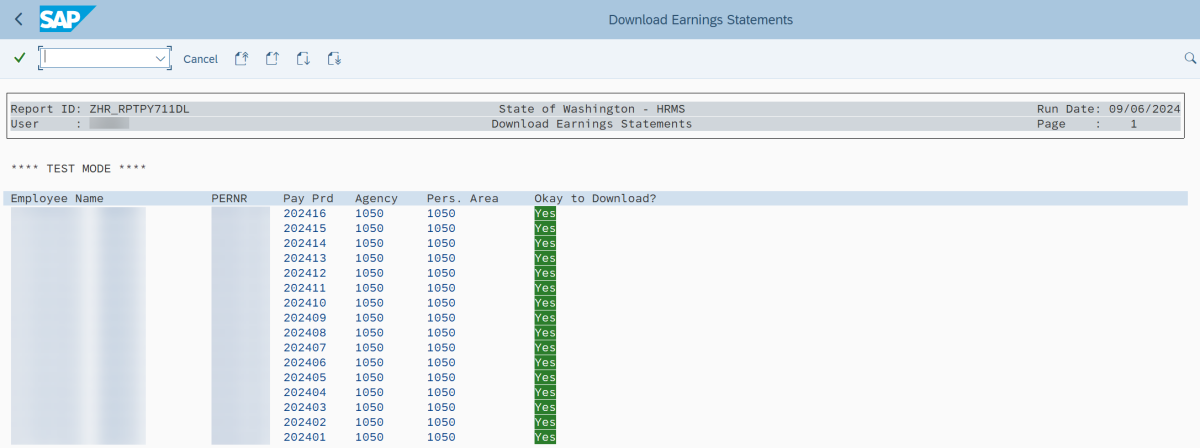
Sample report results if Display Earnings Statements is selected: