List Employees Related by Reference Personnel Number Report
Use this report to identify employees who have a reference personnel number. This report displays the employment status, employee group, employee subgroup, and organizational unit assigned to each personnel number.
There are specific scenarios where an employee may have more than one personnel number. The multiple personnel numbers are linked through the Reference Personnel Numbers (0031) infotype. This infotype is created (or changed) during the Concurrent Employment Action.
A Concurrent Employment Action is performed when an employee will work in two different personnel areas or will work in the same personnel area but assigned two different employee subgroups (one monthly and one hourly).
A reference personnel number may also be created when a former state employee who was not converted into HRMS is hired without knowledge of an existing legacy personnel number. If the agency finds out the employee had a legacy personnel number after they have already been paid in HRMS, they may create a Reference Personnel Numbers (0031) infotype using the legacy personnel number.
Enter transaction code ZHR_RPTPYU38 in the command field and click the Enter button.
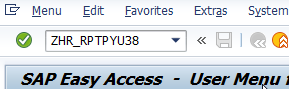
Complete the Parameters section.
The following fields will default:
- Reference Date
 Tips:
Tips:The Parameters section will determine the key date of the data that will display in the results.
Reference Date will default to today’s date, but can be changed to a different key date.
Complete the Program Mode section.
Select one of the following radio buttons:
- View by Central Person
- View by Employee
 Tips:
Tips:The Program Mode section will determine the columns displayed in the report results.
The View by Central Person radio button is the default selection, but may be changed.
Selecting the View by Central Person radio button is recommended to view DRS Savings Plan.
Selecting the View by Employee radio button is recommended to view the employment status associated with each personnel number.
Selecting View by Employee will allow additional selection criteria to be set on Employee Number.
Previously saved layout variants may be added to the ALV section.
 Tips:
Tips:A Layout Variant is not required. Leaving this field blank will result in a default layout for this report.
Click the Execute button.
The report results are dependent on the Program Mode selected on the report selection screen.
Sample report results when selecting the View by Central Person radio button:
Sample report results. Click to expand.
Sample report results when selecting the View by Employee radio button:
Sample report results. Click to expand.
Tips:The View by Central Person report results include withdrawn employees. To view the employment status, execute the report with the View by Employee radio button selected.



The following table maps each field to the infotype: