Wages Not Subject to OASI / Medicare
Use this report to identify employees within your agency who have wages that are not subject to Old Age Survivor Insurance (OASI) and Medicare.
Use this report to determine if an employee is not subject to Old Age Survivor Insurance (OASI) and Medicare or to audit employees' OASI collection.
Enter transaction code ZHR_RPTPY632 in the command field and click the Enter button.
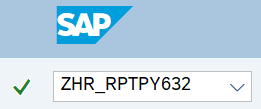
Complete the Period section.
The following fields will default to blank:
- Period
- To
- Payroll type
 Tips:
Tips:The Period section will determine the time period of the employees’ data that will display in the results.
There are five recommended methods for entering dates in the Period field.
- Yearly (accumulative): Enter 1/1/20XX to 12/31/20XX.
- Quarterly (accumulative): Enter the corresponding dates:
- Quarter 1: 01/01/20xx to 03/31/20xx
- Quarter 2: 04/01/20xx to 06/30/20xx
- Quarter 3: 07/01/20xx to 09/30/20xx
- Quarter 4: 10/01/20xx to 12/31/20xx
- Pay Period (not accumulative): Enter the appropriate pay period. Example: 17/2025 would return information from 8/16/2025 to 8/31/2025.
- Monthly report: Enter the first and last date of the month to return accumulative results. Example: 8/1/2025 to 8/31/2025.
- Lagged monthly report: Enter dates for a given pay period to return results that are not accumulative. Example: 8/16/2025 to 9/15/2025.
The Payroll type field should be left blank, Regular payroll run.
Complete the Selections section.
The following fields are conditional:
- Personnel number
- Personnel area
- Personnel subarea
- Employee group
- Employee subgroup
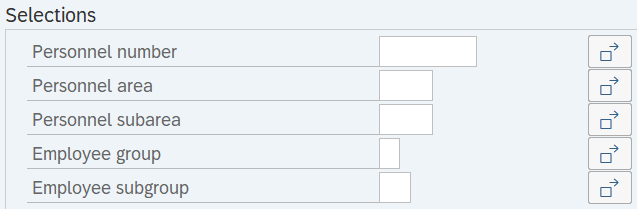 Tips:
Tips:The Selections section will assist in getting only the information needed. A selection is not required for each field.
Additional fields can be added to the Selections section using the Further selections button.
Complete the ALV Variant section.
The following field will default:
- ALV Variant
 Tips:
Tips:An ALV Variant name is not required. Not changing the default name (/MAIN) will result in a default layout for this report.
Complete the Output Options section.
The following radio buttons are available for selection:
- Display Formatted Report
- Display ALV Report (Recommended)
- Show in Excel
- Save to Excel
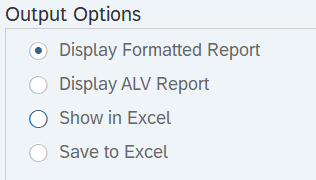 Tips:
Tips:The Output Options section determines the format of the report results.
Display ALV Report is the recommended report output format. Results will be displayed in ALV format, allowing you to sort and filter data according to your needs.
Click the Execute button.
Sample report results:
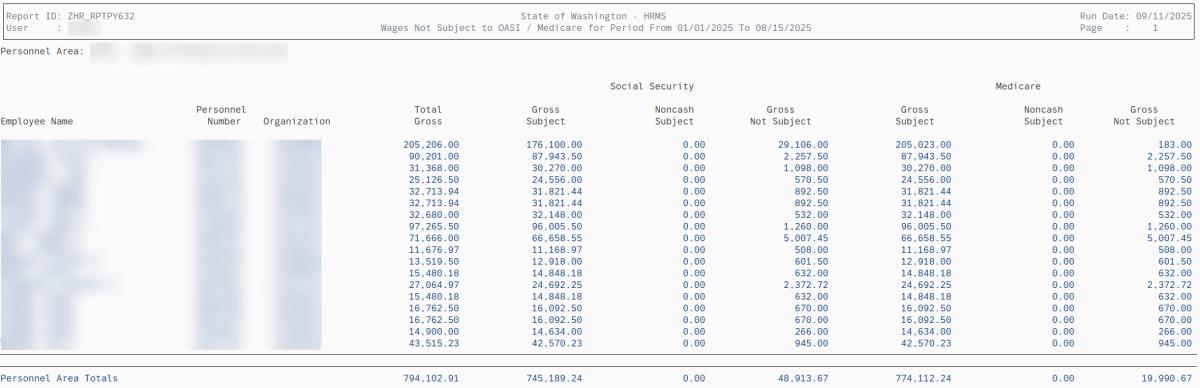

Example Scenario
Below is an example of running the Wages Not Subject to OASI Medicare report. It is not a comprehensive list of every scenario.
Example - Review an employee’s deductions.
In this scenario, an employee has asked why their earnings statements are no longer showing the EE Social Security Tax deduction. As a payroll processor, I am going to run the Wages Not Subject to OASI Medicare report to view what amount the employee owes for OASI.
On the report selection screen: