Health Plans - Copy and Update Record
Use this procedure to copy and update a Health Plan (0167) infotype record. Copying and updating a record is only necessary when the employee’s health benefit information has been entered into PAY1 on payroll processing Day 3. Using the Copy action will retain the history of the previous record.
All updates to an employee’s health plan should be entered in Pay1. These procedures should only be used if an employee’s health benefit information in Pay1 has been updated on Day 3 of payroll processing and the information will not have the necessary time to GAP into HRMS.
Enter the employee's elections based on the information keyed into Pay1 or the standard default elections if the PEBB Employee Enrollment/Change form was not submitted within the allowed timeframe.
For information regarding employee eligibility for PEBB benefits, contact Health Care Authority toll free at 1-800-700-1555.
Be sure to communicate with your payroll processor before entering retroactive changes to an employee's record.
-
Step 1
Enter transaction code PA30 in the command field and click the Enter button.
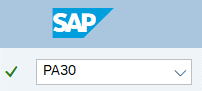
-
Step 2
Complete the following field:
- Personnel no.

-
Step 3
Click Enter to populate the employee information.
-
Step 4
On the Benefits tab, select the Health Plans radio button.
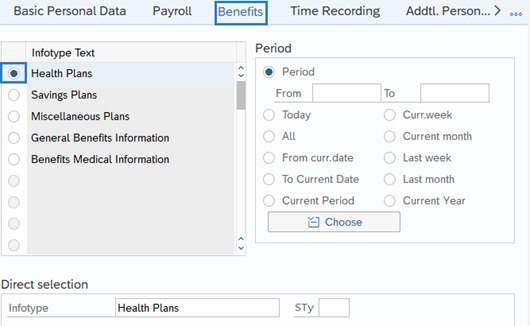
-
Step 5
In the Time period section, select All.
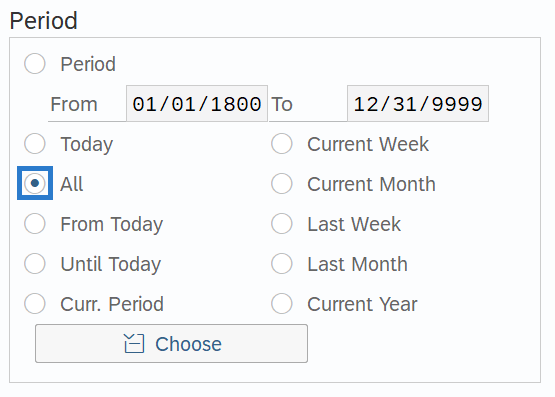
-
Step 6
Click the Overview button.
-
Step 7
Click the radio button to the left of the record you wish to copy
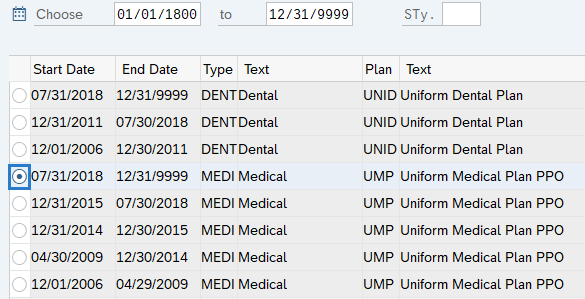
-
Step 8
Click the Copy button.
-
Step 9
Enter the appropriate Start and To dates.
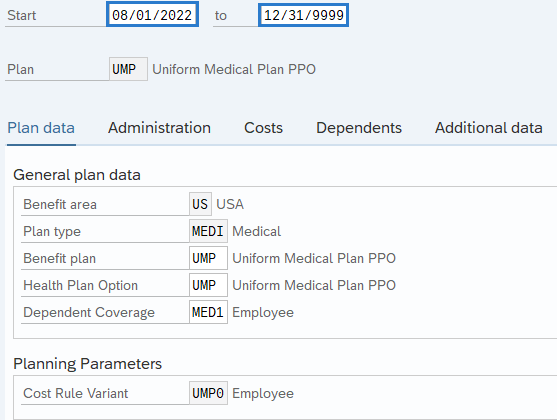 TIPS:
TIPS:When using the Copy button, the Start and To dates will populate with the dates of the existing record. Be sure to enter the new Start and To dates to keep the history of the existing record. A new active record should have an end date of 12/31/9999.
-
Step 10
Enter the necessary changes to the record.
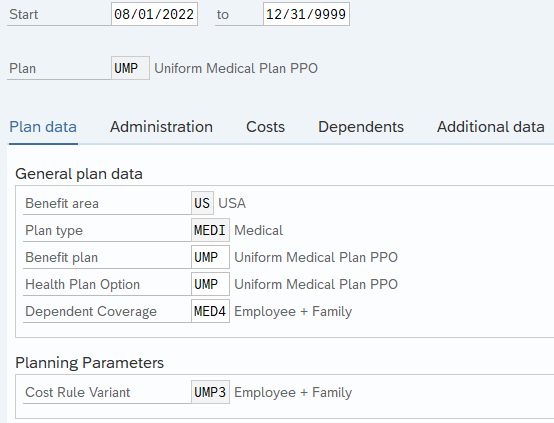
-
Step 11
Click the Enter button to validate the information.
-
Step 12
Click the Save button.
