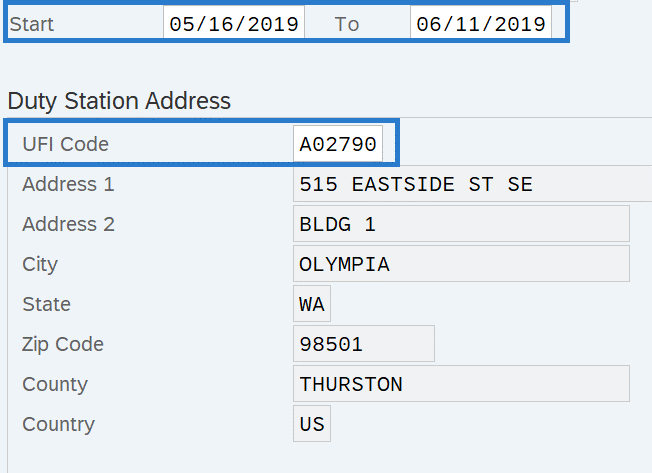Duty Station Address - Copy and Update Record
Use this procedure to copy an employee's existing Duty Station Address (9105) infotype record and update it with necessary changes. Using the Copy action will retain the history of the previous record.
This infotype is only needed if the employee primarily conducts their work in a different location than their position’s official duty station.
The employee’s UFI address does not need to be updated for short duration or temporary changes if the employee is reasonably expected to return to their current location.
If you are maintaining the Duty Station Address infotype because the employee is working outside the state of Washington or returning to work in the state of Washington after working out of state, be sure to maintain their Out of State Work Location address record(s) as well. Refer to the Addresses user procedures.
-
Step 1
Enter transaction code PA30 in the command field and click the Enter button.
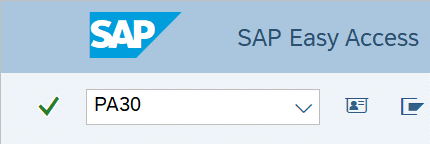
-
Step 2
Complete the following fields:
- Personnel no.
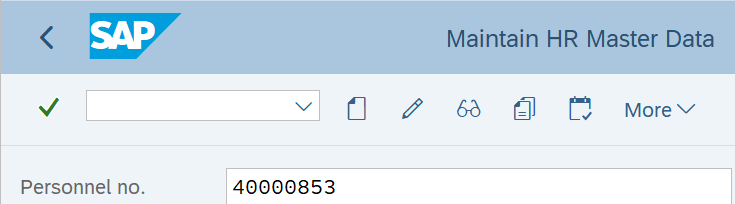
-
Step 3
Click Enter to populate the employee information.
-
Step 4
On the Addtl. Personal Data tab, select the Duty Station Address radio button.
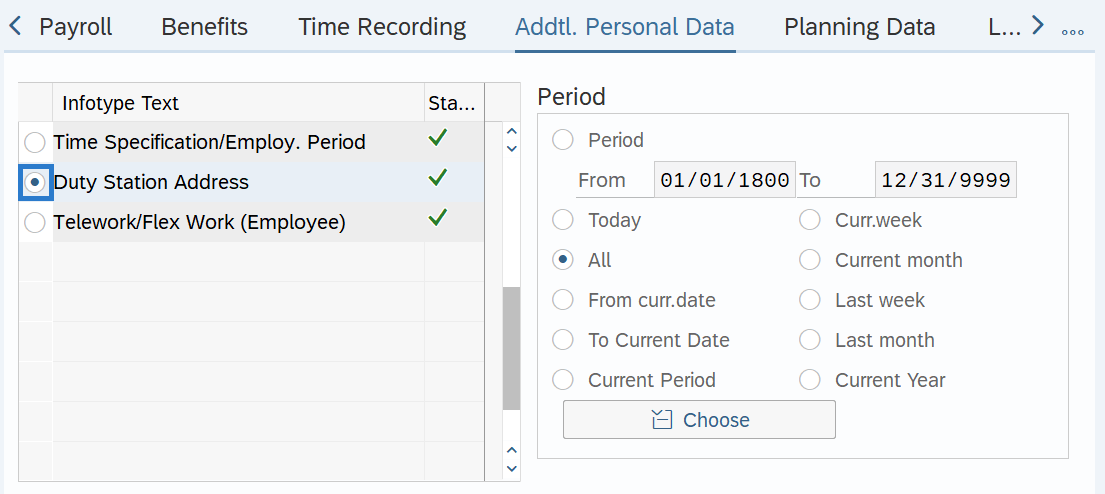
-
Step 5
In the Time period section, select All.
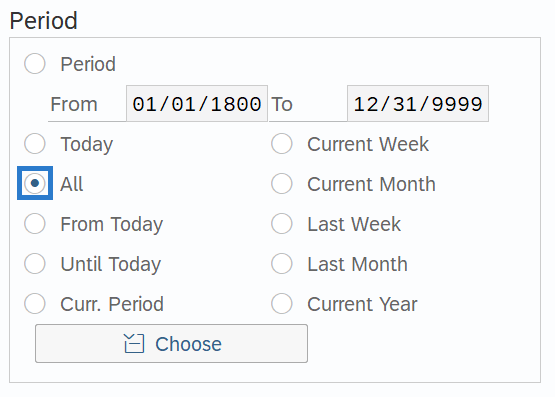
-
Step 6
Click the Overview button.
-
Step 7
Select the record you wish to copy.
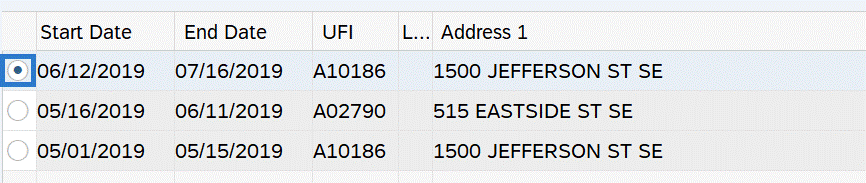
-
Step 8
Click the Copy button.
-
Step 9TIPS:
When using the Copy button, the Start Date will populate with the date of the existing record. Be sure to enter the new Start date to keep the history of the existing record.
The Unique Facility Indicator (UFI) Code is assigned to all state facilities listed in the State’s Facilities Inventory maintained by the Office of Financial Management (OFM). UFI codes are also available to identify a home based assignment or field assignment based on city.
Enter the UFI Code for the location where the employee primarily conducts their work, if different than their position’s official duty station.
When working with the UFI Code field you can use the matchcode button to search for the UFI code assigned to the employee’s work location. For more information on using the matchcode search function, refer to the HRMS Search - UFI matchcode procedure.
-
Step 10
Click the Enter button to validate the information.
-
Step 11
Click the Save button.