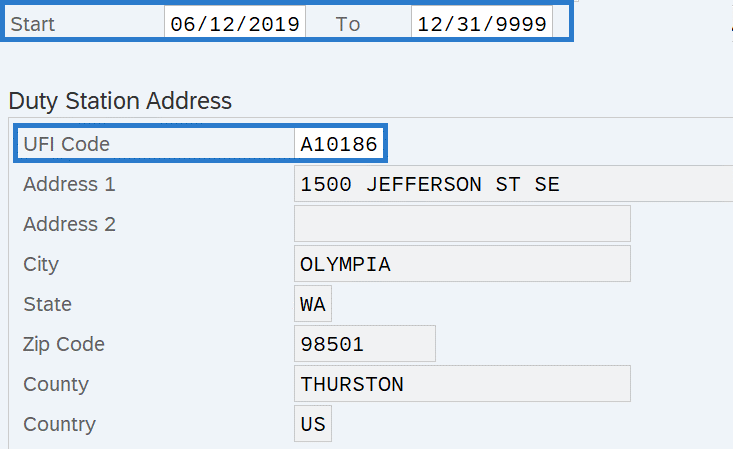Duty Station Address - Create New Record
Use this procedure to create a Duty Station Address (9105) infotype record for an employee. Creating a new record is necessary when the employee does not have an active infotype record or when the employee has an existing infotype record but you do not want to copy over the existing data fields.
This infotype is only needed if the employee primarily conducts their work in a different location than their position’s official duty station.
The employee’s UFI address does not need to be updated for short duration or temporary changes if the employee is reasonably expected to return to their current location.
If you are maintaining the Duty Station Address infotype because the employee is working outside the state of Washington or returning to work in the state of Washington after working out of state, be sure to maintain their Out of State Work Location address record(s) as well. Refer to the Addresses user procedures.
-
Step 1
Enter transaction code PA30 in the command field and click the Enter button.
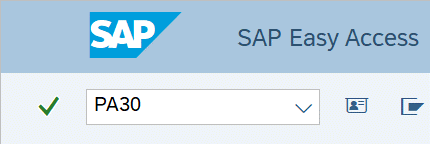
-
Step 2
Complete the following fields:
- Personnel no.
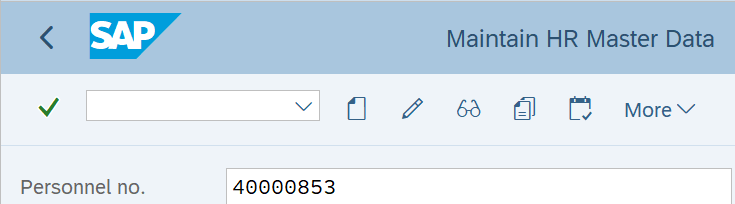
-
Step 3
Click Enter to populate the employee information.
-
Step 4
On the Addtl. Personal Data tab, select the Duty Station Address radio button.
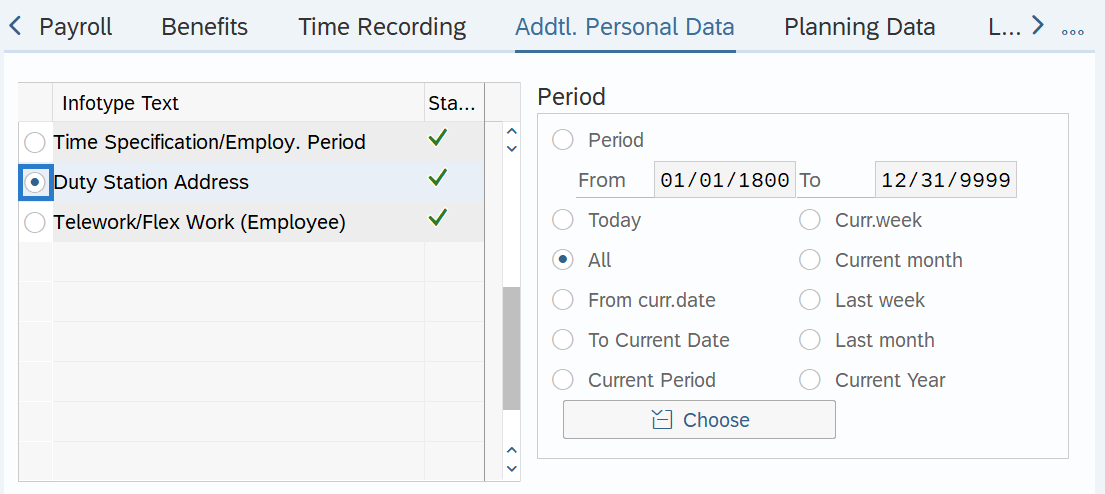
-
Step 5
Click the Create button.
-
Step 6TIPS:
The Unique Facility Indicator (UFI) Code is assigned to all state facilities listed in the State’s Facilities Inventory maintained by the Office of Financial Management (OFM). UFI codes are also available to identify a home based assignment or field assignment based on city.
Enter the UFI Code for the location where the employee primarily conducts their work, if different than their position’s official duty station.
When working with the UFI Code field you can use the matchcode button to search for the UFI code assigned to the employee’s work location. For more information on using the matchcode search function, refer to the HRMS Search - UFI Matchcode procedure.
-
Step 7
Click the Enter button to validate the information.
-
Step 8
Click the Save button.