Payroll Simulation – Execute a Payroll Simulation
Use this report procedure to view simulated payroll after a change to an employee’s master data to validate or correct the changes. Running a pay sim allows you to view the outcome of any changes before the next stored payroll results.
The Payroll Simulation reporting tool is technically called Payroll Driver (USA) in HRMS. However, it is more commonly known as payroll simulation or pay sim. Procedures on the HRMS Support Hub will refer to it as Payroll Simulation.
This procedure shows how to complete the Payroll Simulation report selection screen. Refer to other Payroll Simulation procedures for information on reading simulation results or other specific tasks.
The Payroll Simulation report generates a simulation for the payroll results as they will process within the final payroll run if no further adjustments are made to an employee’s master data. Be sure to work closely with processors from other functional areas as needed.
The HRMS Processor Guide recommends running this report at minimum, on Payroll Days 2 and 3. However, processors can use this report at any time to validate master data changes for payroll purposes.
Hourly employees must have submitted time for the selected pay period for this report to have accurate results.
Enter transaction code PC00_M10_CALC_SIMU in the command field and click the Enter button.
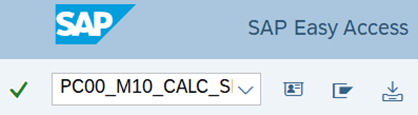
In the Period section, click the Payroll period button.
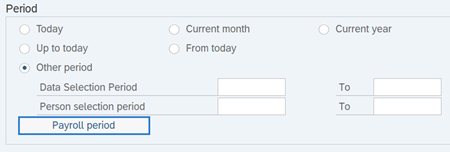 Tips:
Tips:Do not make any other selection in this section besides the Payroll period button.
Complete the Payroll period section.
The following field is mandatory:
- Payroll area – 11
The following field will default:
- Current period
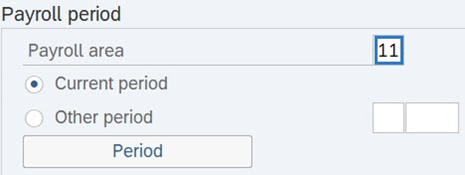 Tips:
Tips:The Payroll period section will determine the time period of the data that will display in the results.
The state of Washington only uses Payroll Area 11 – Semi-Monthly.
The Current period radio button will default to selected, but can be changed. Using the Current period selection will return information on the most recent pay period stored in payroll, if it is not Payroll Cutoff Days 0 through 3. On Payroll Cutoff Days 0 through 3, the current period will default to the upcoming period.
It is recommended to run the Current period unless you want to look at future payroll impacts.
When selecting the Other period radio button, enter a payroll period. For example, 14/2025.
We do not recommend running the payroll simulation on a retro period.
Complete the Selection section.
The following field is optional:
- Personnel Number
 Tips:
Tips:The Selection section will assist in getting only the information needed.
Additional selection fields can be added using the Further Selections button. For example, if you want to run a payroll simulation for an entire agency, use the Further Selections button to bring in the Personnel area selection field.
Complete the General program control section.
The following field will default but must be changed:
- Schema
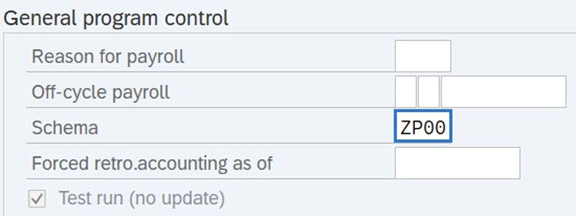 Tips:
Tips:The Schema field will default to U000 but must be changed to ZP00 before running the simulation. Not changing the default in this field will result in an error.
Leave all other fields in this section blank.
Complete the Log section.
The following check box is conditional:
- Display log
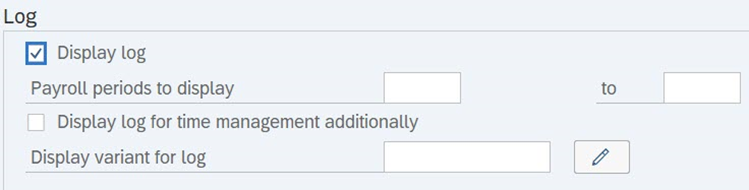 Tips:
Tips:Check Display log if you are running a simulation on an individual employee or less than 5 employees at one time.
Do not check Display log if you are running the simulation to identify redline errors for an agency.
Leave all other fields in the Log section blank.
Complete the Remuneration statement parameters section.
The following radio button will default and should not be changed:
- No remuneration statement
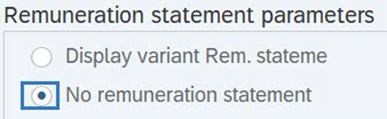 Tips:
Tips:OFM does not provide technical support when Display variant Rem. Stateme is selected and a layout is used. This combination may not contain the state of Washington’s payroll customization.
Click the Execute button.
Tips:Refer to the Payroll Simulation – Read Payroll Simulation Results to learn how to read the results, or refer to any of the other Payroll Simulation report procedures to complete specific tasks, such as correct a payroll redline or RPCIPE error.
