WMS and EMS Reports - WMS Employee Roster
Use this report to view WMS employees and associated data for a specific key date or date range.
The WMS and EMS Reports have three different report options. Use this procedure when running the WMS Employee Roster.
The WMS Employee Report was built to display WMS employees based on the Classified WMS workforce indicator. Employees inherit the workforce indicator that is related to their assigned job class.
Enter transaction code ZHR_RPTPA802 in the command field and click the Enter button.
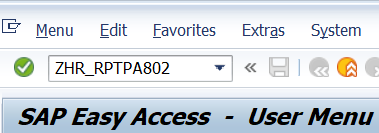
- Tips:
The Period From and To fields will default to today’s date, but may be changed to a different date or date range.
Report results will include all WMS employees who were active at any point during the period selected.
Complete the Selection section. The following fields are optional:
- Personnel Number
- Personnel area
- Business area
- Organizational unit
- Job
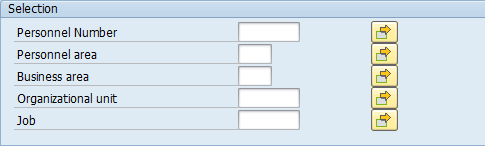 Tips:
Tips:The Selection section will assist in getting only the information needed. A selection is not required for each field.
Select the WMS Employee Roster radio button.
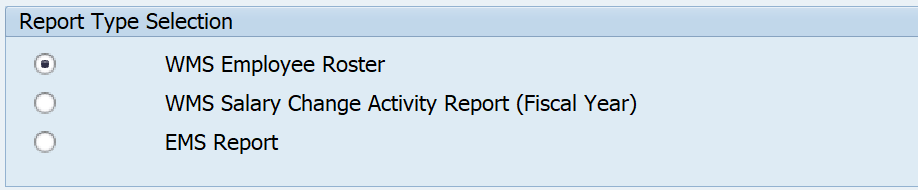 Tips:
Tips:This report procedure details using the WMS Employee Roster selection. Refer to the other WMS and EMS Reports procedures for using the different report selections:
- Tips:
Columns included in the report results depend on your default layout for this report. The report layout can be changed or a previously saved layout can be selected.
This report returns all WMS employee who were active at any point during the date range entered on the selection screen.
- The Status field will return their employment status as of the Period To date (the last day of the date range).
- The report will display the most recent data for the employee within the data selection period by personnel area.
If the employee has more than one wage type on their Basic Pay (0008) infotype, the Total Salary column will accumulate and report the total salary amount.


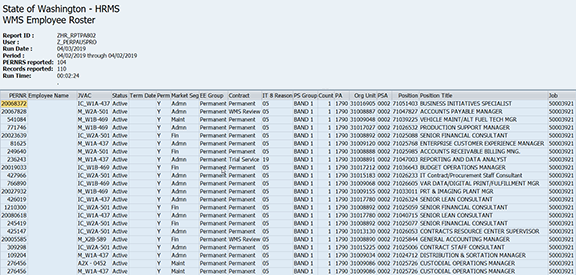
The following table maps each field to the infotype:
Example Scenarios
Below is an example of running the WMS and EMS Reports – WMS Employee Roster. It is not a comprehensive list of every scenario.
Example 1 - View current WMS employees and validate WMS related fields are complete and accurate.
Today is 04/03/2019, and I need to validate WMS employee data to ensure it is complete and accurate.