WMS and EMS Reports - WMS Salary Change Activity Report
Use this report to view salary change activity for WMS employees for a specific key date or date range.
The WMS and EMS Reports have three different report options. Use this procedure when running the WMS Salary Change Activity Report.
The WMS Salary Change Activity Report was built to display WMS employees based on the Classified WMS workforce indicator. Employees inherit the workforce indicator that is related to their assigned job class.
Enter transaction code ZHR_RPTPA802 in the command field and click the Enter button.
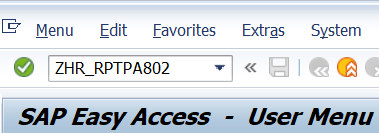
Complete the Period section.
The following fields will default:
- Period From
- Period To
 Tips:
Tips:The Period From and To fields will default to today’s date, but may be changed to a different date or date range.
Report results will include all WMS employees who were active at any point during the period selected.
Complete the Selection section.
The following fields are optional:
- Personnel Number
- Personnel area
- Business area
- Organizational unit
- Job
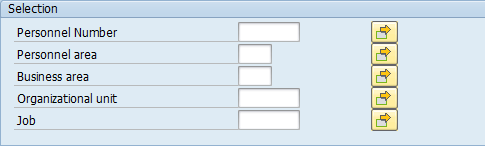 Tips:
Tips:The Selection section will assist in getting only the information needed. A selection is not required for each field.
Select the WMS Salary Change Activity Report (Fiscal Year) radio button.
 Tips:
Tips:This report procedure details using the WMS Salary Change Activity Report (Fiscal Year) selection. Refer to the other WMS and EMS Reports procedures for using the different report selections:

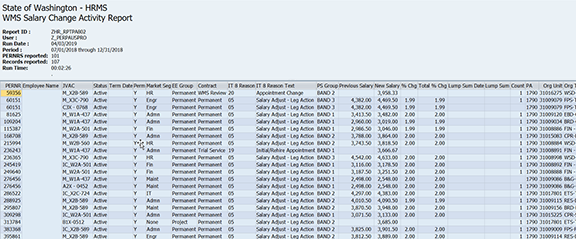
The following table maps each field to the infotype:
Example Scenario
Below is an example of running the WMS and EMS Reports - WMS Salary Change Activity Report. It is not a comprehensive list of every scenario.
Example 1 - Identify WMS employees who have received a salary increase during the first six months of fiscal year 2019, including the reason and the percentage of the increase.